Dell 30b0400 - Photo 966 USB All-in-One Print/Scan/Copy/Fax Printer Support and Manuals
Get Help and Manuals for this Dell item
This item is in your list!

View All Support Options Below
Free Dell 30b0400 manuals!
Problems with Dell 30b0400?
Ask a Question
Free Dell 30b0400 manuals!
Problems with Dell 30b0400?
Ask a Question
Popular Dell 30b0400 Manual Pages
User Guide - Page 1
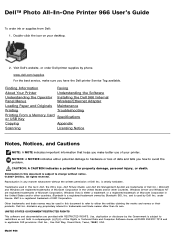
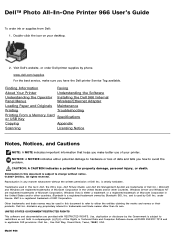
... the Operator Installing the Dell 966 Internal
Panel Menus
Wireless/Ethernet Adapter
Loading Paper and Originals Maintenance
Printing
Troubleshooting
Printing From a Memory Card or USB Key
Specifications
Copying
Appendix
Scanning
Licensing Notice
Notes, Notices, and Cautions
NOTE: A NOTE indicates important information that helps you have the Dell printer Service Tag available...
User Guide - Page 3
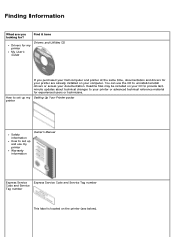
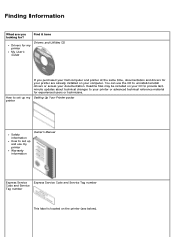
... CD to set up and use my printer
Warranty information
Owner's Manual
Express Service Code and Service Tag number
Express Service Code and Service Tag number
This label is located on the printer (see below). Finding Information
What are you purchased your Dell computer and printer at the same time, documentation and drivers for your printer are already installed on your computer. Find...
User Guide - Page 4
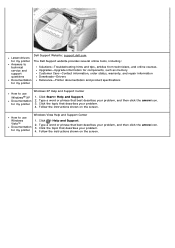
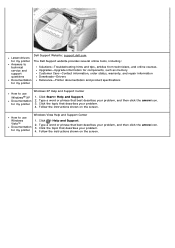
... and product specifications
for my printer
Windows XP Help and Support Center
1. Click Start® Help and Support. 2. How to use Windows® XP Documentation for my printer
How to technical service and support
Solutions-Troubleshooting hints and tips, articles from technicians, and online courses. Click the topic that best describes your problem. 4. Follow the instructions shown on...
User Guide - Page 5
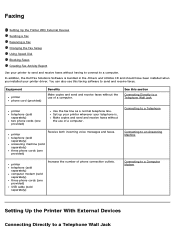
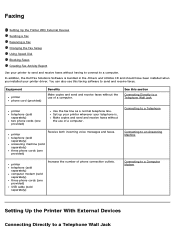
... the use of phone connection outlets.
Connecting to a Telephone Wall Jack Equipment
printer phone cord (provided)
Benefits
Make copies and send and receive faxes without the use of a computer.
Set up your printer wherever your telephone is bundled in the Drivers and Utilities CD and should have been installed when you installed your printer to send...
User Guide - Page 31
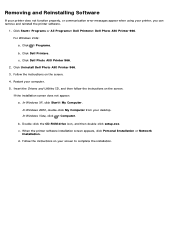
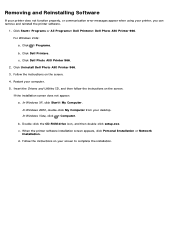
...In Windows Vista, click ® Computer.
Click Uninstall Dell Photo AIO Printer 966. 3. Insert the Drivers and Utilities CD, and then follow the instructions on the screen. 4. When the printer software installation screen appears, click Personal Installation or Network
Installation. Click Start® Programs or All Programs® Dell Printers® Dell Photo AIO Printer 966. Removing and...
User Guide - Page 46
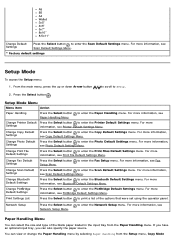
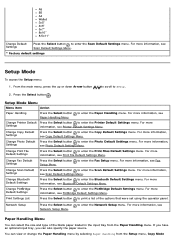
...
Press the Select button to enter the Copy Default Settings menu.
For more information, see Printer Default Settings Menu. to enter the Printer Default Settings menu.
For more information, see Scan Default Settings Menu.
* Factory default settings
Setup Mode
To access the Setup menu: 1. For more information, see
Paper Handling Menu
You can select the size...
User Guide - Page 56
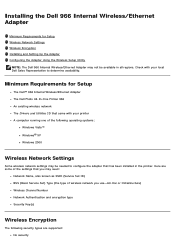
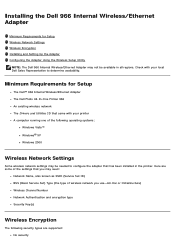
...:
Network Name, also known as SSID (Service Set ID) BSS (Basic Service Set) Type (the type of the following security types are supported: No security
Minimum Requirements for Setup Wireless Network Settings Wireless Encryption Installing and Setting Up the Adapter Configuring the Adapter Using the Wireless Setup Utility
NOTE: The Dell 966 Internal Wireless/Ethernet Adapter may not...
User Guide - Page 58


.... 6. You are using your printer with a new Dell computer: Connect the USB cable between the port on the back of the
printer and the port on the left side of the computer, and then go to step 8. Select the wireless settings you can download the appropriate software from support.dell.com . 5.
Select Using a wireless network, and...
User Guide - Page 59


... not have your Drivers and Utilities CD, you can download the appropriate software from support.dell.com . 3.
Read the Firewall Exception information, and then click Next. 7. For more information, see the wireless network administrator or your adapter to accept the license agreement. Setting up the Adapter to complete installation. Select Advanced Setup, and then click...
User Guide - Page 62


..., the setup steps vary based on the security settings you select.
Click Next.
5.
Select the Use WPA2 authentication only check box, and then click OK. For more than they are more information, see Verifying Network Communication.
Enter the appropriate Network Key.
3. Verify that the adapter can communicate over the network. Manually Configuring the...
User Guide - Page 73
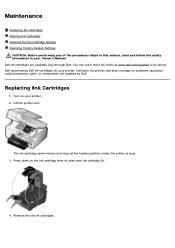
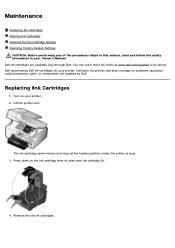
...printer.
Press down on your Owner's Manual. Dell recommends Dell ink cartridges for problems caused by using accessories, parts, or components not supplied by phone. Remove the old ink cartridges. Maintenance
Replacing Ink Cartridges Aligning Ink Cartridges Cleaning the Ink Cartridge Nozzles Restoring Factory Default Settings
CAUTION: Before performing any of the procedures...
User Guide - Page 86
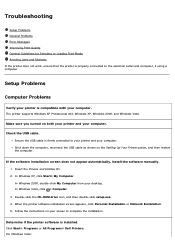
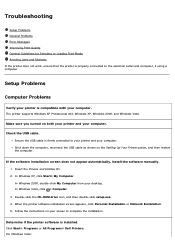
... double-click setup.exe. 4. Setup Problems
Computer Problems
Verify your printer is installed. Ensure the USB cable is properly connected to the electrical outlet and computer, if using a computer. Shut down the computer, reconnect the USB cable as shown on both your printer and your screen to complete the installation.
Troubleshooting
Setup Problems General Problems Error Messages...
User Guide - Page 97
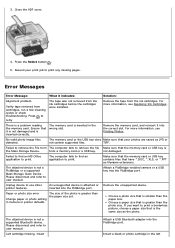
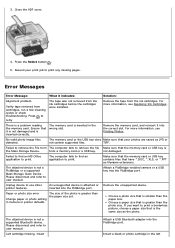
...JPG or
not contain supported files. Remove the tape from the ink cartridges before the cartridges were installed. Ensure that is greater than the paper size set. For more information... cycles or check troubleshooting. The computer fails to find an MS Office application to user manual. Remove the memory card, and reinsert it indicates:
Solution:
Alignment problem. The attached device...
User Guide - Page 116
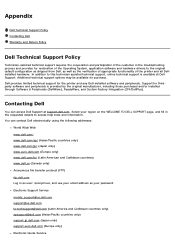
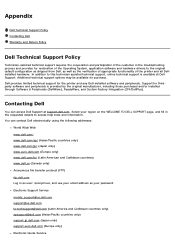
...the customer in the troubleshooting process and provides for thirdparty software and peripherals is available at support.dell.com.
Electronic Support Service mobile_support@us.dell.com support@us.dell.com la-techsupport@dell.com (Latin America and Caribbean countries only) apsupport@dell.com (Asian/Pacific countries only) support.jp.dell.com (Japan only) support.euro.dell.com (Europe only...
User Guide - Page 121
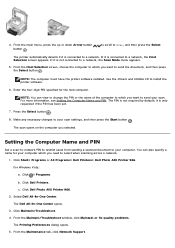
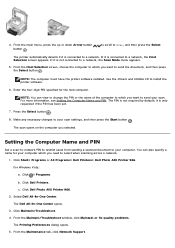
... the Drivers and Utilities CD to Scan, and then press the Select
The printer automatically detects if it is only requested if the PIN has been set.
7. c. Click Maintain/Troubleshoot. 4. From the Maintenance tab, click Network Support. to scroll to install the printer software.
6.
From the Maintain/Troubleshoot window, click Maintain or fix quality problems. The Printing...
Dell 30b0400 Reviews
Do you have an experience with the Dell 30b0400 that you would like to share?
Earn 750 points for your review!
We have not received any reviews for Dell yet.
Earn 750 points for your review!
