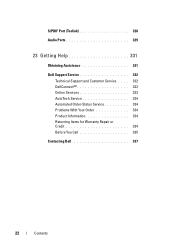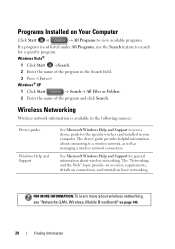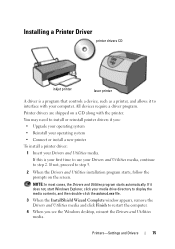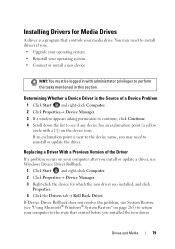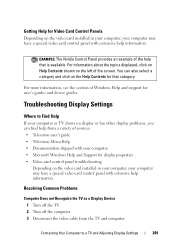Dell 2707WFP Flat Panel Mntr Support and Manuals
Get Help and Manuals for this Dell item

View All Support Options Below
Free Dell 2707WFP Flat Panel Mntr manuals!
Problems with Dell 2707WFP Flat Panel Mntr?
Ask a Question
Free Dell 2707WFP Flat Panel Mntr manuals!
Problems with Dell 2707WFP Flat Panel Mntr?
Ask a Question
Popular Dell 2707WFP Flat Panel Mntr Manual Pages
Dell 2707WFP Flat Panel Mntr Reviews
We have not received any reviews for Dell yet.