Creative 7300000000175 - Desktop Wireless 8000 Keyboard Support and Manuals
Get Help and Manuals for this Creative Labs item
This item is in your list!

View All Support Options Below
Free Creative 7300000000175 manuals!
Problems with Creative 7300000000175?
Ask a Question
Free Creative 7300000000175 manuals!
Problems with Creative 7300000000175?
Ask a Question
Popular Creative 7300000000175 Manual Pages
Creative Desktop Wireless 8000 User Guide English - Page 2
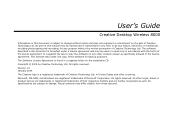
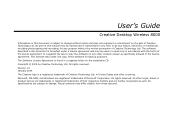
... as such. No part of this document is found in a separate folder on any other countries. User's Guide
Creative Desktop Wireless 8000
Information in this manual may make one copy of the software for any purpose without notice and does not represent a commitment on the part of Creative Technology Ltd. All specifications are registered trademarks of Creative Technology Ltd.
Creative Desktop Wireless 8000 User Guide English - Page 5
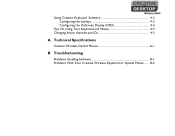
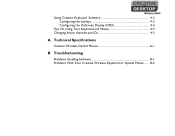
Using Creative Keyboard Software 4-3 Configuring the hotkeys 4-3 Configuring the OnScreen Display (OSD 4-4
Tips On Using Your Keyboard and Mouse 4-5 Changing device channels and IDs 4-5
A Technical Specifications
Creative Wireless Optical Mouse A-1
B Troubleshooting
Problems Installing Software B-1 Problems With Your Creative Wireless Keyboard or Optical Mouse ....... B-2
Creative Desktop Wireless 8000 User Guide English - Page 7
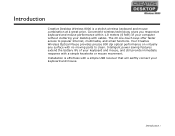
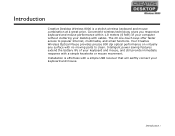
...keys offer faster access to clean. Installation is a stylish wireless keyboard and mouse combination at a great price. Introduction
Creative Desktop Wireless 8000 is effortless with a simple keystroke... will swiftly connect your desktop with no moving parts to popular Internet, multimedia, and email functions. Your Creative Wireless Optical Mouse provides precise 800 dpi optical performance on...
Creative Desktop Wireless 8000 User Guide English - Page 8
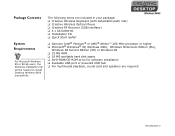
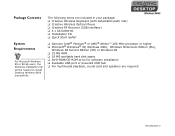
...your package: ❑ Creative Wireless Keyboard (with detachable palm rest) ❑ Creative Wireless Optical Mouse ❑ Creative RF Receiver (USB interface) ❑ 4 x AA batteries ❑ Installation CD ❑ Quick Start...MB available hard disk space ❑ DVD-ROM/CD-ROM drive for software installation ❑ Available USB port or powered USB hub ❑ For multimedia playback...
Creative Desktop Wireless 8000 User Guide English - Page 11
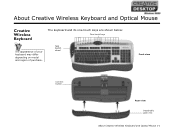
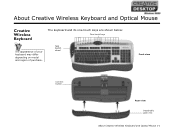
Task Switch wheel
Front view
Connect button
Rear view
Detachable palm rest
About Creative Wireless Keyboard and Optical Mouse 1-1 About Creative Wireless Keyboard and Optical Mouse
Creative Wireless Keyboard
The keyboard and its one-touch keys are shown below:
One-touch keys
The appearance of your keyboard may differ depending on model and region of purchase.
Creative Desktop Wireless 8000 User Guide English - Page 14
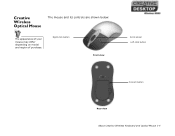
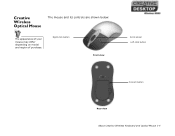
Creative Wireless Optical Mouse
The mouse and its controls are shown below:
The appearance of your mouse may differ depending on model and region of purchase. Right-click button
Front view
Scroll wheel Left-click button
Connect button Rear view
About Creative Wireless Keyboard and Optical Mouse 1-4
Creative Desktop Wireless 8000 User Guide English - Page 18
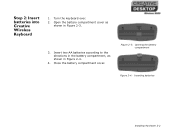
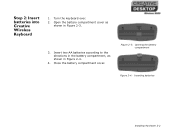
... batteries according to the directions in the battery compartment, as shown in Figure 2-4.
4.
Step 2: Insert batteries into Creative Wireless Keyboard
1. Close the battery compartment cover. Open the battery compartment cover as shown in Figure 2-3.
3. Figure 2-3: Opening the battery compartment
Figure 2-4: Inserting batteries
Installing Hardware 2-2 Turn the keyboard over.
2.
Creative Desktop Wireless 8000 User Guide English - Page 19


... the USB connector on your computer.
2. Place the RF receiver at least 8 inches (20 cm) from your computer as shown in Figure 2-5. Step 3: Connect the Creative RF Receiver
1.
Installing Hardware 2-3
Turn on the RF receiver to the computer
3.
Creative Desktop Wireless 8000 User Guide English - Page 20
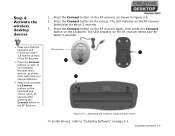
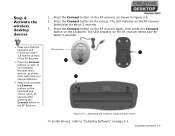
LED indicator 2
1
3
Figure 2-6: Activating the Creative keyboard and mouse
To install drivers, refer to "Installing Software" on the mouse. Press the Connect button on page ...Receiver.
• Press the Connect buttons on each of your Desktop Wireless 8000 devices, as shown in Figure 2-6.
2.
Step 4: Activate the wireless desktop devices
1. Press the Connect button on the ...
Creative Desktop Wireless 8000 User Guide English - Page 21
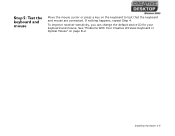
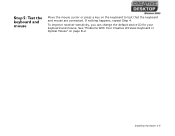
If nothing happens, repeat Step 4. To improve receiver sensitivity, you can change the default device ID for your keyboard and mouse. Installing Hardware 2-5 Step 5: Test the keyboard and mouse
Move the mouse cursor or press a key on page B-2. See "Problems With Your Creative Wireless Keyboard or Optical Mouse" on the keyboard to test that the keyboard and mouse are connected.
Creative Desktop Wireless 8000 User Guide English - Page 23
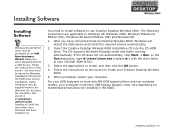
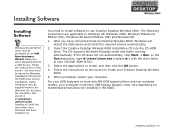
... stored in the BIOS.
Insert the Creative Desktop Wireless 8000 Installation CD into the CD-ROM drive during installation. The CD supports Windows Autoplay mode and starts running
automatically.
You may need to install software to insert the Windows Installation CD into the CD-ROM drive. The following instructions are applicable to install, and then click the OK button...
Creative Desktop Wireless 8000 User Guide English - Page 28
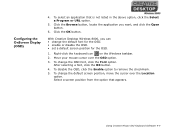
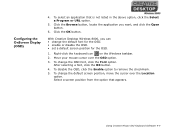
...
To change the default font for the OSD. • enable or disable the OSD. • set a default screen position for the OSD.
1. After selecting a font, click the OK button. 4. To... To change the default screen position, move the cursor over the OSD option. 3. With Creative Desktop Wireless 8000, you want, and click the Open button.
6. Click the Browse button, locate the ...
Creative Desktop Wireless 8000 User Guide English - Page 29
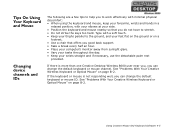
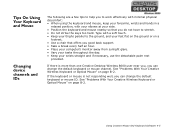
... B-2. If the keyboard or mouse is more than one Creative Desktop Wireless 8000 user near you, you can change the default keyboard or mouse channel. If there is not responding well, you can change the default keyboard or mouse ID. See "Problems With Your Creative Wireless Keyboard or Optical Mouse" on page B-2. Type with...
Creative Desktop Wireless 8000 User Guide English - Page 35
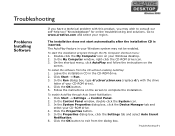
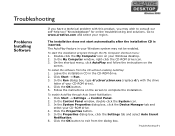
... OK button to www.creative.com and select your Windows desktop. 2. Go to exit from the CD without enabling AutoPlay: 1. In the Properties dialog box, click the Settings tab and select Auto Insert
Notification. 6. Double-click the My Computer icon on your region. Troubleshooting
Problems Installing Software
If you have a technical problem with the drive letter...
Creative Desktop Wireless 8000 User Guide English - Page 36


... according to the
directions shown in the Windows operating system's online Help. Problems With Your Creative Wireless Keyboard or Optical Mouse
The cursor does not move or its movements ... power management settings for your computer's power management settings.
The computer cannot detect the Creative keyboard or mouse.
Some systems are erratic on the screen. Troubleshooting B-2
Creative 7300000000175 Reviews
Do you have an experience with the Creative 7300000000175 that you would like to share?
Earn 750 points for your review!
We have not received any reviews for Creative yet.
Earn 750 points for your review!
