Canon imagePROGRAF iPF8300S Support and Manuals
Get Help and Manuals for this Canon item
This item is in your list!

View All Support Options Below
Free Canon imagePROGRAF iPF8300S manuals!
Problems with Canon imagePROGRAF iPF8300S?
Ask a Question
Free Canon imagePROGRAF iPF8300S manuals!
Problems with Canon imagePROGRAF iPF8300S?
Ask a Question
Popular Canon imagePROGRAF iPF8300S Manual Pages
iPF8300S Setup Guide - Page 1


...;CANON INC. 2011
PRINTED IN JAPAN Simply follow the instructions to operate the printer. Printed Manuals
Basic Guide
The Basic Guide includes three booklets containing the following information:
1 Loading paper, Replacing the consumables, Control Panel menus, and others
2 Troubleshooting tips and Error messages 3 Preparations for transferring the printer and Instructions for installing...
iPF8300S Setup Guide - Page 6


... CD-ROM for your operating system in the CD-ROM drive.
2 In the Setup Menu window, click Install Printer Driver.
• To choose a different language, click MEMO Language.
3 Select the software to "For USB connections" on -screen instructions during installation depending on .
Install the software and the electronic manuals by following screen may not be displayed MEMO during...
iPF8300S Basic Guide No.2 - Page 2


... or a cutting tool to prevent problems with cutting and paper ejection.
Install the Cutter Unit. (→"Replacing the Cutter Unit," User's Guide)
Rolls are not cut when you are advanced a specific amount before it is cut the paper. Hold documents after printing.
(→"Specifying the Cutting Method for Rolls," User's Guide)
In the printer driver, No or Print Specify Yes...
iPF8300S Basic Guide No.2 - Page 15


... the Control Panel menu, use a lower Head Height setting.
(→"Troubleshooting Paper Abrasion and Blurry Images (Head Height)," User's Guide)
The type of paper is not being aligned correctly. Adj.)," User's Guide)
When printing fine lines or text at high precision on the type of paper in the printer driver.
(→"Giving Priority to Straighten Lines and Colors (Head...
iPF8300S Basic Guide No.2 - Page 44


... Holder from Rolls," User's Guide) 2. Adjust the paper size setting in . Error Messages
Error Message The paper is too small. The paper is too small. Replace paper with 10 in the printer driver to stop printing.
44 When Detect Mismatch in the Control Panel menu is set to Pause or Hold Job, paper smaller than the size specified in the printer driver is too small.
(When...
iPF8300S User Manual ver.1.00 - Page 73


... of AutoCAD, select Print. iPF8300S
Printing from AutoCAD,
and optimal printing is installed by the following method.
1. Specify additional printing conditions. Confirm the print settings, and then click M Print to "Conserving Roll Paper by configuring settings suitable for AutoCAD on a computer on confirming print settings, see "Printer Driver Settings (Mac OS X) →P.487...
iPF8300S User Manual ver.1.00 - Page 74


Follow the instructions on the screen.
54
Printing from AutoCAD
iPF8300S Enhanced Printing Options > Printing CAD Drawings >
2. In the Setup Menu window, click Install Individual Software. 3. Printer Driver Optimization Module for AutoCAD is not installed, install it by Canon Inc..
2
Installation of Printer Driver Optimization Module for AutoCAD is installed if in the CD-ROM ...
iPF8300S User Manual ver.1.00 - Page 282
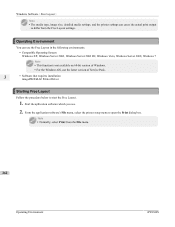
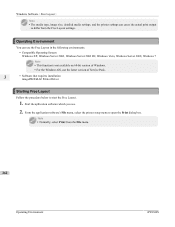
..., use .
2. Start the apllication software which you use the latest version of Service Pack.
3
• Software that requires installation imagePROGRAF Printer Driver
Starting Free Layout
Follow the procedure below to start the Free Layout.
1. Note • Normally, select Print from the Free Layout settings.
Operating Environment
You can cause the actual print output
to open the...
iPF8300S User Manual ver.1.00 - Page 328


...black point compensation. The Features of Print Plug-In
iPF8300S
Thus, you can print without the trouble of configuring settings.
• You can directly process image data on... Print Plug-In Installation Photoshop or Digital Photo Professional, imagePROGRAF Printer Driver
308
Note • For the Windows OS, use images, etc., and automatically set optimal profiles.
Additionally, you ...
iPF8300S User Manual ver.1.00 - Page 823


... have two people support the documents.
Yes ton pressed
Driver Setting
Auto Cut (See "Cutting Roll Paper After Printing.")
→P.196
No Yes Print Cut Guideline
No Print Cut Guideline
Note • Automatic and Eject are advanced a specific amount before cutting. For this option if you have selected Auto Cut > Yes in the printer driver.
• With...
iPF8300S User Manual ver.1.00 - Page 870


...paper or if printing is set to Straighten Lines and Colors (Head Posi. Adj.).") →P.852
• Paper rubs against the printhead, or image edges are affected by the following problems, try Manual. (See "Automatic Adjustment to Proof.
850
Adjusting the Printhead
iPF8300S Adj.).") →P.850 (See "Manual Adjustment to adjust the printhead position. Adj 852
Troubleshooting Paper...
iPF8300S User Manual ver.1.00 - Page 891


...; This function is only supported in Windows and Mac OS X 10.4 or later.
• The colors in the
printer driver before printing.
Adjustments for Light in the Viewing Environment For instructions on selecting color tones on Chart before printing, refer to any type of the Media Configuration Tool, the
region-specific paper information originally registered on...
iPF8300S User Manual ver.1.00 - Page 1012


... instructions for configuring the communication mode manually.
1. Press ▲ or ▼ to select Comm.Mode, and then press the OK button.
8. Press ▲ or ▼ to select Ethernet Driver, and then press the OK button.
5. Configuring the Communication Mode Manually
iPF8300S Network Setting > Other Settings >
*1: On the Security settings screen, besides entering a password...
iPF8300S Basic Guide No.1 - Page 5


... File from imagePROGRAF Support Information as paper saving tips, how to print a poster and banner with This Printer
Printed Manuals
Title Setup Guide
Basic Guide 1 (this manual) Printer Operations
Basic Guide 2 Troubleshooting
Basic Guide 3 Printer Relocation / Software Installation
Electronic manuals
Details Instructions for unpacking and setting up the printer, and for installing the...
iPF8300S Basic Guide No.1 - Page 42


... Job
Mailbox List
(Enter a password if one has been set to the Paper Reference Guide.
Paper Type Chg. Values at right labeled with an asterisk (*) are the defaults. Menu Map
The structure of Tab Selection screen menus on the control panel is as on the Control Panel) is updated when you
install the printer driver from the User Software...
Canon imagePROGRAF iPF8300S Reviews
Do you have an experience with the Canon imagePROGRAF iPF8300S that you would like to share?
Earn 750 points for your review!
We have not received any reviews for Canon yet.
Earn 750 points for your review!
