Canon d880 Support and Manuals
Canon d880 Videos
Popular Canon d880 Manual Pages
imageCLASS D800 Series Printer Guide - Page 3


...
Chapter 1 Chapter 2
Chapter 3 Chapter 4 Chapter 5 Appendix Glossary
Index
Before You Start Installing the Printer Driver (Canon Advanced Printing Technology (CAPT)) Printer Properties Checking the Status of a Print Job Troubleshooting Printer Specifications
• Considerable effort has been made to ensure that this manual is free of inaccuracies and omissions. However, as we are constantly...
imageCLASS D800 Series Printer Guide - Page 5
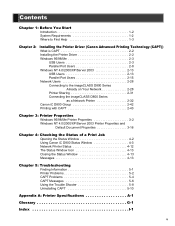
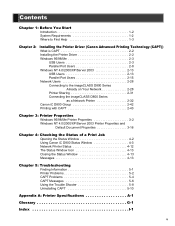
... the Status Window 4-2 Using Canon iC D800 Status Window 4-3 Network Printer Status 4-12 The Status Window Icon 4-13 Closing the Status Window 4-13 Messages 4-13
Chapter 5: Troubleshooting Finding Information 5-1 Printer Problems 5-2 CAPT Problems 5-4 CAPT Messages 5-6 Using the Trouble Shooter 5-8 Uninstalling CAPT 5-10
Appendix A: Printer Specifications A-1 Glossary G-1 Index...
imageCLASS D800 Series Printer Guide - Page 14
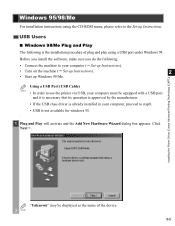
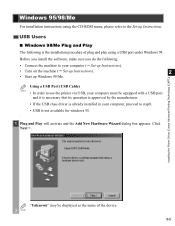
... Port (USB Cable)
NOTE
• In order to the Set-up Windows 98/Me. Before you install the software, make sure you do the following is not available for windows 95. .
1 Plug and Play will activate and the Add New Hardware Wizard dialog box appears.
NOTE
2-3 Installing the Printer Driver (Canon Advanced Printing Technology (CAPT))
"Unknown" may be equipped...
imageCLASS D800 Series Printer Guide - Page 19
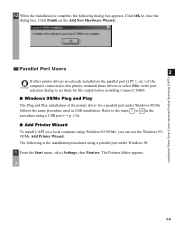
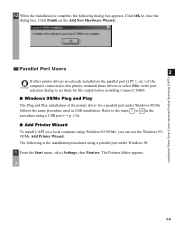
Installing the Printer Driver (Canon Advanced Printing Technology (CAPT))
12 When the installation is the installation procedures using Windows 95/98/Me, you can use the Windows 95/ 98/Me Add Printer Wizard.
The Printers folder appears.
2-8 Parallel Port Users
2
If other printer drivers are already installed on the parallel port (LPT 1, etc.) of the computer connected to this printer, ...
imageCLASS D800 Series Printer Guide - Page 24
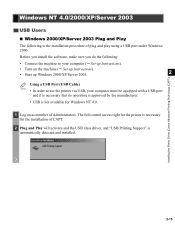
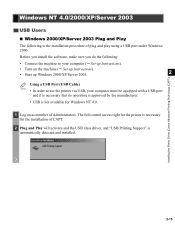
... and the USB class driver, and "USB Printing Support" is the installation procedure of Administrators. Before you install the software, make sure you do the following is automatically detected and installed. The full control access right for the printer is necessary for Windows NT 4.0.
1 Log on the machine ( Set-up Instructions).
• Start up Instructions).
• Turn on as...
imageCLASS D800 Series Printer Guide - Page 35


... 2003 the path name is the same as for Windows XP.).
8 Select your printer model from the list of printers displayed, then click Next >.
Installing the Printer Driver (Canon Advanced Printing Technology (CAPT))
2-24 7 The Install From Disk dialog box appears.
For example, if you are using the CD-ROM to install CAPT, and your CD-ROM drive is
drive D:, the...
imageCLASS D800 Series Printer Guide - Page 39
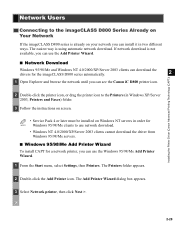
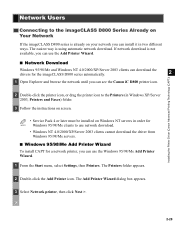
... instructions on screen.
• Service Pack 4 or later must be installed on Windows NT servers in order for the imageCLASS D800 series automatically.
2
1 Open Explorer and browse the network until you can see the Canon iC D800 printer icon.
Network Users
Connecting to use network download.
• Windows NT 4.0/2000/XP/Server 2003 clients cannot download the driver from Windows...
imageCLASS D800 Series Printer Guide - Page 41


... Double-click the Add Printer icon (in Windows XP/Server 2003, click Add a printer in Windows XP/Server 2003, select A network printer, or
2
a printer attached to , then click OK. The full control access rights for the printer is necessary for a network printer you want to connect to another computer), then click Next >. Installing the Printer Driver (Canon Advanced Printing Technology (CAPT...
imageCLASS D800 Series Printer Guide - Page 43
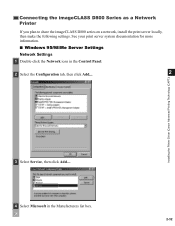
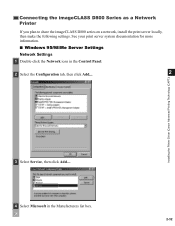
...■ Windows 95/98/Me Server Settings Network Settings
1 Double-click the Network icon in the Control Panel.
2 Select the Configuration tab, then click Add....
2
Installing the Printer Driver (Canon Advanced Printing Technology (CAPT))
3 Select Service, then click Add....
4 Select Microsoft in the Manufacturers list box.
2-32 Connecting the imageCLASS D800 Series as a Network Printer
If you...
imageCLASS D800 Series Printer Guide - Page 44
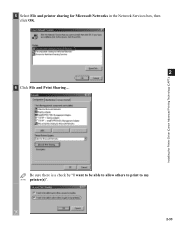
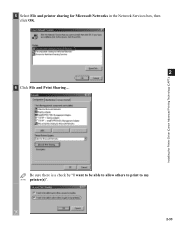
Be sure there is a check by "I want to be able to allow others to print to my NOTE printer(s)".
2-33 Installing the Printer Driver (Canon Advanced Printing Technology (CAPT))
5 Select File and printer sharing for Microsoft Networks in the Network Services box, then click OK.
2
6 Click File and Print Sharing....
imageCLASS D800 Series Printer Guide - Page 49
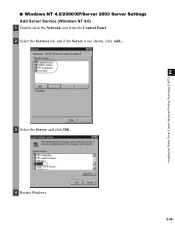
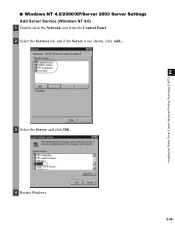
Installing the Printer Driver (Canon Advanced Printing Technology (CAPT))
■ Windows NT 4.0/2000/XP/Server 2003 Server Settings Add Server Service (Windows NT 4.0)
1 Double-click the Network icon from the Control Panel. 2 Select the Services tab, and if the Server is not shown, click Add....
2
3 Select the Server, and click OK.
4 Restart Windows.
2-38
imageCLASS D800 Series Printer Guide - Page 50
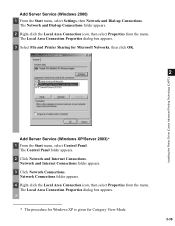
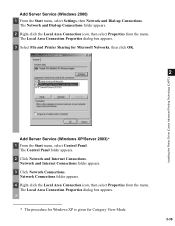
..., then click OK.
2
Add Server Service (Windows XP/Server 2003)* 1 From the Start menu, select Control Panel. The Control Panel folder appears. 2 Click Network and Internet Connections.
Network and Internet Connections folder appears. 3 Click Network Connections. Installing the Printer Driver (Canon Advanced Printing Technology (CAPT))
Add Server Service (Windows 2000) 1 From the Start menu...
imageCLASS D800 Series Printer Guide - Page 52
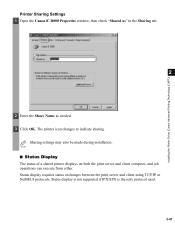
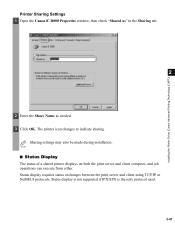
... the print server and client computer, and job operations can execute from either.
Sharing settings may also be made during installation. The printer icon changes to indicate sharing. Installing the Printer Driver (Canon Advanced Printing Technology (CAPT))
Printer Sharing Settings 1 Open the Canon iC D800 Properties window, then check "Shared as" in the Sharing tab.
2
2 Enter the Share Name as...
imageCLASS D800 Series Printer Guide - Page 53
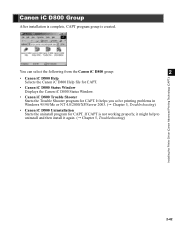
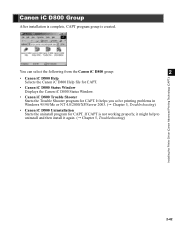
... printing problems in Windows 95/98/Me or NT 4.0/2000/XP/Server 2003. ( Chapter 5, Troubleshooting)
• Canon iC D800 Uninstallation Starts the uninstall program for CAPT. Canon iC D800 Group
After installation is complete, CAPT program group is not working properly, it might help to uninstall and then install it again. ( Chapter 5, Troubleshooting)
Installing the Printer Driver (Canon...
imageCLASS D800 Series Printer Guide - Page 98
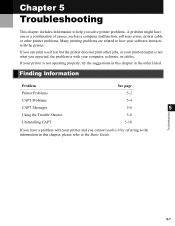
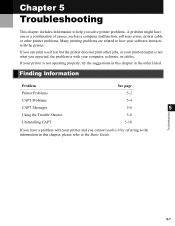
... are related to the Basic Guide.
5-1 If your printer is with your computer, software, or cables. Finding Information
Problem
See page
Printer Problems
5-2
CAPT Problems CAPT Messages Using the Trouble Shooter
5-4
5-6
5
5-8
Troubleshooting
Uninstalling CAPT
5-10
If you have one or a combination of causes, such as a computer malfunction, software errors, printer cable or other jobs...
Canon d880 Reviews
Do you have an experience with the Canon d880 that you would like to share?
Earn 750 points for your review!
We have not received any reviews for Canon yet.
Earn 750 points for your review!


