Autodesk 00126-011452-9570 - AutoCAD 2006 - PC Support and Manuals
Get Help and Manuals for this Autodesk item
This item is in your list!

View All Support Options Below
Free Autodesk 00126-011452-9570 manuals!
Problems with Autodesk 00126-011452-9570?
Ask a Question
Free Autodesk 00126-011452-9570 manuals!
Problems with Autodesk 00126-011452-9570?
Ask a Question
Popular Autodesk 00126-011452-9570 Manual Pages
Installation Guide - Page 2
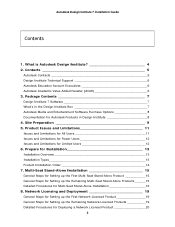
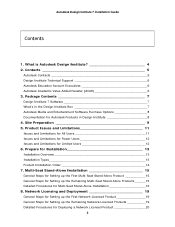
...Multi-Seat Stand-Alone Installation 15 General Steps for Setting up the First Multi-Seat Stand-Alone Product ___________15 General Steps for Setting up the Remaining Network-Licensed Products __________19 Detailed Procedures for Installation 13 Installation Overview 13 Installation Types 13 Product Installation Order 14 7. Autodesk Design Institute 7 Installation Guide
Contents
1.
Installation Guide - Page 3
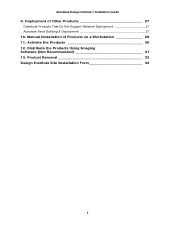
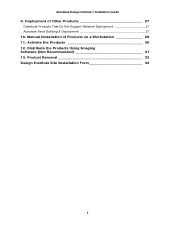
... the Products 30 12. Distribute the Products Using Imaging Software (Not Recommended 31 13. Autodesk Design Institute 7 Installation Guide 9. Deployment of Products on a Workstation 29 11. Manual Installation of Other Products 27
Distribute Products That Do Not Support Network Deployment 27 Autodesk Revit Building 8 Deployment 27 10. Product Removal 33 Design Institute Site...
Installation Guide - Page 5
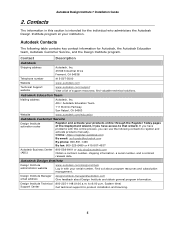
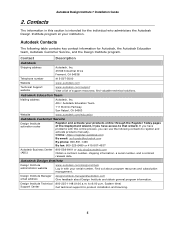
...
www.autodesk.com
Technical Support website
www.autodesk.com/support View a list of the Deployment wizard, if you have problems with your products online through the Register Today pages of support resources; Attn: Autodesk Education Team 111 McInnis Parkway San Rafael, CA 94903
Website
www.autodesk.com/education
Autodesk Customer Service
Design Institute activation codes
Register...
Installation Guide - Page 8
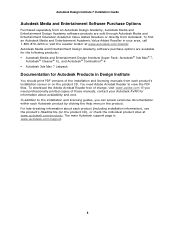
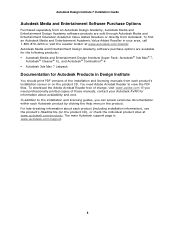
... is www.autodesk.com/support.
8 In addition to the installation and licensing guides, you need Adobe Acrobat Reader to view the PDF files. To find an Autodesk Media and Entertainment Academic Value Added Reseller in the product. For late-breaking information about availability and cost. You need professionally printed copies of these manuals, contact your area...
Installation Guide - Page 13
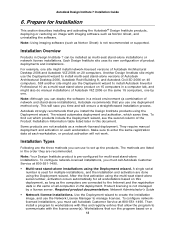
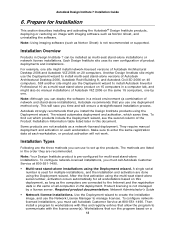
... one site might also do manual installations of product deployments and installations. Each Design Institute site uses its own configuration of Autodesk VIZ 2006 on 15 computers in the order they are not available as multi-seat stand-alone installations or network license installations. To configure network-licensed installations, you must call Autodesk Customer Service at 800-551-1490...
Installation Guide - Page 14
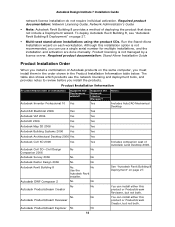
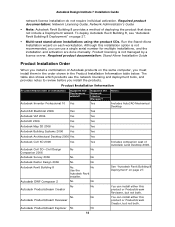
... the products. To deploy Autodesk Revit Building 8, see "Autodesk Revit Building 8 Deployment" on the same computer, you install a combination of deploying the product that does not include a Deployment wizard. Yes
Yes
Supports the Network License Manager?
Required product documentation: Stand-Alone Installation Guide
Product Installation Order
When you must install them in the order...
Installation Guide - Page 15
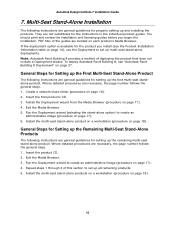
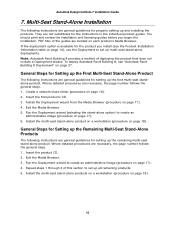
... general guidelines for setting up all remaining products. 5. Autodesk Design Institute 7 Installation Guide
7. Insert the first product's CD. 3. Exit the Media Browser. 3. Install the Deployment wizard from the Media Browser (procedure on page 18).
15 Multi-Seat Stand-Alone Installation
The following instructions are general guidelines for the instructions in the individual...
Installation Guide - Page 16
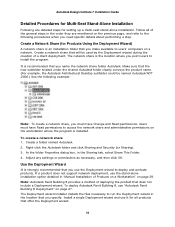
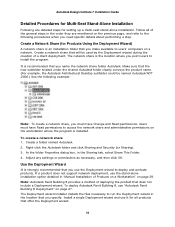
... that you must have Change and Read permissions. Adjust any settings or permissions as necessary, and then click OK.
To deploy Autodesk Revit Building 8, see "Autodesk Revit Building 8 Deployment" on page 27. Create a Network Share (for all of the general steps in "Manual Installation of a client deployment. It is the location where you name the...
Installation Guide - Page 17
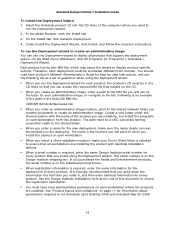
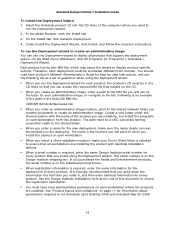
... product-specific options. See "Product Issues and Limitations" on page 11 for every product. Autodesk Design Institute 7 Installation Guide
To install the Deployment wizard 1. In the Media Browser, click the Install tab....that support the deployment option. Use the Design Institute Installation form at the end of this location.
If you can use as a set of the product you install the...
Installation Guide - Page 19
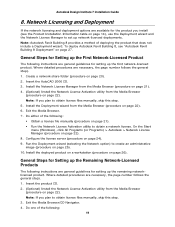
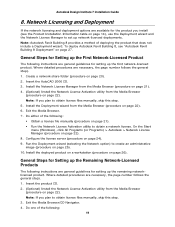
...manually, skip this step. 3. Where detailed procedures are necessary, the page number follows the general step). 1. Note: If you install (see "Autodesk Revit Building 8 Deployment" on page 22). General Steps for Setting up the First Network-Licensed Product
The following instructions are general guidelines for setting...Autodesk Design Institute 7 Installation Guide
8. Install the deployed...
Installation Guide - Page 20
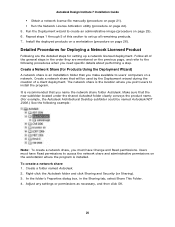
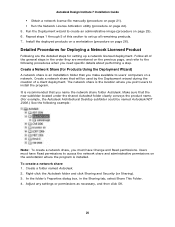
Autodesk Design Institute 7 Installation Guide ƒ Obtain a network license file manually (procedure on page 21). ƒ Run the Network.... Create a folder named Autodesk. 2. Install the deployed products on a workstation (procedure on the workstation where the program is the location where you need specific details about performing a step.
Adjust any settings or permissions as necessary, ...
Installation Guide - Page 21
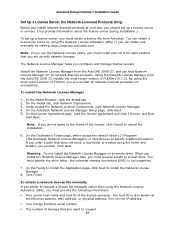
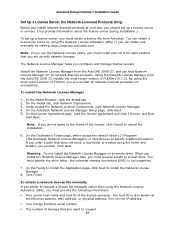
... can obtain a license file online by using the Network License Activation utility, you must install and run successfully. Autodesk Design Institute 7 Installation Guide
Set Up a License Server (for Network-Licensed Products Only)
Before you install network-licensed products at your site, you should set up a license server or servers. (You provide information about the license server during...
Installation Guide - Page 25
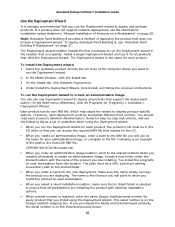
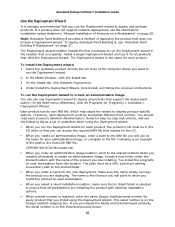
...-specific options. The path must be somewhat different from this location. This serial number is on page 27. To deploy Autodesk Revit Building 8, see "Autodesk Revit Building 8 Deployment" on the Design Institute shipping box. Under Install the Deployment Wizard, click Install, and follow the onscreen instructions. Therefore, each product. Autodesk Design Institute 7 Installation Guide...
Installation Guide - Page 29
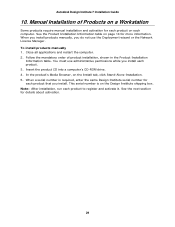
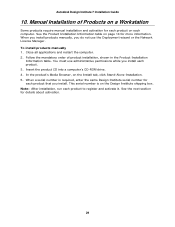
... do not use the Deployment wizard or the Network License Manager. See the next section for more information. Close all applications and restart the computer. 2. Autodesk Design Institute 7 Installation Guide
10. To install products manually 1. Follow the mandatory order of Products on page 14 for details about activation.
29 See the Product...
Installation Guide - Page 30
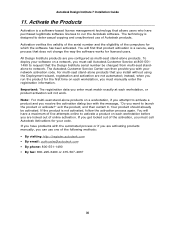
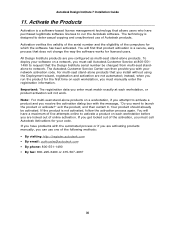
... a product on a network, you must call Autodesk Customer Service at each workstation before you are activating products manually, you can then provide you run the Autodesk software. You will have a maximum of five attempts online to deter casual copying and unauthorized use one of online activation. Autodesk Design Institute 7 Installation Guide
11. The technology is not activated...
Autodesk 00126-011452-9570 Reviews
Do you have an experience with the Autodesk 00126-011452-9570 that you would like to share?
Earn 750 points for your review!
We have not received any reviews for Autodesk yet.
Earn 750 points for your review!
