Asus UX52VS Support and Manuals
Asus UX52VS Videos
Popular Asus UX52VS Manual Pages
User Guide for English Edition - Page 3


...Service and Support
Visit our multi-language web site at http://support.asus.com
e7495_Win8_User_Guide.indd 3
8/13/12 2:47:52 PM
It is the maximum for which you are entitled to claim damages from ASUS, ASUS...
Circumstances may arise where because of the basis on ASUS' part or other actual and direct damages resulted from ASUS. ASUS will only be responsible for or indemnify you for ...
User Guide for English Edition - Page 4


Contents
About this user guide 5 Icons ...5 Messages...5 Typography...5
Before upgrading to Windows® 8 6 Using Windows® 8 for the first time 7 Starting up Windows® 8 8 Windows® UI...9
Start screen...9 Windows® apps 9 Hotspots...10 Working with Windows® apps 12 Launching apps 12 Closing apps...12 Customizing apps on the Start Screen 12 Accessing All Apps 13 ...
User Guide for English Edition - Page 5


About this user guide, messages are presented as follows:
Icons
The icons below indicate which device can help complete tasks. As you read along, you will find certain icons, messages, and typography used for completing a series of using Windows® 8 plus the exclusive ASUS software applications included with your Notebook PC's data and components...
User Guide for English Edition - Page 6
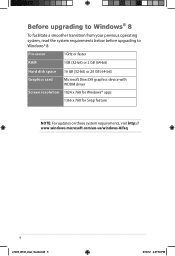
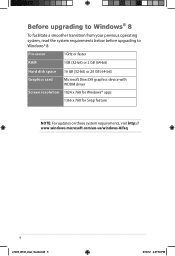
..., read the system requirements below before upgrading to Windows® 8:
Processor
1GHz or faster
RAM
1GB (32-bit) or 2 GB (64-bit)
Hard disk space 16 GB (32-bit) or 20 GB (64-bit)
Graphics card
Microsoft DirectX9 graphics device with WDDM driver
Screen resolution 1024 x 768 for Windows® apps
1366 x 768 for Snap...
User Guide for English Edition - Page 7


...installation process, Windows® 8 directs you to a series of these sign in options for your Notebook PC.
If you do so, you can enable both of steps where you can customize your account settings and set... user preferences for your Notebook PC: Using your Notebook PC
NOTE: Windows® 8 prompts you will only be prompted to create a local account during the setup ...
User Guide for English Edition - Page 10


The functions in these hotspots can be activated using the touchpad.
Hover your mouse pointer until it changes to a hand icon.
Hover your mouse pointer then... Hotspots on the recent app's thumbnail to revert back to that app.
(2) If you to launch programs and access the settings of your Notebook PC. Drag then drop the app to a new location.
Hover your mouse pointer then click on a ...
User Guide for English Edition - Page 12


...Windows® apps
Use your Notebook PC's touchpad or keyboard to launch and customize your mouse pointer over the app then left-click or tap once to launch it . Closing apps
1.
From the launched app's screen, press alt + f4. To resize an app, right-click on the app to activate its settings... screen, right-click on the
app to activate its
settings then click on the app then drag to a hand...
User Guide for English Edition - Page 15


Press Windows key + C.
Charm Bar
Launching the Charm bar
NOTE: When called out, the Charm bar initially appears as a set of white icons. e7495_Win8_User_Guide.indd 15
15
8/13/12 2:48:01 PM It consists of several tools that can be triggered on the right side of your Notebook PC's touchpad or keyboard to share...
User Guide for English Edition - Page 18


... to enable this mode.
1. Slide the settings bar to the left to disable this function. Click Settings then click on the
icon.
3. appears instead
18
e7495_Win8_User_Guide.indd 18
8/13/12 2:48:04 PM
Activate the Charm bar. 2. NOTE: If Airplane mode is enabled, the of the Available icon. Wi-Fi connection
Access emails...
User Guide for English Edition - Page 20


fn + f9 launches the Touchpad app for Notebook PC models with a keyboard backlight
fn + f5 decreases display brightness fn + f6 increases ...indd 20
8/13/12 2:48:08 PM fn + f3 (on selected models) decreases keyboard brightness for Notebook PC models with a keyboard backlight
fn + f4 (on selected models) increases keyboard brightness for you to your Notebook PC's keyboard can trigger the...
User Guide for English Edition - Page 22


NOTE: Some Notebook PC models might require you to enable the camera before using this app.
Featured ASUS Apps LifeFrame
Enhance your webcam as a security monitoring device, and play games using LifeFrame.
To launch LifeFrame
Press fn + V
Archive toolbar
Action button Modes Capture
Function settings
Face Tracker Zoom in/out
Review bar
22
e7495_Win8_User_Guide.indd...
User Guide for English Edition - Page 25


...-performance activities like playing games or conducting business presentations using your Notebook PC's battery life while plugged in to the power adapter or while running on Settings.
To customize, click the Battery Saving icon inside the Power4Gear Hybrid window then click on Settings.
e7495_Win8_User_Guide.indd 25
25
8/13/12 2:48:11 PM To customize, click the...
User Guide for English Edition - Page 26


... sleep, hibernate, or shutdown mode (on selected models).
Right-click on the USB Charger+ icon on sleep, hibernate, or shutdown mode.
1. USB Charger+
USB Charger+ allows you set the charge limit when your ASUS Notebook PC is running on battery power. NOTE: USB Charger+ is available in battery mode.
26
e7495_Win8_User_Guide.indd 26
8/13/12 2:48...
User Guide for English Edition - Page 27


Move the percentage slider to the left or to the right to save the settings made. Click OK to set the limit for charging devices. 5. NOTE: On some models, the USB Charger+ automatically selects both of these two options, if necessary. 4. e7495_Win8_User_Guide.indd 27
27
8/13/12 2:48:12 PM Select one or both...
User Guide for English Edition - Page 30


Click Settings > Power > Shutdown. To shut down from the desktop.
1. Launch the Charm bar. 2.
Shutting down your Notebook PC
Shutting down your Notebook PC can be done on the Start screen or from the desktop, press alt + f4 to launch the Shut Down window.
Select Shut Down from the drop-down list then click OK.
30
e7495_Win8_User_Guide.indd 30
8/13/12 2:48:17 PM
Asus UX52VS Reviews
Do you have an experience with the Asus UX52VS that you would like to share?
Earn 750 points for your review!
We have not received any reviews for Asus yet.
Earn 750 points for your review!


