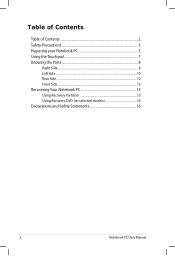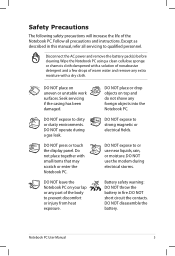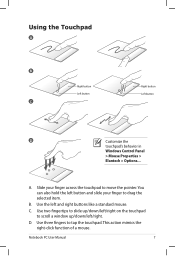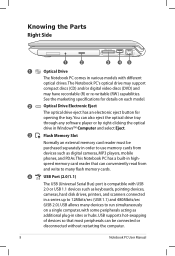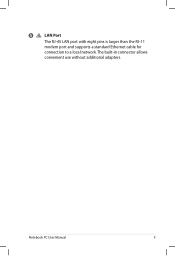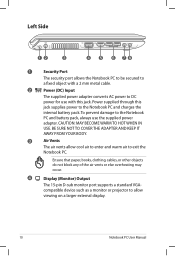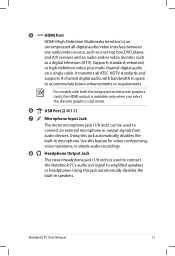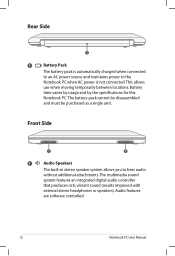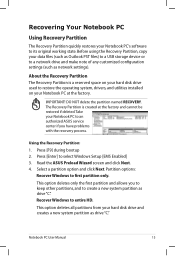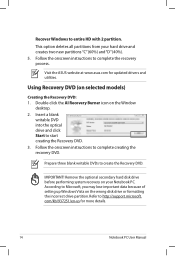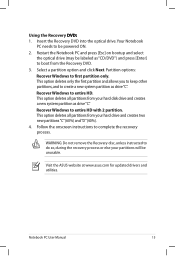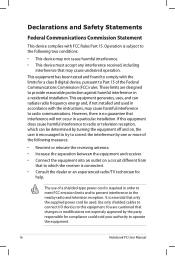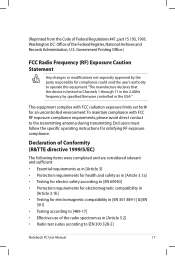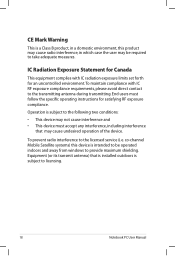Asus UL80Ag-A1 - Thin And Light Support and Manuals
Get Help and Manuals for this Asus item

View All Support Options Below
Free Asus UL80Ag-A1 manuals!
Problems with Asus UL80Ag-A1?
Ask a Question
Free Asus UL80Ag-A1 manuals!
Problems with Asus UL80Ag-A1?
Ask a Question
Asus UL80Ag-A1 Videos

LAPTOP ASUS REVIEWS Plasti Dip - Laptop - Asus UL80Ag (Polycarbonate)
Duration: :47
Total Views: 162
Duration: :47
Total Views: 162
Popular Asus UL80Ag-A1 Manual Pages
Asus UL80Ag-A1 Reviews
We have not received any reviews for Asus yet.