Asus ProArt Display PA27AC Support and Manuals
Get Help and Manuals for this Asus item
This item is in your list!

View All Support Options Below
Free Asus ProArt Display PA27AC manuals!
Problems with Asus ProArt Display PA27AC?
Ask a Question
Free Asus ProArt Display PA27AC manuals!
Problems with Asus ProArt Display PA27AC?
Ask a Question
Popular Asus ProArt Display PA27AC Manual Pages
PA27A Series User Guide - Page 2


or (2) the serial number of ASUSTeK COMPUTER INC. ("ASUS"). SPECIFICATIONS AND INFORMATION CONTAINED IN THIS MANUAL ARE FURNISHED FOR INFORMATIONAL USE ONLY, AND ARE SUBJECT TO CHANGE AT ANY TIME WITHOUT NOTICE, AND SHOULD NOT BE CONSTRUED AS A COMMITMENT BY ASUS. Product warranty or service will not be registered trademarks or copyrights of their respective companies...
PA27A Series User Guide - Page 3
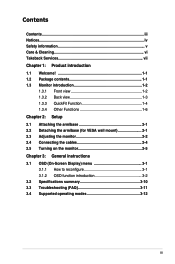
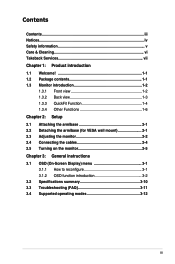
... 2-1 2.2 Detaching the arm/base (for VESA wall mount 2-1 2.3 Adjusting the monitor 2-2 2.4 Connecting the cables 2-4 2.5 Turning on the monitor 2-5 Chapter 3: General instructions 3.1 OSD (On-Screen Display) menu 3-1 3.1.1 How to reconfigure 3-1 3.1.2 OSD function introduction 3-2 3.2 Specifications summary 3-10 3.3 Troubleshooting (FAQ 3-11 3.4 Supported operating modes 3-12
iii
PA27A Series User Guide - Page 5
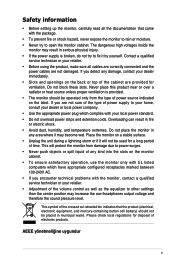
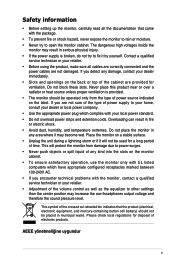
... that came with the monitor, contact a qualified service technician or your retailer. • Before using ...Avoid dust, humidity, and temperature extremes. Safety information
• Before setting up the monitor, carefully read all cables are correctly connected and ... between 100-240V AC. • If you encounter technical problems with the package.
• To prevent fire or shock hazard...
PA27A Series User Guide - Page 7
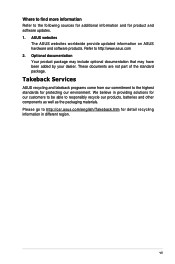
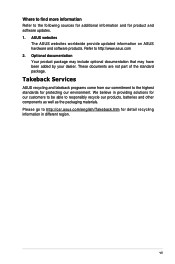
...optional documentation that may have been added by your dealer.
Takeback Services
ASUS recycling and takeback programs come from our commitment to the highest... http://csr.asus.com/english/Takeback.htm for product and software updates. 1. These documents are not part of the standard package. ASUS websites
The ASUS websites worldwide provide updated information on ASUS hardware and software...
PA27A Series User Guide - Page 8
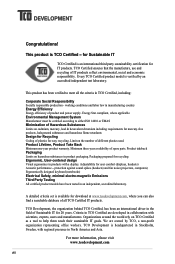
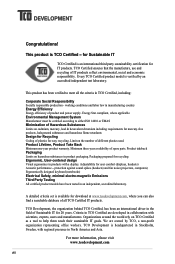
...parts... Certified, has been an international driver in North America and Asia.... hazardous flame retardants Design for Recycling Coding of product and power supply. This...models have been tested in TCO Certified, including:
Corporate Social Responsibility Socially responsible production -
Every TCO Certified product model... years. Congratulations! A detailed criteria set is verified by TCO, a non...
PA27A Series User Guide - Page 9


...delightful visual experience that enhance your retailer immediately. The latest widescreen LCD monitor from ASUS provides a broader, brighter and crystal-clear display, plus a host of the ...guide Warranty card Power cord HDMI cable USB cable Thunderbolt cable (20Gbps) DisplayPort cable Cable clip Support CD Color Calibration Testing Report Input/Output port cover Color Calibrator (only for PA27AC...
PA27A Series User Guide - Page 11
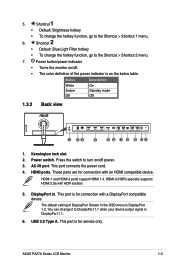
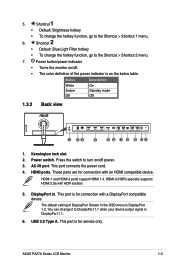
...
HDMI ports. ASUS PA27A Series LCD Monitor
1-3 The default setting of the power indicator is for service only. Status ...White Amber Off
Description On Standby mode Off
1.3.2 Back view
1 23
4
5 6 7 8 9 10 11
1. HDMI-3 (HDR) specially supports HDMI 2.0a with HDR solution.
5. HDMI-1 and HDMI-2 ports support...
PA27A Series User Guide - Page 16


....
• You can also adjust the monitor's height within +/- 120 mm.
(Tilt)
(Swivel)
(Height adjustment)
+23° ~ -5°
60°
60°
0°
120mm
2-2
Chapter 2: Setup • The VESA wall mount kit (100 x 100 mm) is purchased separately.
• Use only the UL Listed Wall Mount Bracket with minimum weight/load...
PA27A Series User Guide - Page 18
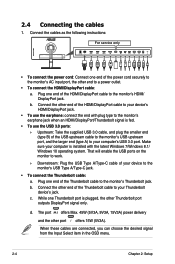
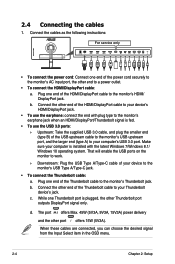
... choose the desired signal from the Input Select item in the OSD menu.
2-4
Chapter 2: Setup b. While one end of the HDMI/DisplayPort cable to the monitor's Thunderbolt jack. The port... the Thunderbolt cable: a. 2.4 Connecting the cables
1. b. Connect the cables as the following instructions:
For service only
• To connect the power cord: Connect one end of the Thunderbolt cable to ...
PA27A Series User Guide - Page 21
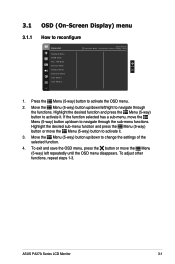
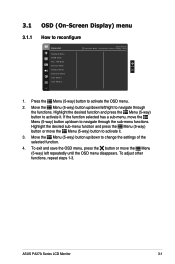
... the OSD menu disappears. Highlight the desired function and press the Menu (5-way) button to change the settings of the selected function.
4. Move the Menu (5-way) button up /down to activate it .
3..... To adjust other functions, repeat steps 1-3. Press the Menu (5-way) button to activate it . ASUS PA27A Series LCD Monitor
3-1 To exit and save the OSD menu, press the button or move the...
PA27A Series User Guide - Page 22
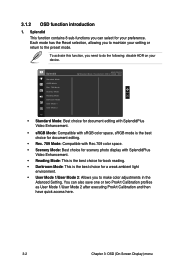
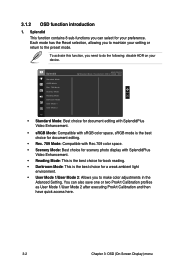
...allowing you need to the preset mode. To activate this function, you to maintain your setting or return to do the following: disable HDR on your preference.
3.1.2 OSD function introduction... sRGB Mode Rec. 709 Mode Scenery Mode Reading Mode Darkroom Mode User Mode 1 User Mode 2
ASUS PA27A Standard Mode Thunderbolt 2560 x 1440@ 60Hz
• Standard Mode: Best choice for document editing...
PA27A Series User Guide - Page 28
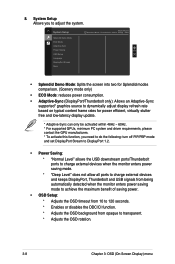
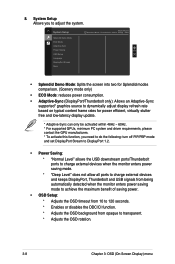
...Setup Allows you need to do the following: turn off PIP/PBP mode and set...adjust the system. System Setup
Splendid Demo Mode ECO Mode Adaptive-Sync Power Saving OSD Setup Language DisplayPort Stream More
ASUS PA27A Standard Mode Thunderbolt ...low-latency display update.
* Adaptive-Sync can only be activated within 48Hz ~ 60Hz. * For supported GPUs, minimum PC system and driver requirements, please ...
PA27A Series User Guide - Page 29
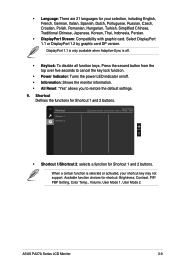
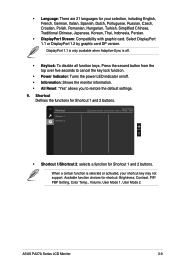
... Compatibility with graphic card. Shortcut Defines the functions for your shortcut key may not support.
Press the second button from the top over five seconds to cancel the key ...8226; All Reset: "Yes" allows you to restore the default settings.
9.
Shortcut
Shortcut 1 Shortcut 2
ASUS PA27A Standard Mode Thunderbolt 2560 x 1440@ 60Hz
• Shortcut 1/Shortcut 2: selects a function ...
PA27A Series User Guide - Page 31
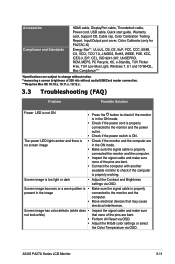
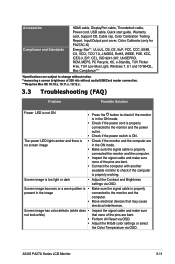
... OSD.
• Adjust the R/G/B color settings or select
the Color Temperature via OSD. Accessories Compliance and Standards
HDMI cable, DisplayPort cable, Thunderbolt cable, Power cord, USB cable, Quick start guide, Warranty card, Support CD, Cable clip, Color Calibration Testing Report, Input/Output port cover, Color Calibrator (only for PA27AC-K)
Energy Star**, UL/cUL, CB...
PA27A Series User Guide - Page 32


.../DisplayPort cable is properly connected to the monitor and the computer.
• Adjust the volume settings of both your monitor and HDMI/DisplayPort device.
• Ensure that the computer sound card driver is properly installed and activated.
3.4 Supported operating modes
Resolution Frequency
640x480 640x480 640x480 640x480 720x400 800x600 800x600 800x600 800x600 832X624 1024x768 1024x768...
Asus ProArt Display PA27AC Reviews
Do you have an experience with the Asus ProArt Display PA27AC that you would like to share?
Earn 750 points for your review!
We have not received any reviews for Asus yet.
Earn 750 points for your review!
