Asus ProArt Display PA24AC Support and Manuals
Get Help and Manuals for this Asus item
This item is in your list!

View All Support Options Below
Free Asus ProArt Display PA24AC manuals!
Problems with Asus ProArt Display PA24AC?
Ask a Question
Free Asus ProArt Display PA24AC manuals!
Problems with Asus ProArt Display PA24AC?
Ask a Question
Popular Asus ProArt Display PA24AC Manual Pages
PA24A Series User Guide - Page 2
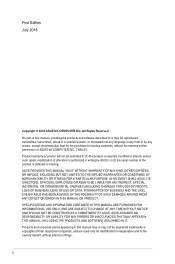
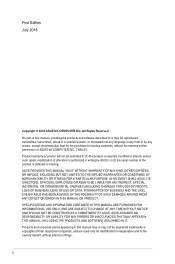
...may not be extended if: (1) the product is repaired, modified or altered, unless such repair, modification of ASUSTeK COMPUTER INC. ("ASUS"). ASUS PROVIDES THIS MANUAL "AS IS" WITHOUT WARRANTY OF ANY KIND, ...EVEN IF ASUS HAS BEEN ADVISED OF THE POSSIBILITY OF SUCH DAMAGES ARISING FROM ANY DEFECT OR ERROR IN THIS MANUAL OR PRODUCT. SPECIFICATIONS AND INFORMATION CONTAINED IN THIS MANUAL ARE ...
PA24A Series User Guide - Page 3
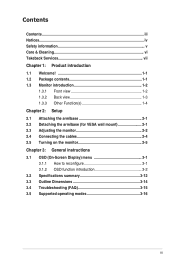
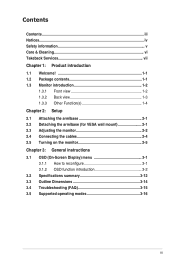
.../base (for VESA wall mount 2-1 2.3 Adjusting the monitor 2-2 2.4 Connecting the cables 2-4 2.5 Turning on the monitor 2-5 Chapter 3: General instructions 3.1 OSD (On-Screen Display) menu 3-1 3.1.1 How to reconfigure 3-1 3.1.2 OSD function introduction 3-2 3.2 Specifications summary 3-12 3.3 Outline Dimensions 3-14 3.4 Troubleshooting (FAQ 3-15 3.5 Supported operating modes 3-16
iii
PA24A Series User Guide - Page 5


...to rain or moisture. • Never try to other settings than the center position may become wet. Contact a qualified
service technician or your dealer or local power company. •...ventilation. AEEE yönetmeliğine uygundur
v If you encounter technical problems with the monitor, contact a qualified service technician or your retailer. • Adjustment of power supply to your ...
PA24A Series User Guide - Page 9


... experience.
The latest widescreen LCD monitor from ASUS provides a broader, brighter and crystal-clear display, plus a host of the above items is... damaged or missing, contact your package for the following items: LCD monitor Monitor base Quick start guide Warranty card Power cord HDMI cable USB Type-C to Type-C cable USB Type-C to you for PA24AC...
PA24A Series User Guide - Page 11
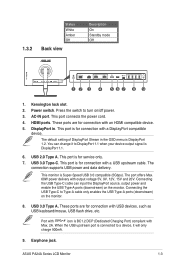
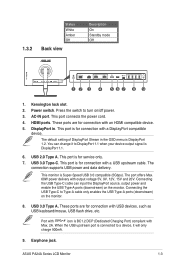
... when your device output signal is for service only. 7. This port connects the power cord.
4. The default setting of DisplayPort Stream in . You can ...2A. These ports are for connection with a DisplayPort compatible
device. ASUS PA24A Series LCD Monitor
1-3 DisplayPort in the OSD menu is ... power. 3. The
connection supports USB power and data delivery. Power switch. Connecting the USB Type...
PA24A Series User Guide - Page 19
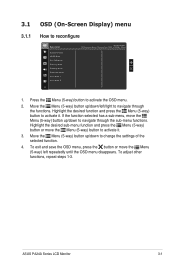
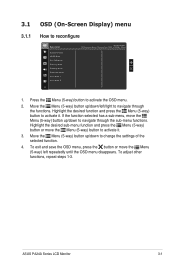
...down to navigate through the functions. ASUS PA24A Series LCD Monitor
3-1 Highlight ... it .
3. To adjust other functions, repeat steps 1-3. 3.1
3.1.1
OSD (On-Screen Display) menu
How to activate the OSD menu.
2. If the function selected has a sub-... button or move the Menu (5-way) left /right to change the settings of the selected function.
4. Press the Menu (5-way) button to ...
PA24A Series User Guide - Page 20


... need to do the following settings while performing ProArt color calibration via HDMI:
• Set output dynamic to full range.
• Set output color format to RGB.
• Set output color depth to maintain your preference.
3.1.2 OSD function introduction
1.
To activate this function, you to 8 bit.
3-2
Chapter 3: OSD (On-Screen Display) menu You can select for...
PA24A Series User Guide - Page 21
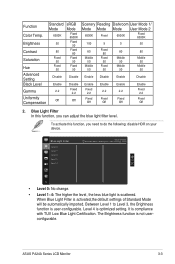
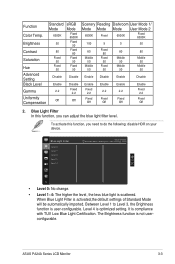
... 80
Saturation
Fixed 50
Fixed 50
Hue
Fixed 50
Fixed 50
Advanced Setting
Disable Disable
Black Level
Enable Disable
Gamma
2.2
Fixed 2.2
Uniformity Compensation
Off...Enable
2.2
Fixed Off
Enable
Fixed 2.2
Fixed Off
2.
ASUS PA24A Series LCD Monitor
3-3 Blue Light Filter
Level 0 Level 1 Level 2 Level 3 Level 4
ASUS PA24AC Standard Mode DisplayPort 1920 x 1200@ 60Hz
• Level...
PA24A Series User Guide - Page 22
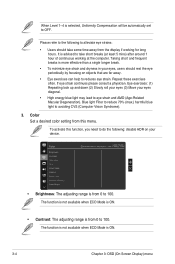
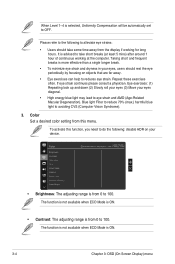
... this function, you need to do the following to 100. Gamma Black Level Advanced Setting Color Reset
ASUS PA24AC Standard Mode DisplayPort 1920 x 1200@ 60Hz
• Brightness: The adjusting range is ON.
3-4
Chapter 3: OSD (On-Screen Display) menu The function is not available when ECO Mode is from 0 to alleviate eye strains:
• Users...
PA24A Series User Guide - Page 24
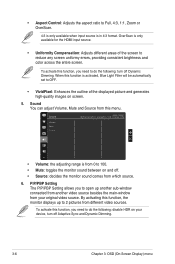
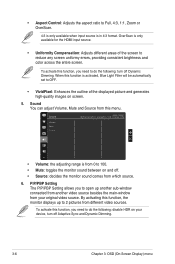
... from different video sources. Sound
Volume Mute Source
ASUS PA24AC Standard Mode DisplayPort 1920 x 1200@ 60Hz
• Volume: the adjusting range is activated, Blue Light Filter will be automatically set to OFF.
• VividPixel: Enhances the outline of the screen to reduce any screen uniformy errors, providing consistent brightness and color across the entire...
PA24A Series User Guide - Page 25
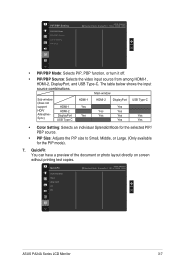
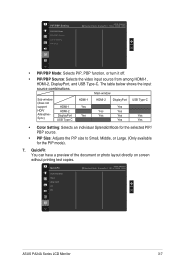
...(does not support HDR/ AdavptiveSync)
HDMI-1 HDMI-2 DisplayPort USB Type C
HDMI-1 Yes Yes
HDMI-2
Yes Yes
DisplayPort
Yes Yes Yes Yes
USB Type-C
Yes Yes
• Color Setting: Selects an...Middle, or Large. (Only available for the PIP mode).
7. PIP/PBP Setting
PIP/PBP Mode PIP/PBP Source Color Setting PIP Size
ASUS PA24AC Standard Mode DisplayPort 1920 x 1200@ 60Hz
• PIP/PBP Mode: ...
PA24A Series User Guide - Page 27
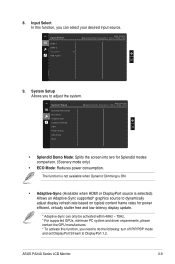
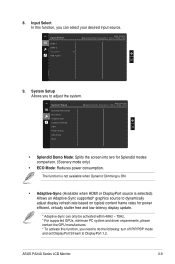
... Saving OSD Setup More
ASUS PA24AC Standard Mode DisplayPort 1920 x 1200@ 60Hz
• Splendid Demo Mode: Splits the screen into two for power efficient, virtually stutter free and low-latency display update.
* Adaptive-Sync can select your desired input source. 8. System Setup Allows you need to do the following: turn off PIP/PBP mode and set DisplayPort...
PA24A Series User Guide - Page 28
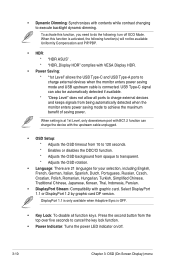
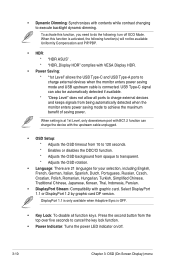
...Deep Level" does not allow all function keys. When setting is connected. • Dynamic Dimming: Synchronizes with contents... PIP/PBP.
• HDR: * "HDR ASUS" . * "HDR_Display HDR" complies with VESA Display HDR.
• Power Saving: * "1st ...8226; DisplayPort Stream: Compatibility with the upstream cable unplugged.
• OSD Setup: * Adjusts the OSD timeout from 10 to 120 seconds. * Enables ...
PA24A Series User Guide - Page 29
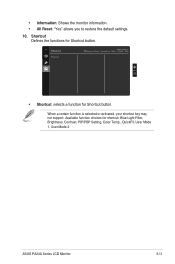
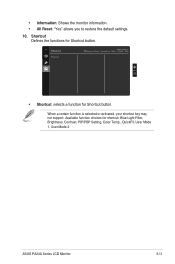
...a certain function is selected or activated, your shortcut key may not support. Shortcut
Shortcut
ASUS PA24AC Standard Mode DisplayPort 1920 x 1200@ 60Hz
• Shortcut: selects a function for shortcut: Blue Light Filter, Brightness, Contrast, PIP/PBP Setting, Color Temp., QuickFit, User Mode 1, User Mode 2
ASUS PA24A Series LCD Monitor
3-11 Available function choices for Shortcut button...
PA24A Series User Guide - Page 33
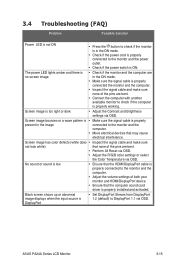
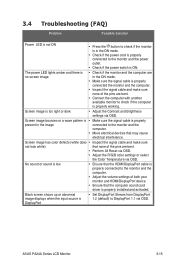
...Ensure that the computer sound card driver is properly installed and activated.
No sound or ...ASUS PA24A Series LCD Monitor
3-15
Black screen shows up or abnormal image displays when the input source is DisplayPort
• Set DisplayPort Stream from DisplayPort 1.2 (default) to the monitor and the power outlet.
• Check if the power switch is ON. 3.4 Troubleshooting (FAQ)
Problem...
Asus ProArt Display PA24AC Reviews
Do you have an experience with the Asus ProArt Display PA24AC that you would like to share?
Earn 750 points for your review!
We have not received any reviews for Asus yet.
Earn 750 points for your review!
