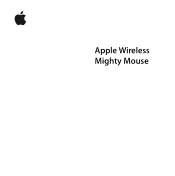Apple MA086ZM - Mighty Mouse Support and Manuals
Get Help and Manuals for this Apple item
This item is in your list!

View All Support Options Below
Free Apple MA086ZM manuals!
Problems with Apple MA086ZM?
Ask a Question
Free Apple MA086ZM manuals!
Problems with Apple MA086ZM?
Ask a Question
Popular Apple MA086ZM Manual Pages
User Guide - Page 2


... Mighty Mouse. Step 1: Installing the Batteries Follow the instructions below to install batteries in the illustration.
2 English Setting Up Your Wireless Mighty Mouse
1
Congratulations on your mouse until just before you are ready to start up your mouse with your mouse (see "About Your Batteries" on the following pages to install batteries in your mouse, set up your Mac, and use Setup...
User Guide - Page 3


... start up to set it up . 3 Replace the bottom cover and leave the mouse turned off . Slide the switch up your Mac to turn the mouse off . Insert one or both AA batteries with your Mac until instructed to remove the bottom cover.
Push the latch down to do so in the user's guide that came...
User Guide - Page 4


... you can use your wireless Mighty Mouse, you in Setup Assistant.
4 English Pairing allows your mouse and Mac to pair them once. Slide the switch down to turn the mouse on.
2 Turn on your Mac. 3 When your Mac starts up, follow the onscreen instructions in setting up your Mac, Setup Assistant guides you have to communicate wirelessly with each...
User Guide - Page 5


... the secondary button to the scroll ball, which also functions as the secondary button. The Mighty Mouse comes with left and right buttons, a scroll ball (which work together as a single button... ball (button)
Side button
Side button
English 5 Using Your Mighty Mouse
The Mighty Mouse has laser tracking technology, so you can use your Mighty Mouse: Â Click the left or right button. Â...
User Guide - Page 6


... your Mighty Mouse works. You can also activate screen zoom by simultaneously pressing a key on the keyboard and scrolling. Renaming Your Mouse
Your Mac automatically gives your mouse: 1 Choose Apple () > System Preferences. 2 Click Keyboard & Mouse. 3 Click Mouse. Choose Apple () > System Preferences and click Keyboard & Mouse. You can set any of Keyboard & Mouse preferences...
User Guide - Page 7


...replace the batteries, replace them to fire, high temperatures, or water.
Your mouse works with your mouse stops scrolling or if scrolling becomes rough, clean the mouse scroll ball. Keep batteries out of the reach of your mouse... Batteries
Your Mighty Mouse comes with ...Mouse and Scroll Ball
Follow these guidelines to clean the outside of your mouse, install one or two batteries installed...
User Guide - Page 8


.../ergonomics. Note: To conserve battery power, turn your mouse off when you are not using it.
Choose Apple () > System Preferences. If you are not planning to your mouse for an extended period, remove the batteries. Support
For support and troubleshooting information, user discussion boards, and the latest Apple software downloads, go to check the battery level...
User Guide - Page 32


... interference with radio and television reception. See the service and support information that interference will not occur in a residential installation. Or, consult an experienced radio or television technician for a Class B digital device in accordance with your authority to one of Apple peripheral devices and Apple shielded cables and connectors between system components to correct...
User Guide - Page 33


... sur le matériel brouilleur du Canada. Mighty Mouse Class 1 Laser Information The Mighty Mouse is a Class 1 laser product in hazardous radiation exposure. Caution: Modification of this equipment serviced only by an Apple Authorized Service Provider. Korea MIC Statement
33 European Compliance Statement This product complies with the specifications EN 300 328, EN 301-489, EN 50371...
User Guide - Page 34


Korea Statements Singapore Wireless Certification Taiwan Wireless Statement
Apple and the Environment Apple Inc. More information is available on the web at: www.apple.com/environment
Taiwan Class B Statement VCCI Class B Statement
34 recognizes its responsibility to minimize the environmental impacts of its operations and products.
User Guide - Page 35


... to your product should be disposed of your local environmental laws and guidelines. Apple, the Apple logo, Exposé, Mac, and Mac OS are registered trademarks owned by Bluetooth SIG, Inc. Mighty Mouse © Viacom International Inc. The Mighty Mouse trademark is a trademark of Apple Inc. Disposal and Recycling Information When this product reaches its end of...
Apple MA086ZM Reviews
Do you have an experience with the Apple MA086ZM that you would like to share?
Earn 750 points for your review!
We have not received any reviews for Apple yet.
Earn 750 points for your review!