AOC i2267Fw Support and Manuals
Popular AOC i2267Fw Manual Pages
Spec Sheet_i2267Fw - Page 1
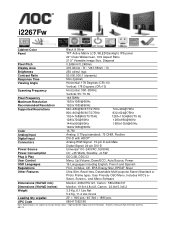
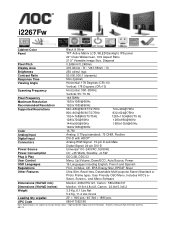
i2267Fw
Cabinet Color
Black & Silver
Panel
TFT Active Matrix LCD, WLED Backlight, IPS panel
22" Class Widescreen, 16:9 Aspect Ratio
Pixel Pitch
21.5" Viewable Image Size,...30K~83KHz
Vertical: 55~75 Hz
Pixel Frequency
148.5MHz
Maximum Resolution Recommended Resolution
1920x1080@60Hz 1920x1080@60Hz
Supported Resolutions
640×480@60/67/72/75Hz
720×400@70Hz
800×600@56/60/72...
User's Manual_i2267Fw - Page 2
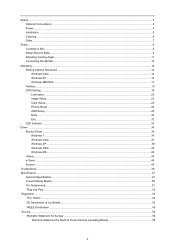
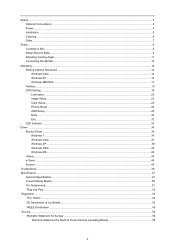
... ...18 OSD Setting...19 Luminance ...20 Image Setup ...22 Color Setup...24 Picture Boost ...26 OSD Setup ...28 Extra ...30 Exit...32 LED Indicator ...33
Driver ...34 Monitor Driver ...34 Windows 7 ...34 Windows Vista ...37 Windows XP ...39 Windows 2000 ...42 Windows ME...42 i-Menu ...43 e-Saver ...44 Screen+ ...45
Troubleshoot ...46 Specification...47
General Specification...47 Preset Display...
User's Manual_i2267Fw - Page 4
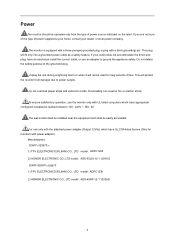
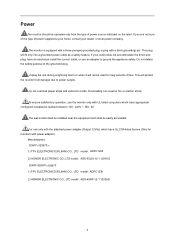
...wall socket shall be installed near the equipment and shall be easily accessible. If your dealer or local power company.
Overloading can result in fire or electric shock. Manufacturers: I2367FH /I2267FWH 1) TPV ELECTRONICS(FUJIAN) CO., LTD model : ADPC1245 2) HONOR ELECTRONIC CO.,LTD model: ADS-65LSI-12-1 12045G I2367F/I2267FW...
Power
The monitor should be used for monitors with power ...
User's Manual_i2267Fw - Page 7
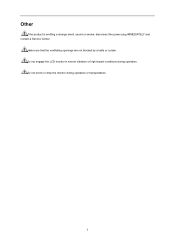
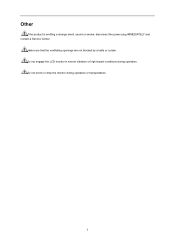
Do not knock or drop the monitor during operation. Do not engage the LCD monitor in severe vibration or high impact conditions during operation or transportation.
7
Other
If the product is emitting a strange smell, sound or smoke, disconnect the power plug IMMEDIATELY and contact a Service Center. Make sure that the ventilating openings are not blocked by a table or curtain.
User's Manual_i2267Fw - Page 8
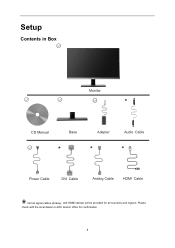
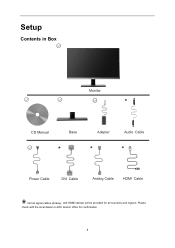
Please check with the local dealer or AOC branch office for all signal cables (Analog, and HDMI cables) will be provided for confirmation.
8 Setup
Contents in Box
Monitor
*
CD Manual
Base
Adapter
Audio Cable
*
*
*
Power Cable
DVI Cable
Analog Cable
HDMI Cable
Not all countries and regions.
User's Manual_i2267Fw - Page 37
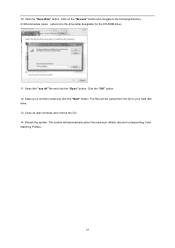
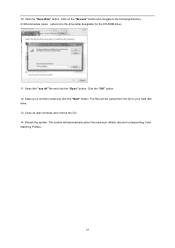
... refresh rate and corresponding Color Matching Profiles.
37 Select the "xxx.inf" file and click the "Open" button. The system will be copied from the CD to the following directory: X:\Driver\...module name (where X is the drive letter designator for the CD-ROM drive).
11. Click on the "Browse" button and navigate to your monitor model and click the "...
User's Manual_i2267Fw - Page 39
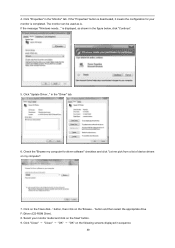
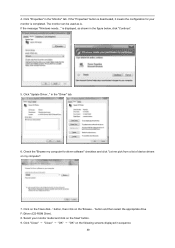
Click "Update Driver..." button and then select the appropriate drive F:\Driver (CD-ROM Drive). 8. in the "Monitor" tab. Click on the following screens displayed in the figure below, click "Continue".
5. 4. Click "Properties" in the "Driver" tab.
6. If the "Properties" button is deactivated, it means the configuration for driver software" checkbox and click "Let me pick from a ...
User's Manual_i2267Fw - Page 41
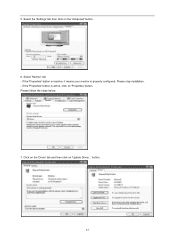
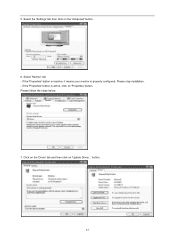
... stop installation. - If the 'Properties' button is inactive, it means your monitor is active, click on the 'Advanced' button.
6. Please follow the steps below.
7. 5. If the 'Properties' button is properly configured. Select the 'Settings' tab then click on 'Properties' button. button.
4 1 Select 'Monitor' tab - Click on the 'Driver' tab and then click on 'Update Driver...'
User's Manual_i2267Fw - Page 43
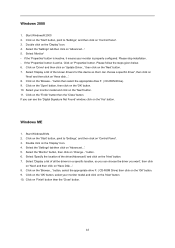
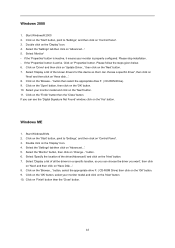
... 'Settings', and then click on 'Have Disk...'. 8. Click on the 'OK' button, select your monitor model and click on 'Have disk...'. 8. Double click on 'Update Driver...' button. 6. If the 'Properties' button is inactive, it means your monitor is active. Click on 'Driver' and then click on the 'Display' Icon. 4. Select 'Display a list of all the drivers in a specific location...
User's Manual_i2267Fw - Page 45
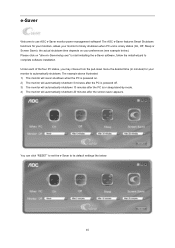
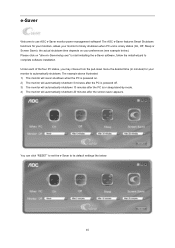
... automatically shutdown 10 minutes after the screen saver appears. Please click on "driver/e-Saver/setup.exe" to start installing the e-Saver software, follow the install wizard to timely shutdown when PC unit is powered on your monitor to its default settings like below ). Under each of the four PC status, you may choose from the pull...
User's Manual_i2267Fw - Page 46
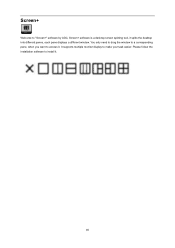
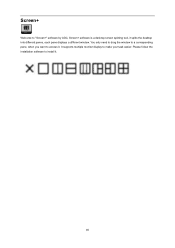
Please follow the installation software to "Screen+" software by AOC, Screen+ software is a desktop screen splitting tool, it splits the desktop into different panes, each pane displays a different window. Screen+
Welcome to install it.
46 You only need to drag the window to a corresponding pane, when you want to make your task easier. It supports multiple monitor display to access it.
User's Manual_i2267Fw - Page 47
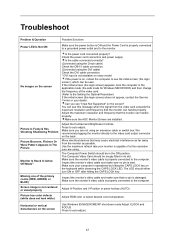
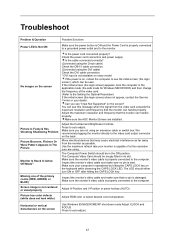
... Supported" on the keyboard while observing the CAPS LOCK LED. Adjust the Contrast and Brightness Controls.
Adjust the maximum resolution and frequency that the monitor can handle properly. Use the maximum refresh rate your are using an extension cable or switch box. Adjust H-Position and V-Position or press hot-key (AUTO). Troubleshoot
Problem & Question
Possible Solutions
Power LED...
User's Manual_i2267Fw - Page 57
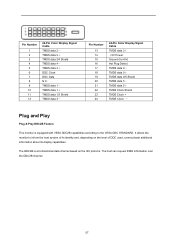
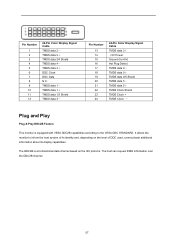
It allows the monitor to the VESA DDC STANDARD.
The host can request EDID information over the DDC2B channel.
5 7 The DDC2B is equipped with VESA DDC2B capabilities according to inform the host system of DDC used, communicate additional information about its identity and, depending on the I2C protocol. Pin Number
1 2 3 4 5 6 7 8 9 ...
User's Manual_i2267Fw - Page 65
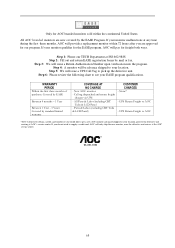
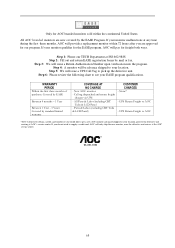
...any time during the first three months, AOC will provide a replacement monitor within the continental United States. UPS Return Freight to see your monitor malfunctions at AOC's service center.
Step 1: Phone our TECH Department at the AOC service center. All AOC branded monitors are approved for the EASE program, AOC will only ship the new monitor, once the defective unit arrives at...
User's Manual_i2267Fw - Page 66
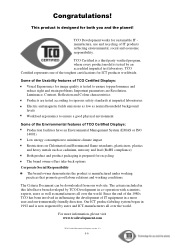
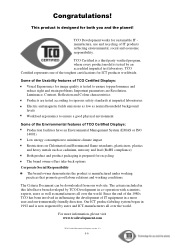
...our web site. TCO Certified is a third party verified program, where every product model is now requested by an accredited impartial test laboratory. For more user and environmentally ...Ergonomics for image quality is tested to ensure top performance and reduce sight and strain problems. Important parameters are Resolution, Luminance, Contrast, Reflection and Colour characteristics Products are ...
AOC i2267Fw Reviews
Do you have an experience with the AOC i2267Fw that you would like to share?
Earn 750 points for your review!
We have not received any reviews for AOC yet.
Earn 750 points for your review!

