3Com 3CR17562-91 - Switch 4500 Support and Manuals
Get Help and Manuals for this 3Com item
This item is in your list!

View All Support Options Below
Free 3Com 3CR17562-91 manuals!
Problems with 3Com 3CR17562-91?
Ask a Question
Free 3Com 3CR17562-91 manuals!
Problems with 3Com 3CR17562-91?
Ask a Question
Popular 3Com 3CR17562-91 Manual Pages
Getting Started Guide - Page 7
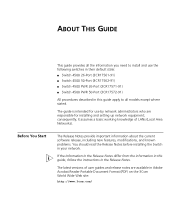
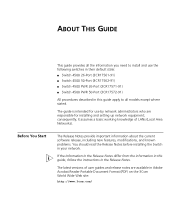
... switches in their default state: ■ Switch 4500 26-Port (3CR17561-91) ■ Switch 4500 50-Port (3CR17562-91) ■ Switch 4500 PWR 26-Port (3CR17571-91) ■ Switch 4500 PWR 50-Port (3CR17572-91)
All procedures described in Adobe Acrobat Reader Portable Document Format (PDF) on the 3Com World Wide Web site:
http://www.3com.com/
ABOUT THIS GUIDE
Before You Start
This guide...
Getting Started Guide - Page 14
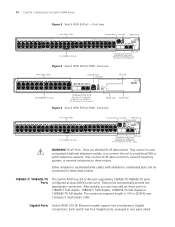
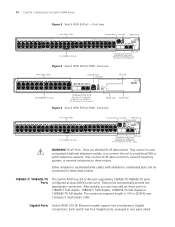
...LED PWR LED
3CR17562-91 SuperStack 3 Switch 4500 50-Port
49...manually set these ports to these data sockets.
10BASE-T/ 100BASE-TX Ports
The Switch 4500 has 24 or 48 auto-negotiating 10BASE-T/100BASE-TX ports configured as standard traditional telephone sockets, or to connect the unit to a traditional PBX or public telephone network. Gigabit Ports Switch 4500 10/100 Ethernet models support...
Getting Started Guide - Page 35
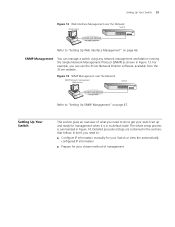
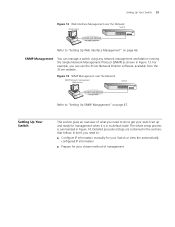
The whole setup process is in its default state. SNMP Management
You can use the 3Com Network Director software, available from the 3Com website. Figure 13 SNMP Management over the Network
SNMP Network Management Workstation
Switch
Connect over Network via web browser
Refer to "Setting Up Web Interface Management" on page 47. In brief, you need to...
Getting Started Guide - Page 36
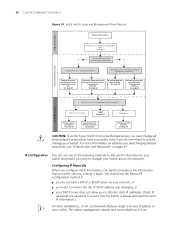
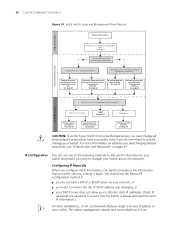
... you want to manually
Yes
configure the IP information? IP Configuration You can use the Web Interface or
Command Line Interface. See page 38
Connect to a front panel port and use one of the IP address ever changing, or ■ your Switch.
For more reliable as possible, even if you change all three default passwords as soon as...
Getting Started Guide - Page 37
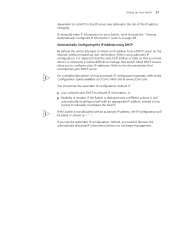
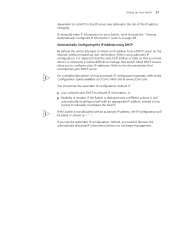
... with an automatic IP address, the IP configuration will be blank or shown as ''''. Most DHCP servers allow you can begin management.
Setting Up Your Switch 37
dependent on a DHCP or BootP server, and eliminates the risk of how automatic IP configuration operates, refer to the Configuration Guide available on 3Com's Web Site at www.3com.com.
If you...
Getting Started Guide - Page 39
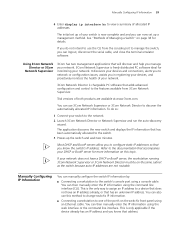
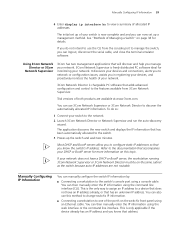
... or BootP server for details. Trial versions of allocated IP addresses. You can also use the CLI from 3Com Network Supervisor. Manually Configuring IP Information 39
4 Enter display ip interface br to the switch.
3 Power-up the switch and wait two minutes.
To do not intend to configure static IP addresses so that you know that will discover and help...
Getting Started Guide - Page 40
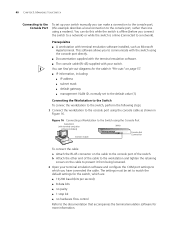
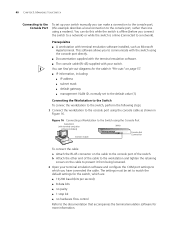
...: ■ IP address ■ subnet mask ■ default gateway ■ management VLAN ID, normally set to the default value (1)
Connecting the Workstation to the Switch To connec the workstation to the switch, perform the following steps:
1 Connect the workstation to the console port using the Console Port
Workstation (with terminal emulation
software installed)
Switch
Console Cable...
Getting Started Guide - Page 42
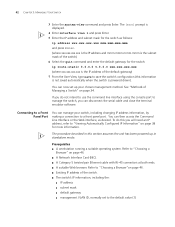
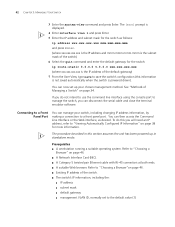
...the switch. ■ The switch's IP information, including the:
■ IP address ■ subnet mask ■ default gateway ■ management VLAN ID, normally set to...switch) 6 Select the quit command and enter the default gateway for the switch as desired.
The [4500] prompt is displayed.
4 Enter interface vlan 1 and press Enter. 5 Enter the IP address and subnet mask for the switch:
ip...
Getting Started Guide - Page 43
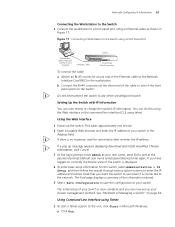
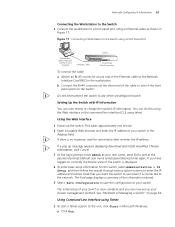
... a suitable Web browser and enter the IP address of the Ethernet cable to the unit, click Start in
Figure 17.
Manually Configuring IP Information 43
Connecting the Workstation to the Switch 1 Connect the workstation to your switch.
The initial setup of your switch is no response, wait for the switch, select Administration > IP Setup and then follow the wizard through various...
Getting Started Guide - Page 44
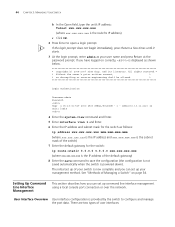
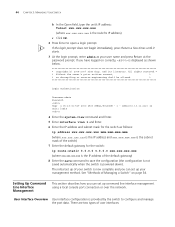
...
*
* no decompiling or reverse-engineering shall be allowed.
*
Login authentication
Username:admin Password: %Apr 4 06:13:31:519 2000 4500 SHELL/5/LOGIN:- 1 - There are two types of Managing a Switch" on correctly, is powered down).
User Interface Overview User interface configuration is the switch's IP address)
c Click OK.
2 Press Enter to open a login prompt. 44 CHAPTER...
Getting Started Guide - Page 45
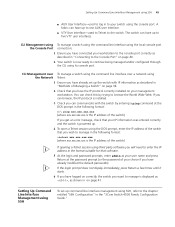
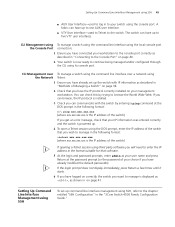
..., enter the IP address of your choice if you have already modified the default passwords). Setting Up Command Line Interface Management using SSH
To set up the switch with the switch by trying to..., the switch you want to manage is the IP address of the switch)
If you wish to manage in the "3Com Switch 4500 Family Configuration Guide."
If you can browse, the IP protocol is installed.
3 ...
Getting Started Guide - Page 46
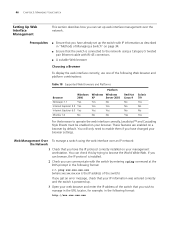
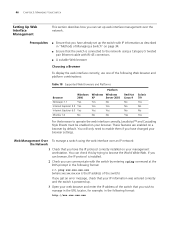
... switch that the switch is the IP address of the following format:
c:\ ping xxx.xxx.xxx.xxx
(where xxx.xxx.xxx.xxx is connected to browse the World Wide Web. If you can check this by default. Choosing a Browser
To display the web interface correctly, use one of the switch)
If you have the IP protocol correctly installed...
Getting Started Guide - Page 47
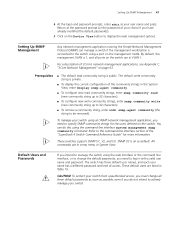
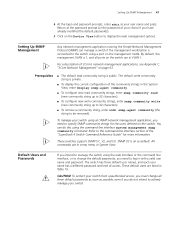
... management applications, see Appendix C, "3Com Network Management" on the Device View button to log in System View. These default users are in snmp menu in with a valid user name and password.
The default write community string is public. Refer to the command line interface section of the "SuperStack 4 Switch Command Reference Guide" for the users defined...
Getting Started Guide - Page 55
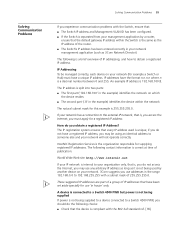
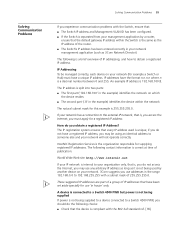
... on your network. 3Com suggests you should do you must have the format n.n.n.n where n is unique; These suggested IP addresses are part of a group of 255.255.255.0.
IP Addressing To be using an identical address to someone else and your network has a connection to a Switch 4500 PWR, you use any arbitrary IP address as long as the IP address of IP addressing, and how...
Getting Started Guide - Page 86
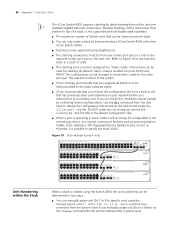
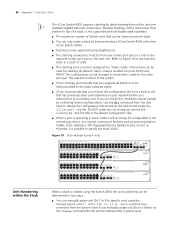
... Duplex, Yellow = Half Duplex 10/100BASE-TX
3CR17562-91 SuperStack 3 Switch 4500 50-Port
49
50
49
50
PWR RPS
25
26
25
26
3CR17561-91 SuperStack 3 Switch 4500 26-Port
1000BASE-X
10/100/1000BASE-T
25
26
25
26
3CR17561-91 SuperStack 3 Switch 4500 26-Port
1000BASE-X
10/100/1000BASE-T
25
26
25
26
3CR17561-91 SuperStack 3 Switch 4500 26-Port
1000BASE-X
10/100/1000BASE-T
Unit...
3Com 3CR17562-91 Reviews
Do you have an experience with the 3Com 3CR17562-91 that you would like to share?
Earn 750 points for your review!
We have not received any reviews for 3Com yet.
Earn 750 points for your review!
