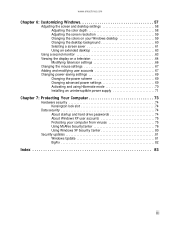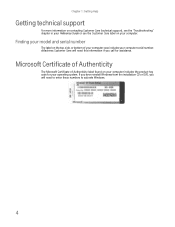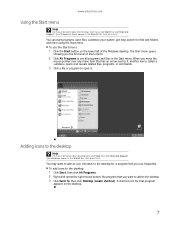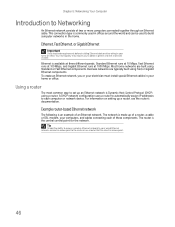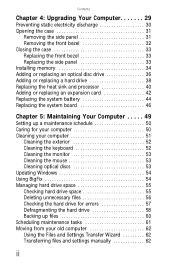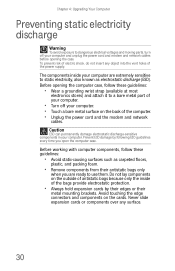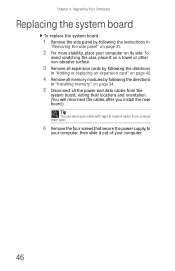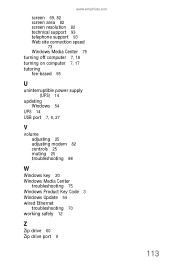eMachines W3650 Support Question
Find answers below for this question about eMachines W3650.Need a eMachines W3650 manual? We have 3 online manuals for this item!
Question posted by jmptophil on March 1st, 2015
O.s. Upgrade
Current Answers
Answer #1: Posted by BusterDoogen on March 1st, 2015 3:55 PM
1-gigahertz (GHz) 32-bit (x86) processor or 1-GHz 64-bit (x64) processor
1 GB of system memory
Windows Aero-capable graphics card
128 MB of graphics memory
40-GB hard disk that has 15 GB of free hard disk space (the 15GB of free space provides room for temporary file storage during the install or upgrade.)
Internal or external DVD drive
Internet access capability
Audio output capability
I hope this is helpful to you!
Please respond to my effort to provide you with the best possible solution by using the "Acceptable Solution" and/or the "Helpful" buttons when the answer has proven to be helpful. Please feel free to submit further info for your question, if a solution was not provided. I appreciate the opportunity to serve you!
Related eMachines W3650 Manual Pages
Similar Questions
The desktop is running MS Windows Vista Home Premium. User reported no problems with desktop after l...