eMachines T3656 Support Question
Find answers below for this question about eMachines T3656.Need a eMachines T3656 manual? We have 4 online manuals for this item!
Question posted by tigufaa on April 6th, 2014
What Scanner For Emachine T3656
The person who posted this question about this eMachines product did not include a detailed explanation. Please use the "Request More Information" button to the right if more details would help you to answer this question.
Current Answers
There are currently no answers that have been posted for this question.
Be the first to post an answer! Remember that you can earn up to 1,100 points for every answer you submit. The better the quality of your answer, the better chance it has to be accepted.
Be the first to post an answer! Remember that you can earn up to 1,100 points for every answer you submit. The better the quality of your answer, the better chance it has to be accepted.
Related eMachines T3656 Manual Pages
8512161 - eMachines Desktop Hardware Reference Guide - Page 3
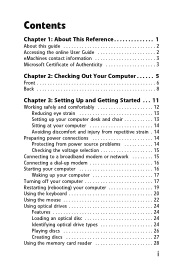
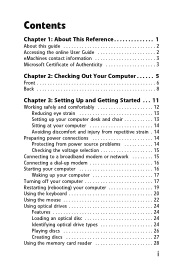
Contents
Chapter 1: About This Reference 1
About this guide 2 Accessing the online User Guide 2 eMachines contact information 3 Microsoft Certificate of Authenticity 3
Chapter 2: Checking Out Your Computer 5
Front 6 Back 8
Chapter 3: Setting Up and Getting Started . . . 11
Working safely and comfortably 12 ...
8512161 - eMachines Desktop Hardware Reference Guide - Page 4
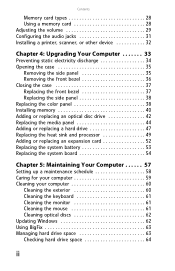
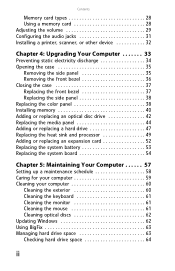
Contents
Memory card types 28 Using a memory card 28 Adjusting the volume 29 Configuring the audio jacks 31 Installing a printer, scanner, or other device 32
Chapter 4: Upgrading Your Computer 33
Preventing static electricity discharge 34 Opening the case 35
Removing the side panel 35 Removing the ...
8512161 - eMachines Desktop Hardware Reference Guide - Page 13


...or other device into this jack. Plug a microphone into the memory card reader. www.emachines.com
Component
Icon
Optical disc drive
Memory card reader
Power button/power indicator
USB ports
Microphone...drive type). Plug USB (Universal Serial Bus) devices (such as a USB external drive, printer, scanner, camera, keyboard, or mouse) into this button to audio CDs, install games and programs, ...
8512161 - eMachines Desktop Hardware Reference Guide - Page 15
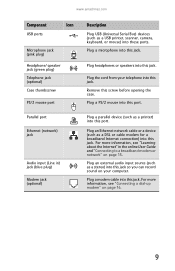
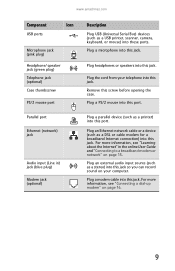
...) into this jack so you can record sound on your telephone into this port.
Plug a parallel device (such as a USB printer, scanner, camera, keyboard, or mouse) into this jack.
www.emachines.com
Component
Icon
USB ports
Microphone jack (pink plug)
Headphone/ speaker jack (green plug) Telephone jack (optional) Case thumbscrew
PS/2 mouse...
8512161 - eMachines Desktop Hardware Reference Guide - Page 23
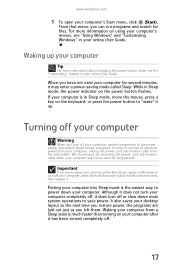
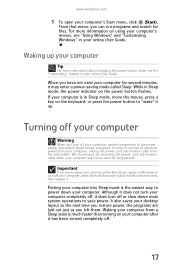
...much faster than turning on the keyboard, or press the power button to turn off .
17 www.emachines.com
5 To open your computer, certain components in the power supply and system board remain energized.....
Turning off , it . We recommend disconnecting the power cord and modem cable when your desktop layout so the next time you restore power, the programs are laid out just as you turn...
8512161 - eMachines Desktop Hardware Reference Guide - Page 47
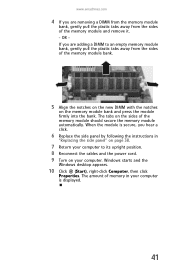
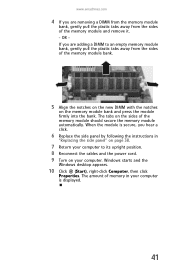
.... 8 Reconnect the cables and the power cord. 9 Turn on your computer is displayed.
41 Windows starts and the
Windows desktop appears.
10 Click (Start), right-click Computer, then click
Properties. www.emachines.com
4 If you are removing a DIMM from the memory module
bank, gently pull the plastic tabs away from the sides...
8512161 - eMachines Desktop Hardware Reference Guide - Page 77
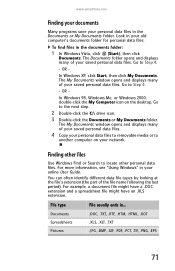
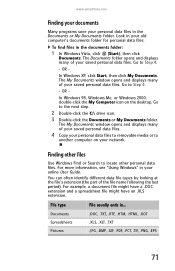
...- For more information, see "Using Windows" in ...
Go to locate other personal data files.
www.emachines.com
Finding your documents
Many programs save your personal data files in the documents folder:
1 In Windows ...4 Copy your personal data files to removable media or to
another computer on the desktop. In Windows 98, Windows Me, or Windows 2000, double-click the My Computer icon...
8512161 - eMachines Desktop Hardware Reference Guide - Page 129
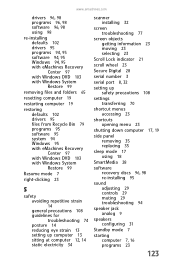
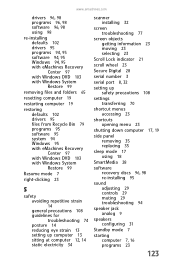
...102 drivers 95 files from Recycle Bin 79 programs 95 software 95 system 94 Windows 95 with eMachines Recovery Center 97 with Windows DVD 103 with Windows System Restore 99
Resume mode 7
right-... eye strain 13 setting up computer 13 sitting at computer 12, 14 static electricity 34
scanner installing 32
screen troubleshooting 77
screen objects getting information 23 moving 23 selecting 23
Scroll Lock...
8513042 - eMachines Desktop Computer User Guide - Page 3
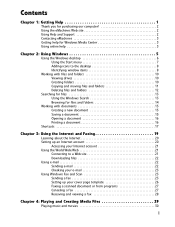
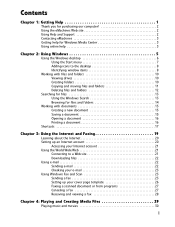
... 1: Getting Help 1
Thank you for purchasing our computer 2 Using the eMachines Web site 2 Using Help and Support 2 Contacting eMachines 3 Getting help for Windows Media Center 3 Using online help 3
Chapter 2: Using Windows 5
Using the Windows desktop 6 Using the Start menu 7 Adding icons to the desktop 8 Identifying window items 8
Working with files and folders 10 Viewing...
8513042 - eMachines Desktop Computer User Guide - Page 13
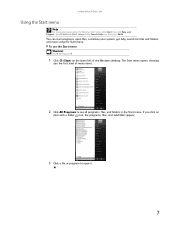
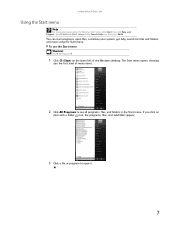
www.emachines.com
Using the Start menu
Help
For more using the Start menu. The Start menu opens, showing
you click an
item ... program to see all programs, files, and folders in the Search Help box, then press ENTER.
If you the first level of the Windows desktop. Type Windows Start menu in the Start menu. You can start programs, open it.
7 To use the Start menu: Shortcut
Start ➧...
8513042 - eMachines Desktop Computer User Guide - Page 17
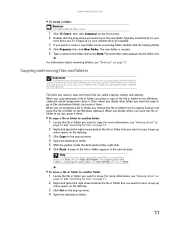
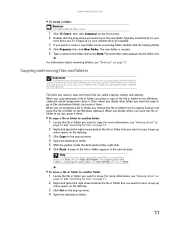
... moving files or folders, click Start, then click Help and Support.
A pop-up
menu opens on the desktop.
3 Click Cut on the pop-up menu. 4 Open the destination folder. 5 With the pointer inside ... by the folder icon. Then, when you decide what folder you want to put the new folder. www.emachines.com
To create a folder: Shortcut
Click File ➧ New ➧ Folder ➧ type name
1 ...
8513042 - eMachines Desktop Computer User Guide - Page 19
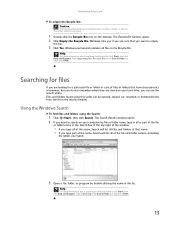
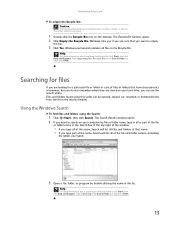
... Results window opens. 2 If you want to search on your computer by double-clicking the name in the Recycle Bin. www.emachines.com
To empty the Recycle Bin: Caution
Emptying the Recycle Bin permanently erases any files or folders in the Search Help box, then...and Support. Windows permanently deletes all of that you can be restored.
1 Double-click the Recycle Bin icon on the desktop.
8513042 - eMachines Desktop Computer User Guide - Page 33
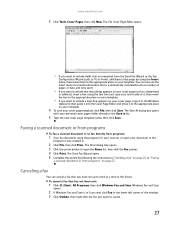
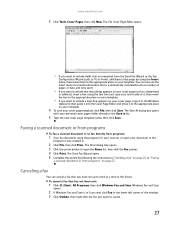
... to cancel.
27 The Send Fax Wizard opens. 5 Complete the wizard by using the program for your scanner, or open the Name list, then click the Fax printer. 4 Click Print.
To cancel a fax .... The Save As dialog box opens
with your cover page template, click File, then click Save. www.emachines.com
3 Click Tools, Cover Pages, then click New. Canceling a fax
You can also use the Insert...
8513042 - eMachines Desktop Computer User Guide - Page 41
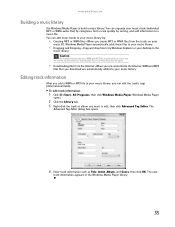
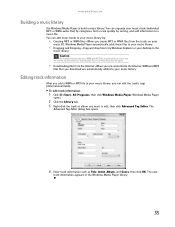
... such as Title, Artist, Album, and Genre, then click OK. You can edit the track's tags (informational fields). www.emachines.com
Building a music library
Use Windows Media Player to edit, then click Advanced Tag Editor. Caution
During the download process, WMA... file, try downloading the file again.
• Downloading files from Windows Explorer or your desktop to your music library.
8513042 - eMachines Desktop Computer User Guide - Page 61
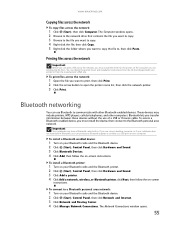
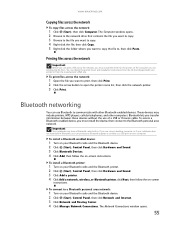
... adapter to connect to a USB port on the computer you are using a desktop computer or if your notebook does not have a Bluetooth radio built-in Bluetooth,...file across the network:
1 Click (Start), then click Computer. The Network Connections window opens.
55
www.emachines.com
Copying files across the network
To copy files across the network, you must install the device, then connect...
8513042 - eMachines Desktop Computer User Guide - Page 73
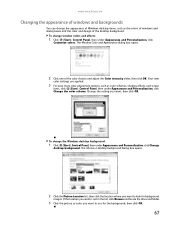
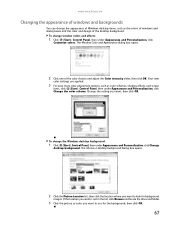
... box opens.
2 Click the Picture Location list, then click the location where you want , then click OK. www.emachines.com
Changing the appearance of windows and backgrounds
You can change the appearance of Windows desktop items, such as color schemes, shading effects, and screen
fonts, click (Start), Control Panel, then under Appearance...
8513042 - eMachines Desktop Computer User Guide - Page 75
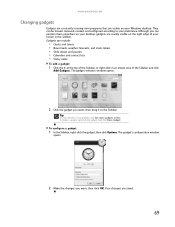
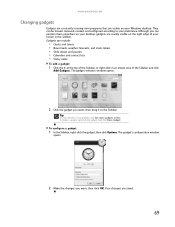
www.emachines.com
Changing gadgets
Gadgets are constantly running mini-programs that are visible on the right... Options.
Gadgets can be moved, removed, resized, and configured according to the Sidebar. Your changes are usually visible on your Windows desktop. They can include:
• Clocks and timers • News feeds, weather forecasts, and stock tickers • Slide shows and...
8513042 - eMachines Desktop Computer User Guide - Page 77
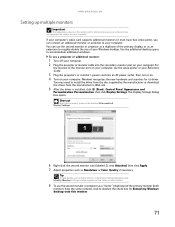
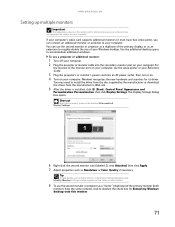
...secondary monitor port on your computer. The Display Settings dialog box opens. www.emachines.com
Setting up multiple monitors
Important
The dialog boxes shown in the Display Settings ..." (duplicate) of your computer's video card supports additional monitors (it on. 4 Turn on the desktop ➧ Personalize ➧ Display Settings.
6 Right-click the second monitor icon (labeled 2), click ...
8513042 - eMachines Desktop Computer User Guide - Page 91
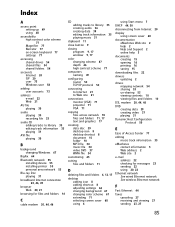
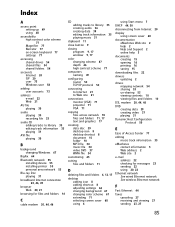
...across network 55 files and folders 11, 17 text and graphics 17
creating data disc 39 desktop icon 8 desktop shortcut 8 document 15 folder 10 MP3 file 34 music file 34 video DVD 37 WMA ... 6
using Start menu 7
DHCP 44, 50
disconnecting from Internet 20
display using screen saver 68
documentation eMachines Web site 2 help 2 Help and Support 2 online help 3
documents creating 15 opening 16 printing 16...
8513042 - eMachines Desktop Computer User Guide - Page 93
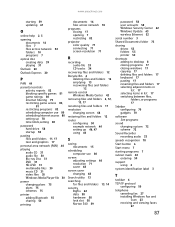
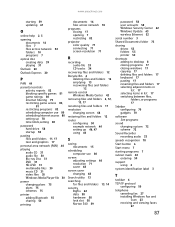
www.emachines.com
starting 59 updating 61
O
online help 2, 3
opening documents 16 files 7 files across network 54 folders 10 ...Update 63 wireless Ethernet 52
serial number 3
Shared Documents folder 73
sharing drives 53 folders 53 printer 54
shortcuts adding to desktop 8 closing programs 17 closing windows 17 copying 17 deleting files and folders 17 keyboard 17 pasting 17 renaming files and folders...
Similar Questions
How To Reset Emachines T3656 Desktop To Factory Settings
(Posted by gillrd 9 years ago)
Where Can I Connect To Wifi On My Emachine T3656
(Posted by Anonymous-133873 10 years ago)

