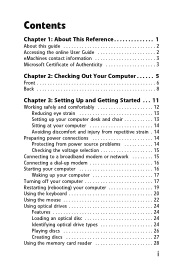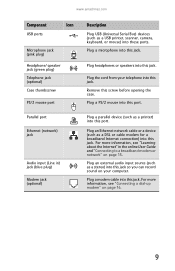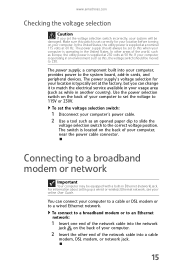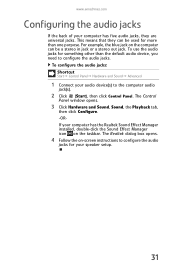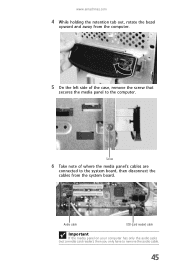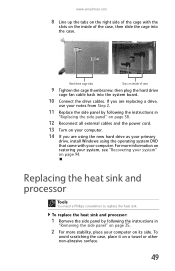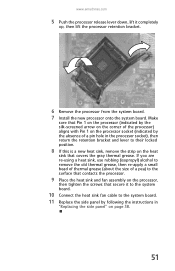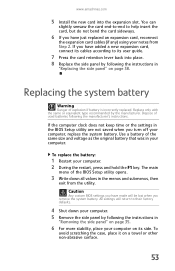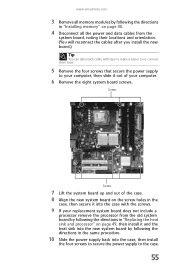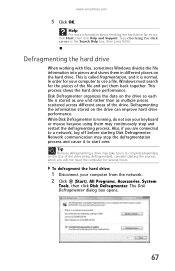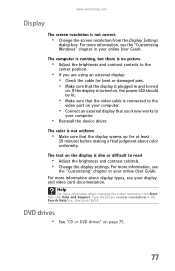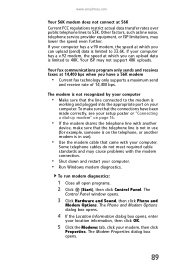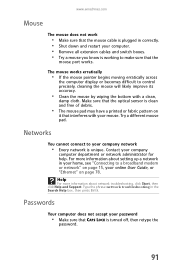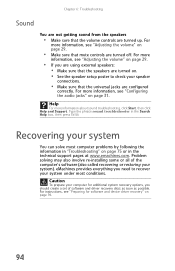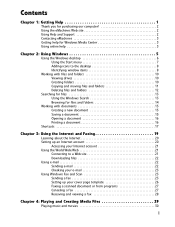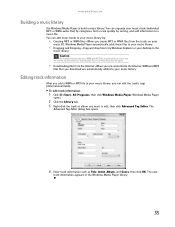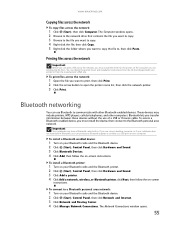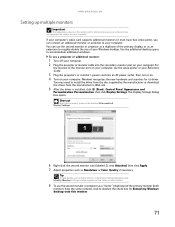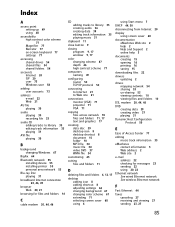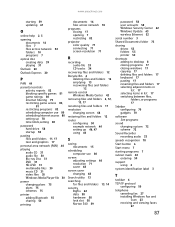eMachines T3656 Support Question
Find answers below for this question about eMachines T3656.Need a eMachines T3656 manual? We have 4 online manuals for this item!
Question posted by Anonymous-133873 on April 7th, 2014
Where Can I Connect To Wifi On My Emachine T3656
The person who posted this question about this eMachines product did not include a detailed explanation. Please use the "Request More Information" button to the right if more details would help you to answer this question.
Current Answers
Related eMachines T3656 Manual Pages
Similar Questions
How To Reset Emachines T3656 Desktop To Factory Settings
(Posted by gillrd 9 years ago)
How To Set Wireless Connection On Emachines Et1831 Desktop
(Posted by atluvst 9 years ago)
Connecting Two Emachines To Wireless
I have an emachine desktop that is connected to wireless and another emachine in the other room. I...
I have an emachine desktop that is connected to wireless and another emachine in the other room. I...
(Posted by Anonymous-104185 11 years ago)