eMachines T3642 Support Question
Find answers below for this question about eMachines T3642 - 1 GB RAM.Need a eMachines T3642 manual? We have 3 online manuals for this item!
Question posted by drcgy on October 28th, 2013
How To Fix The Emachine T3642 Not Power Come On
The person who posted this question about this eMachines product did not include a detailed explanation. Please use the "Request More Information" button to the right if more details would help you to answer this question.
Current Answers
There are currently no answers that have been posted for this question.
Be the first to post an answer! Remember that you can earn up to 1,100 points for every answer you submit. The better the quality of your answer, the better chance it has to be accepted.
Be the first to post an answer! Remember that you can earn up to 1,100 points for every answer you submit. The better the quality of your answer, the better chance it has to be accepted.
Related eMachines T3642 Manual Pages
8512161 - eMachines Desktop Hardware Reference Guide - Page 3
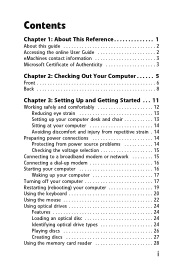
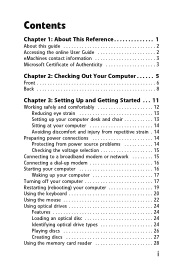
...About This Reference 1
About this guide 2 Accessing the online User Guide 2 eMachines contact information 3 Microsoft Certificate of Authenticity 3
Chapter 2: Checking Out Your Computer... computer 14 Avoiding discomfort and injury from repetitive strain . 14
Preparing power connections 14 Protecting from power source problems 14 Checking the voltage selection 15
Connecting to a broadband ...
8512161 - eMachines Desktop Hardware Reference Guide - Page 5
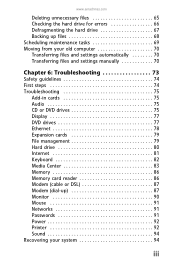
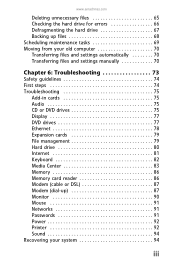
www.emachines.com
Deleting unnecessary files 65 Checking the hard drive for errors 66 Defragmenting the hard drive 67 Backing up files 68 Scheduling maintenance tasks 69 ... Center 83 Memory 86 Memory card reader 86 Modem (cable or DSL 87 Modem (dial-up 87 Monitor 90 Mouse 91 Networks 91 Passwords 91 Power 92 Printer 92 Sound 94 Recovering your system 94
iii
8512161 - eMachines Desktop Hardware Reference Guide - Page 13


... printer, scanner, camera, keyboard, or mouse) into the memory card reader. Plug powered, analog front speakers, an external amplifier, or headphones into this drive to listen to ... microphone into this button to turn the power on or off. www.emachines.com
Component
Icon
Optical disc drive
Memory card reader
Power button/power indicator
USB ports
Microphone jack
Headphone jack
Description...
8512161 - eMachines Desktop Hardware Reference Guide - Page 20
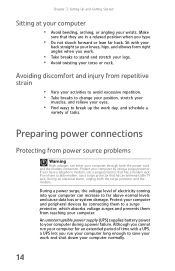
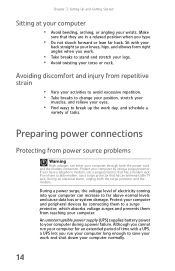
... have a cable modem, use a surge protector that has an antenna/cable TV jack. During a power surge, the voltage level of electricity coming into your computer normally.
14 Protect your computer.
During an electrical storm, unplug both the power cord and the modem connection. Although you cannot run your computer long enough to a surge...
8512161 - eMachines Desktop Hardware Reference Guide - Page 21
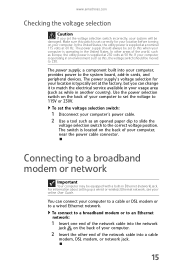
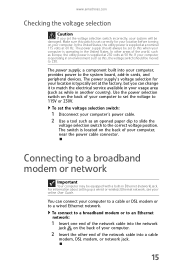
... the back of your computer to set the voltage selection switch:
1 Disconnect your computer's power cable. 2 Use a tool such as an opened paper clip to slide the
voltage selection switch to the correct voltage position. www.emachines.com
Checking the voltage selection
Caution
If you set at the factory, but you can...
8512161 - eMachines Desktop Hardware Reference Guide - Page 23
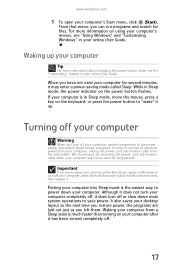
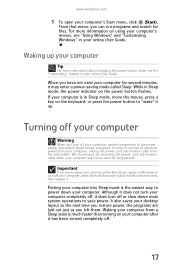
... some reason you cannot use the Shut Down option in Sleep mode, the power indicator on the power button flashes.
When you turn off your computer from the wall outlets. Turning off your desktop layout so the next time you restore power, the programs are laid out just as you can run programs and...
8512161 - eMachines Desktop Hardware Reference Guide - Page 25
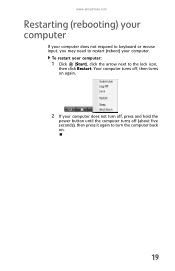
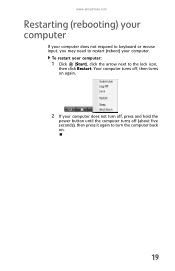
To restart your computer. www.emachines.com
Restarting (rebooting) your computer
If your computer does not respond to keyboard or mouse input, you may need to restart (...
Your computer turns off, then turns on again.
2 If your computer does not turn off, press and hold the
power button until the computer turns off (about five seconds), then press it again to the lock icon,
then click Restart.
8512161 - eMachines Desktop Hardware Reference Guide - Page 41
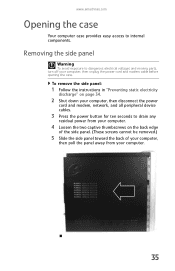
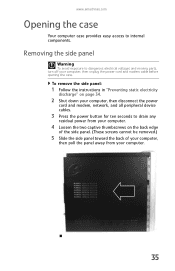
www.emachines.com
Opening the case
Your computer case provides easy access to dangerous electrical voltages and moving parts, turn off your computer.
35 To remove the side panel:
1 Follow the instructions in "Preventing static electricity
discharge" on page 34.
2 Shut down your computer, then disconnect the power
cord and modem, network, and...
8512161 - eMachines Desktop Hardware Reference Guide - Page 47
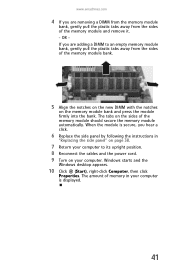
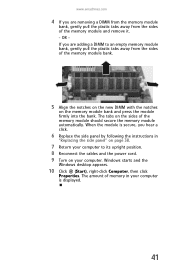
...Windows starts and the
Windows desktop appears.
10 Click (Start), right-click Computer, then click
Properties. www.emachines.com
4 If you ...are removing a DIMM from the memory module
bank, gently pull the plastic tabs away from the sides of the memory module and remove it. - OR If you are adding a DIMM to its upright position. 8 Reconnect the cables and the power...
8512161 - eMachines Desktop Hardware Reference Guide - Page 55
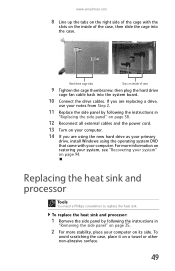
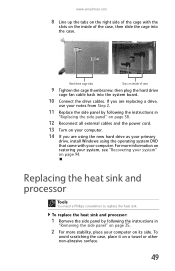
... the instructions in
"Replacing the side panel" on page 38.
12 Reconnect all external cables and the power cord.
13 Turn on your computer.
14 If you are replacing a drive,
use your notes from ...35.
2 For more information on restoring your system, see "Recovering your computer on its side. www.emachines.com
8 Line up the tabs on the right side of the cage with your computer.
If you...
8512161 - eMachines Desktop Hardware Reference Guide - Page 61
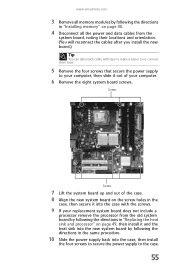
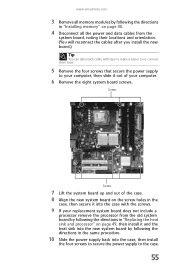
...Remove the eight system board screws. www.emachines.com
3 Remove all memory modules by following the directions
in "Installing memory" on page 40.
4 Disconnect all the power and data cables from the old system ... the heat sink and processor" on the screw holes in the same procedure.
10 Slide the power supply back into the case with the screws.
9 If your replacement system board does not include...
8512161 - eMachines Desktop Hardware Reference Guide - Page 65
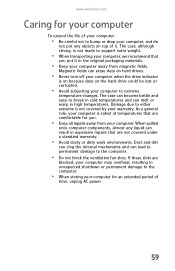
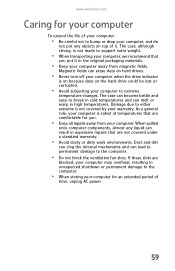
...damage to the computer.
• When storing your computer for an extended period of
time, unplug AC power.
59 As a general rule, your computer is not made to support extra weight.
• When ...lead to permanent damage to the computer.
• Do not block the ventilation fan slots. www.emachines.com
Caring for your computer
To extend the life of your computer:
• Be careful not to...
8512161 - eMachines Desktop Hardware Reference Guide - Page 69


... the blue taskbar icon. Whenever BigFix detects a problem, it alerts you can use to open BigFix.
www.emachines.com
Using BigFix
BigFix monitors your computer for problems and conflicts. To start BigFix:
1 Click (Start), All... defragment files, and back up files.
63 To fix the problem, click on the Internet. It automatically gathers information about BigFix, click Help, then click
Tutorial....
8512161 - eMachines Desktop Hardware Reference Guide - Page 80
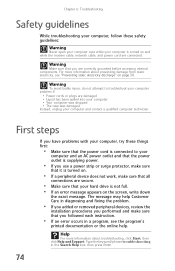
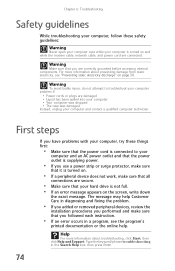
...power outlet is supplying power.
• If you use a power strip or surge protector, make sure
that it is turned on the screen, write down
the exact message. Type the keyword/phrase troubleshooting in diagnosing and fixing... on and while the modem cable, network cable, and power cord are connected. Chapter 6: Troubleshooting
Safety guidelines
While troubleshooting your computer, follow these things...
8512161 - eMachines Desktop Hardware Reference Guide - Page 83
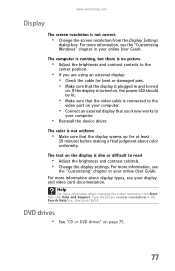
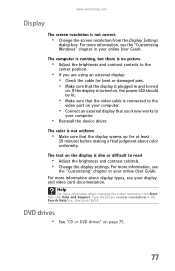
... on, the power LED should be lit.
• Make sure that the video cable is connected to the
video port on . The color is plugged in your computer.
• Reinstall the device driver. For more information about changing the screen resolution, click Start, then click Help and Support. www.emachines.com
Display...
8512161 - eMachines Desktop Hardware Reference Guide - Page 89


...VGA input is the best choice.
• Quality of video source-The quality of the video
signal coming into the computer has an affect on the video quality. Other types of TV (interlaced or progressive ... keyboard, turn it upside down to replace it dries, you may provide lower quality video. www.emachines.com
Liquid spilled in the keyboard
• If you spilled liquid in the Search Help box, ...
8512161 - eMachines Desktop Hardware Reference Guide - Page 102
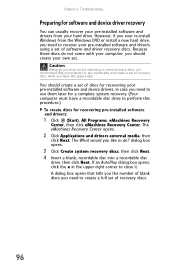
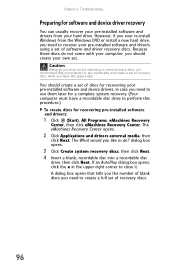
... pre-installed software and device drivers, in the upper-right corner to do not come with your computer, you should create a set of recovery discs while you need to... pre-installed software and drivers:
1 Click (Start), All Programs, eMachines Recovery
Center, then click eMachines Recovery Center. The eMachines Recovery Center opens.
2 Click Applications and drivers external media, then...
8512161 - eMachines Desktop Hardware Reference Guide - Page 110
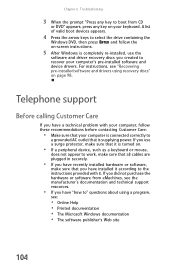
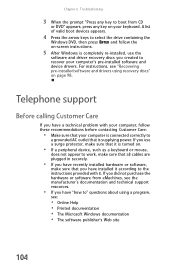
... support resources.
• If you have a technical problem with it is supplying power.
Telephone support
Before calling Customer Care
If you did not purchase the hardware or...to recover your keyboard. Chapter 6: Troubleshooting
3 When the prompt "Press any key to boot from eMachines, see :
• Online Help • Printed documentation • The Microsoft Windows documentation &#...
8512161 - eMachines Desktop Hardware Reference Guide - Page 119
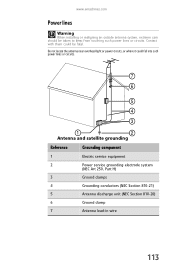
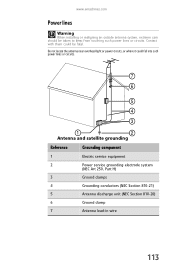
www.emachines.com
Power lines
Warning
When installing or realigning an outside antenna system, extreme care should be fatal. Do not locate the antenna near overhead light or power circuits, or where it could be taken to keep from touching such power lines or circuits. Contact with them could fall into such power lines or circuits...
8512161 - eMachines Desktop Hardware Reference Guide - Page 128
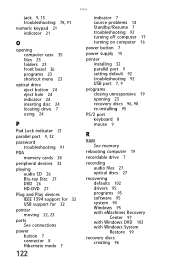
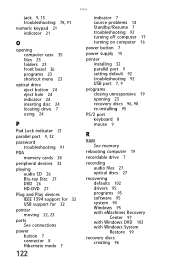
... 14 Standby/Resume 7 troubleshooting 92 turning off computer 17 turning on computer 16
power button 7
power supply 15
printer installing 32 parallel port 9 setting default 92 troubleshooting 92 USB ...
RAM See memory
rebooting computer 19
recordable drive 7
recording audio files 27 optical discs 27
recovering defaults 102 drivers 95 programs 95 software 95 system 94 Windows 95 with eMachines Recovery...
Similar Questions
How To Do A Factory Restore On Vista Emachine T3642
(Posted by caTERRYK 10 years ago)
Emachines W3050 Power And Monitor.
Why won't the computer shut off? Why does nothing show up on monitor?
Why won't the computer shut off? Why does nothing show up on monitor?
(Posted by moeman 12 years ago)

