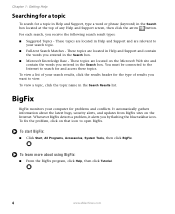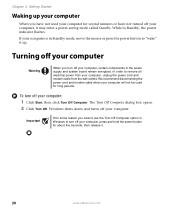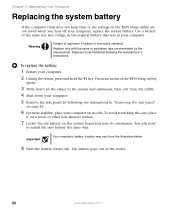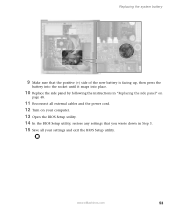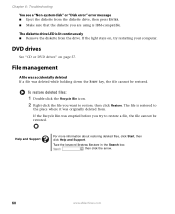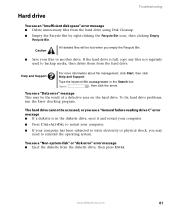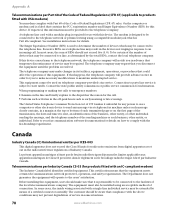eMachines ET1831-03 Support Question
Find answers below for this question about eMachines ET1831-03 - Desktop PC.Need a eMachines ET1831-03 manual? We have 1 online manual for this item!
Current Answers
Related eMachines ET1831-03 Manual Pages
Similar Questions
My Emachine (et1831-03) Does Not Have Any Sound. It Never Has. How Do I Fix It
Guess I said it all....there has never been any audio on my eMachine. I'd like it to work.
Guess I said it all....there has never been any audio on my eMachine. I'd like it to work.
(Posted by annlitscher 10 years ago)
How Many Gigabytes Does This Desktop Have?
(Posted by awg9 11 years ago)
Power Supply Replacement For Emachines 1831-03 Pc
What type of power supply would be a good replacement for the old power supply in eMachines eT1831-0...
What type of power supply would be a good replacement for the old power supply in eMachines eT1831-0...
(Posted by britstap 11 years ago)
Dvd Drive
can a second dvd drive be added to the EL 1358G-51W?
can a second dvd drive be added to the EL 1358G-51W?
(Posted by Anonymous-45835 12 years ago)