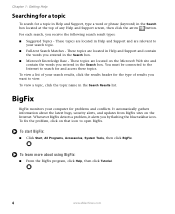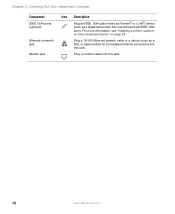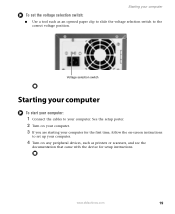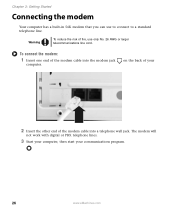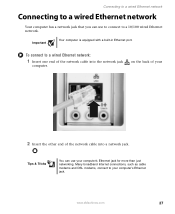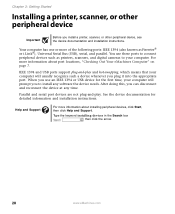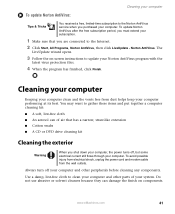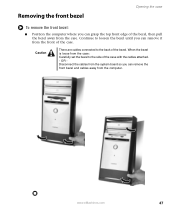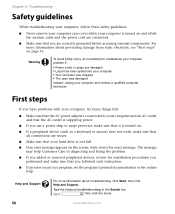eMachines ET1831-01 Support Question
Find answers below for this question about eMachines ET1831-01 - Desktop PC.Need a eMachines ET1831-01 manual? We have 1 online manual for this item!
Question posted by Anonymous-104185 on March 21st, 2013
Connecting Two Emachines To Wireless
I have an emachine desktop that is connected to wireless and another emachine in the other room. I want to connect to emachine in the other room to the internet but its not picking up a network at all. My internet is wirelss, why is it not picking up the signal.
Current Answers
Related eMachines ET1831-01 Manual Pages
Similar Questions
Et1831-01 Cpu Upgrade
I upgraded my ET1831-01 with Pentium dual-core cpu e6500, 2.93GHz couple years ago, now I feel it ru...
I upgraded my ET1831-01 with Pentium dual-core cpu e6500, 2.93GHz couple years ago, now I feel it ru...
(Posted by jpzgmdxx 9 years ago)
Can Not Connect To The Internet With Wireless
(Posted by Anonymous-41917 12 years ago)
Why Does It Take 2 Minutes To Connect To The Internet?
(Posted by hburroughs 12 years ago)
Floppy Disk
How Can I Install A Floppy Disk In Emachine Et1831-01?
(Posted by aminopacheco 12 years ago)