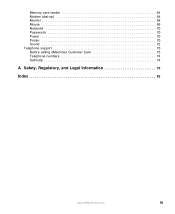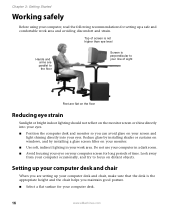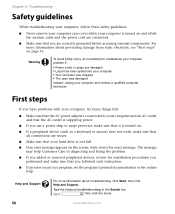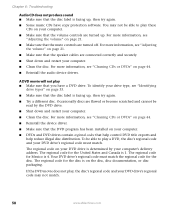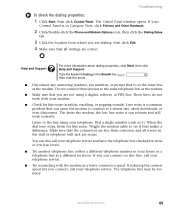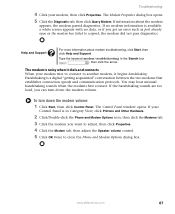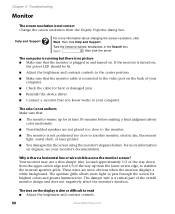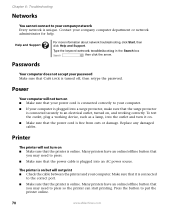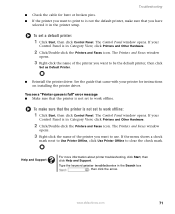eMachines ET1831-01 Support Question
Find answers below for this question about eMachines ET1831-01 - Desktop PC.Need a eMachines ET1831-01 manual? We have 1 online manual for this item!
Question posted by spencerprince on December 11th, 2011
My Sound And Vieo Are Not Working. Can Someone Help?
I have gone to Control Panel/Sounds/Audio...It says no audio device. I downloaded new drivers from Windows XP and software called Driver Tool/Driver Detective....still no audio or video. Can someone help?
Current Answers
Related eMachines ET1831-01 Manual Pages
Similar Questions
Et1831-01 Cpu Upgrade
I upgraded my ET1831-01 with Pentium dual-core cpu e6500, 2.93GHz couple years ago, now I feel it ru...
I upgraded my ET1831-01 with Pentium dual-core cpu e6500, 2.93GHz couple years ago, now I feel it ru...
(Posted by jpzgmdxx 9 years ago)
How To Factory Restore Emachine Desktop Windows Xp
(Posted by Redskhigg 10 years ago)
Sound Wont Work On My Emachine .please Somone Walk Me Thru
(Posted by dehydratedn530 11 years ago)
Sound Is Not Working Help Please
My front headphone jack is ok but the back speaker port does not work ..Why ...Can you help me pleas...
My front headphone jack is ok but the back speaker port does not work ..Why ...Can you help me pleas...
(Posted by cire72x 12 years ago)
Floppy Disk
How Can I Install A Floppy Disk In Emachine Et1831-01?
(Posted by aminopacheco 12 years ago)