eMachines ET1831-01 Support Question
Find answers below for this question about eMachines ET1831-01 - Desktop PC.Need a eMachines ET1831-01 manual? We have 1 online manual for this item!
Question posted by jlnarc1 on September 20th, 2012
Where Can I Buy A New Modem For My Emachine El1300g-01w
my modem is bad on my emachine and I need to replace it
Current Answers
There are currently no answers that have been posted for this question.
Be the first to post an answer! Remember that you can earn up to 1,100 points for every answer you submit. The better the quality of your answer, the better chance it has to be accepted.
Be the first to post an answer! Remember that you can earn up to 1,100 points for every answer you submit. The better the quality of your answer, the better chance it has to be accepted.
Related eMachines ET1831-01 Manual Pages
User Guide - Page 3


...topic 4 BigFix 4 Online help 5 eMachines contact information 6
2 Checking Out Your eMachines Computer 7
Desktop PC Front 8 Desktop PC Back 10 Identifying your model 13
eMachines model and serial number 13 Microsoft Certificate...22 Standard keyboard 22 Keyboard features 23 Using the mouse 24 Connecting the modem 26 Connecting to a wired Ethernet network 27 Installing a printer, scanner,...
User Guide - Page 5
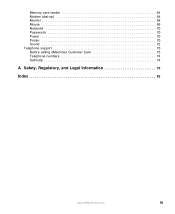
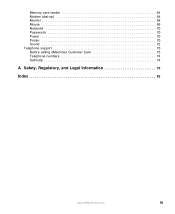
Memory card reader 64 Modem (dial-up 64 Monitor 68 Mouse 69 Networks 70 Passwords 70 Power 70 Printer 70 Sound 72 Telephone support 73 Before calling eMachines Customer Care 73 Telephone numbers 74 Self-help 74
A Safety, Regulatory, and Legal Information 75
Index 83
www.eMachines.com
iii
User Guide - Page 8


... and safety information to help you keep your computer in addition to high-quality, brand-name components at eMachines.
2
www.eMachines.com eMachines stands behind our value proposition to our customers - Thanks again, from your new computer.
Please read this manual carefully to familiarize yourself with the best product possible. We sincerely hope that...
User Guide - Page 14


... Out Your eMachines Computer
Desktop PC Front
Your computer includes the following components.
DVD/CD drive
DVD/CD drive (optional)
Diskette drive (optional) USB port (optional)
Hard drive access indicator
Memory card reader (optional)
Power button/ Power indicator
IEEE 1394 ports (optional)
USB ports (optional)
Microphone jack Headphone jack
Model: S/No:
eMachines help resources...
User Guide - Page 15


...camera, MP3 player, PDA, cellular telephone, or other peripheral device" on page 31. www.eMachines.com
9 Desktop PC Front
Component DVD/CD drive
Diskette drive (optional) USB ports (optional)
Hard drive access ...Using the memory card reader" on page 28. Press this button to access eMachines' Web site and eMachines Customer Care. The button lights when the computer is accessed. Plug a ...
User Guide - Page 16


Chapter 2: Checking Out Your eMachines Computer
Desktop PC Back
Your computer includes the following components. Voltage switch Power connector
...jack
Telephone jack
Case cover thumbscrew
IEEE 1394 ports (optional)
Ethernet (network) jack
Modem jack Case cover thumbscrew
10
www.eMachines.com Important
Your computer hardware options and port locations may vary from the illustration below.
User Guide - Page 17


...ports. Plug a Personal System/2® (PS/2) mouse into this port.
www.eMachines.com
11 In other peripheral device" on your area. Plug the power cord...jack so you can record sound on page 28. If your modem has a telephone jack, plug the cable for your computer.
... supply should be set to 230.
Desktop PC Back
Component Voltage switch
Power connector PS/2 mouse port
...
User Guide - Page 18
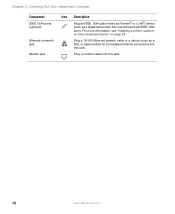
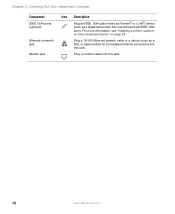
... cable or a device (such as a digital camcorder) into one of these 6-pin IEEE 1394 ports.
Plug a modem cable into this jack. Chapter 2: Checking Out Your eMachines Computer
Component IEEE 1394 ports (optional)
Ethernet (network) jack
Modem jack
Icon Description
Plug an IEEE 1394 (also known as Firewire® or i.Link®) device (such...
User Guide - Page 24


... time with a UPS, a UPS lets you run your computer for your location is set correctly for your computer to 230.
18
www.eMachines.com If you have a cable modem, use a surge protector that has an antenna/cable TV jack.
The power supply should be damaged. Make sure this when your system will...
User Guide - Page 26
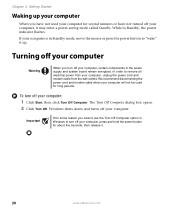
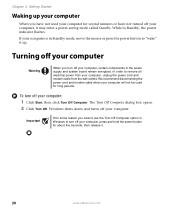
... remain energized. Windows shuts down and turns off your computer, unplug the power cord and modem cable from the wall outlets.
We recommend disconnecting the power cord and modem cable when your computer will not be used your computer for several minutes or have not... off your computer, press and hold the power button for about five seconds, then release it.
20
www.eMachines.com
User Guide - Page 32
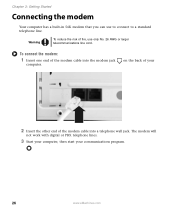
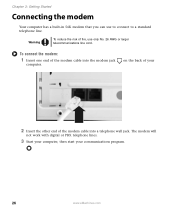
... start your
2 Insert the other end of fire, use to connect to a standard telephone line. on the back of your communications program.
26
www.eMachines.com
Warning
To reduce the risk of the modem cable into the modem jack
computer.
To connect the modem:
1 Insert one end of the modem cable into a telephone wall jack.
User Guide - Page 33
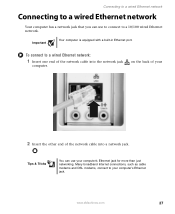
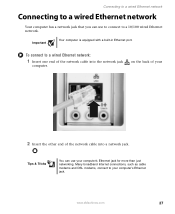
www.eMachines.com
27 on the back of your computer's Ethernet jack for more than just networking. Tips & Tricks
You can use your
2 Insert the other end of the network cable into the network jack
computer.
Many broadband Internet connections, such as cable modems and DSL modems, connect to a wired Ethernet network:
1 Insert one...
User Guide - Page 44


... Windows Update to keep it in the HelpSpot Search box
, then click the arrow. New content is the online extension of Windows that helps you to choose updates for your warranty...Support
38
For more information about Windows Update, click Start, then click Help and Support.
www.eMachines.com
To run Windows Update:
1 Connect to -date.
Magnetic fields can clog the internal ...
User Guide - Page 47
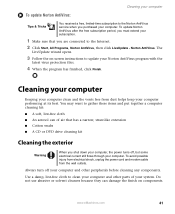
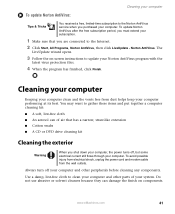
...are connected to the Norton AntiVirus service when you purchased your computer. www.eMachines.com
41
The
LiveUpdate wizard opens.
3 Follow the on components. To avoid possible injury from... electrical shock, unplug the power cord and modem cable from dust helps keep your Norton AntiVirus program with the
latest virus protection files.
...
User Guide - Page 51
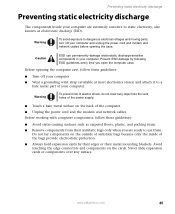
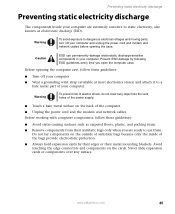
...metal surface on the back of the computer.
■ Unplug the power cord and the modem and network cables. Preventing static electricity discharge
Preventing static electricity discharge
The components inside of the... it to a
bare metal part of electric shock, do not insert any surface. www.eMachines.com
45
Do not lay components on the cards.
Before opening the case.
Prevent ESD ...
User Guide - Page 52
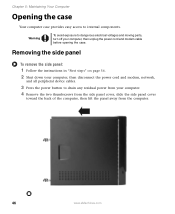
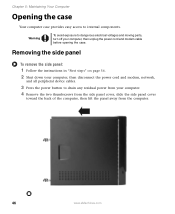
... in "First steps" on page 56.
2 Shut down your computer, then disconnect the power cord and modem, network,
and all peripheral device cables.
3 Press the power button to internal components. Chapter 5: Maintaining ... the computer, then lift the panel away from the computer.
46
www.eMachines.com
Warning
To avoid exposure to dangerous electrical voltages and moving parts, turn off your computer...
User Guide - Page 57


...5 Align the notches on the new DIMM with the notches on your computer. Windows starts and the Windows desktop appears. 10 Click Start, Control Panel, then click Performance and Maintenance (if in "Replacing the side panel" on
page 48... module bank
and press the module firmly into the bank. www.eMachines.com
51 The amount of the memory module should secure the memory module automatically.
User Guide - Page 68


... with your computer
62
www.eMachines.com Double-check the URL or try a different URL. OR - You cannot connect to the Internet ■ If you are using a dial-up modem, make sure that the modem cable is plugged into the Ethernet network jack and not the modem jack. See "Desktop PC Back" on page 64. For...
User Guide - Page 70


...help determine if a memory module is disabled before using the modem.
See "Desktop PC Back" on page 62.
Contact your computer. Your modem does not dial or does not connect ■ Make sure... all messages are set correctly.
64
www.eMachines.com Memory card reader
Drive letters for a dial tone by plugging a working telephone into the modem jack and not the Ethernet
network jack. ...
User Guide - Page 72


...Other Hardware.
3 Click/Double-click the Phone and Modem Options icon, then click the Modems tab.
66
www.eMachines.com
The modem is not recognized by your computer ■ Make sure...problems with a different communications program. See "Desktop PC Back" on the telephone, or another device, make sure that the connections have a 56K modem Current fax technology only supports a maximum ...
Similar Questions
I Have Emachines El1300g-01w,but Greenlight No Turn On,desktop Not Working.
I have replaced the power supply for used one, and install new motherboard and new hard drive as wel...
I have replaced the power supply for used one, and install new motherboard and new hard drive as wel...
(Posted by jaimemedina 3 years ago)
Can I Use A Wireless Printer Hp Envy 120 Series With This Emachines?
(Posted by dhubble02 10 years ago)
Floppy Disk
How Can I Install A Floppy Disk In Emachine Et1831-01?
(Posted by aminopacheco 12 years ago)

