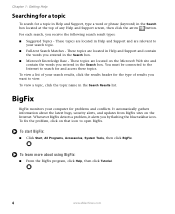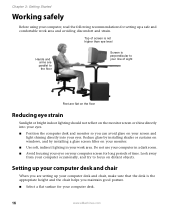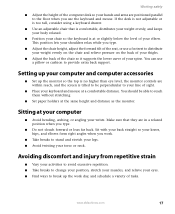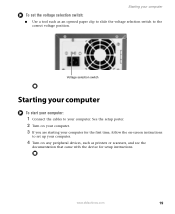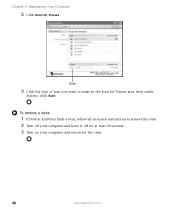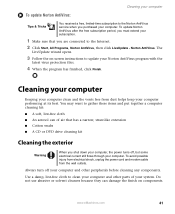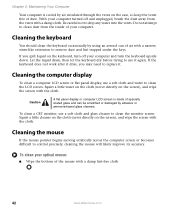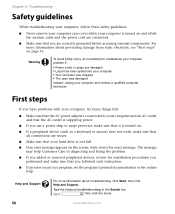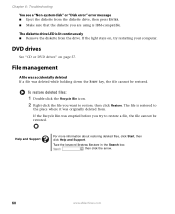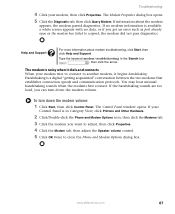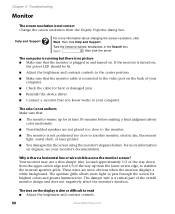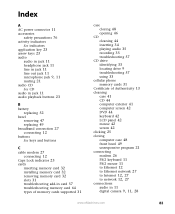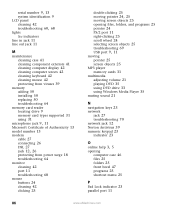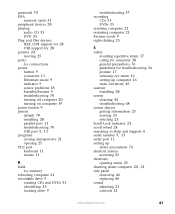eMachines ET1831-01 Support Question
Find answers below for this question about eMachines ET1831-01 - Desktop PC.Need a eMachines ET1831-01 manual? We have 1 online manual for this item!
Question posted by spahmedabad on February 12th, 2012
Conversion Of My Emachincane 725-525 Lcd Into Led Screen Spm
I convert my EmachinCane 725-525 LCD into LED screen
spm
Current Answers
Related eMachines ET1831-01 Manual Pages
Similar Questions
20 Inch Lcd Wide Screen Noisy Speakers Unwired
(Posted by normpopo69701 11 years ago)
Screen Pops Up That Says Stack Overflow Line 6 And 864 What Do I Do?
(Posted by wwwrumball41 11 years ago)
Steps In Repairing Power Problem With E Machine Lcd Monitor
POWER LED DOS'NT LIGHT WHEN MONITOR IS PLUG INTO A POWER SOURCE
POWER LED DOS'NT LIGHT WHEN MONITOR IS PLUG INTO A POWER SOURCE
(Posted by TecRescue 12 years ago)
Why Won't My Emachine Go Past The First Screen?
(Posted by Anonymous-56218 12 years ago)
Black Screen
when i turn on pc powerlight comes on,keyboard,mouse work fine but screen is black and nothing happe...
when i turn on pc powerlight comes on,keyboard,mouse work fine but screen is black and nothing happe...
(Posted by bennettmatt 12 years ago)