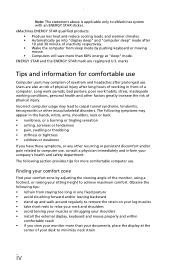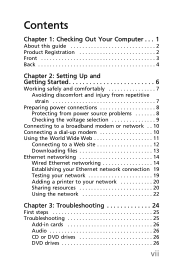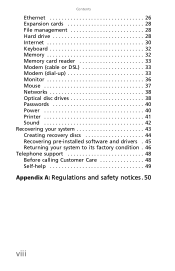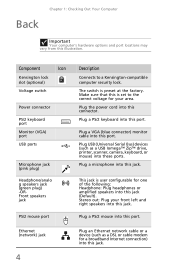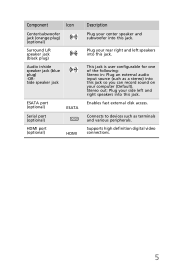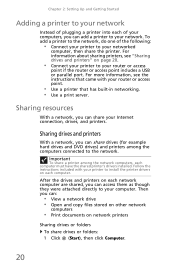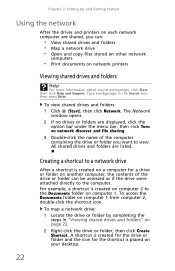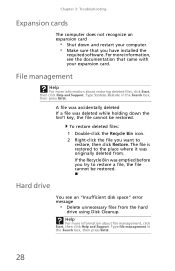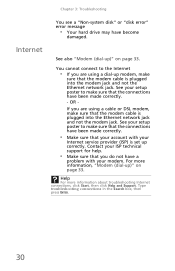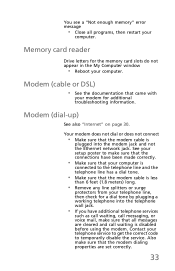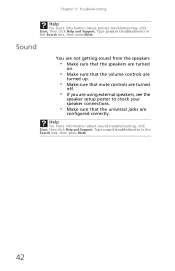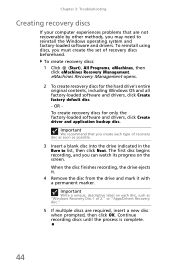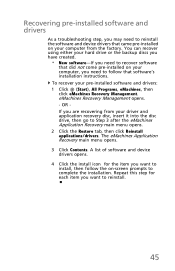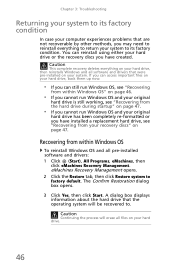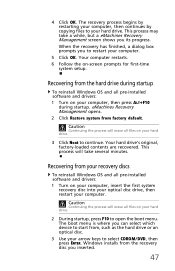eMachines ET1831 Support Question
Find answers below for this question about eMachines ET1831.Need a eMachines ET1831 manual? We have 1 online manual for this item!
Question posted by cfavreau on June 30th, 2011
External Hard Drive
Current Answers
Answer #1: Posted by jolt on June 30th, 2011 8:49 AM
- This one can be powered by just a USB port and is very small - nice if you plan to take it with you occasionaly.
- This one is larger, requires a power outlet, but if you don't need to take it places, offers a good value.
Both are 10% off today.
Get your AZ realtor license at the premier AZ real estate school. Also, existing realtors can renew their license with the online real estate courses in Arizona at one of the premier real estate schools in Arizona. Sponsored by Arizona real estate school
Answer #2: Posted by kcmjr on June 30th, 2011 9:24 AM
This machine supports both eSATA and USB for external disks.
eSATA will give you far better performance than USB. I recommend you go with an eSATA option. If you want maximum portability between machines go with a USB drive. If you want maximum performance go with an eSATA drive.
Browse the list here: http://www.newegg.com/Product/ProductList.aspx?Submit=ENE&N=100007601%20600003465&IsNodeId=1&name=USB%202.0%20%2f%20eSATA
Basically pick your size and price, any will work.
Licenses & Certifications: Microsoft, Cisco, VMware, Novell, FCC RF & Amateur Radio licensed.
Related eMachines ET1831 Manual Pages
Similar Questions
I have a C2160 eMachine, 2003, and am trying to transfer all data from the hard drive to a travel dr...
As stated above, it keeps freezing. I have formatted & restored, installed a different version o...
Is there a diagram somewhere showing how to remove and replace the hard drive in an emachines EL1352...
Hard disk 3To unrecognized only 745 go