eMachines ET1810-01 Support Question
Find answers below for this question about eMachines ET1810-01 - 2 GB RAM.Need a eMachines ET1810-01 manual? We have 1 online manual for this item!
Question posted by al on November 30th, 2010
Et1810-01 Powers Down Unexpectedly
Just replaced motherboard and same problem persists.
Shortly after entering password, the PC shuts down. Replaced thermal paste when replaced mobo. fan works fine.
Current Answers
There are currently no answers that have been posted for this question.
Be the first to post an answer! Remember that you can earn up to 1,100 points for every answer you submit. The better the quality of your answer, the better chance it has to be accepted.
Be the first to post an answer! Remember that you can earn up to 1,100 points for every answer you submit. The better the quality of your answer, the better chance it has to be accepted.
Related eMachines ET1810-01 Manual Pages
User Guide - Page 3
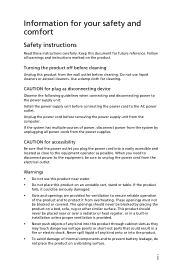
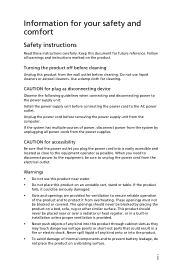
...and located as they may touch dangerous voltage points or short-out parts that the power outlet you need to disconnect power to the equipment, be sure to prevent battery leakage...plug as disconnecting device
Observe the following guidelines when connecting and disconnecting power to the power supply unit: Install the power supply unit before cleaning. Information for cleaning. Use a damp cloth...
User Guide - Page 4
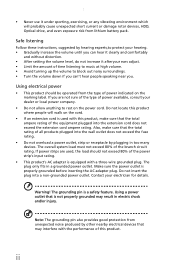
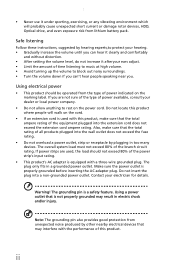
... the marking label. Contact your dealer or local power company.
• Do not allow anything to rest on the cord.
• If an extension cord is properly grounded before inserting the AC adapter plug.
Do not locate this product where people will probably cause unexpected short current or damage rotor devices, HDD, Optical...
User Guide - Page 5
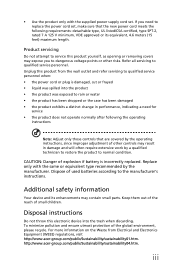
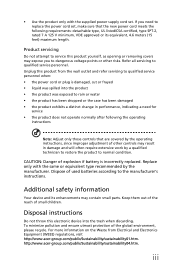
...damaged • the product exhibits a distinct change in damage and will often require extensive work by the operating instructions, since improper adjustment of other risks. To minimize pollution and ... to qualified service personnel when: • the power cord or plug is incorrectly replaced. Product servicing
Do not attempt to replace the power cord set . http://www.acer-group.com/public...
User Guide - Page 9
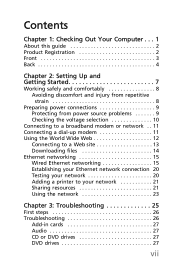
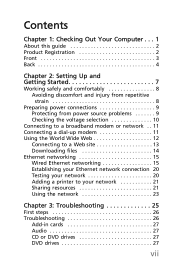
...Out Your Computer . . . 1
About this guide 2 Product Registration 2 Front 3 Back 4
Chapter 2: Setting Up and Getting Started 7
Working safely and comfortably 8 Avoiding discomfort and injury from repetitive strain 8
Preparing power connections 9 Protecting from power source problems 9 Checking the voltage selection 10
Connecting to a broadband modem or network . . 11 Connecting a dial-up...
User Guide - Page 10
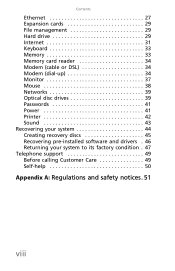
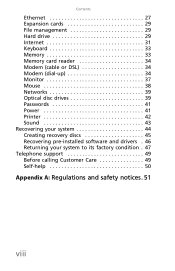
... Memory 33 Memory card reader 34 Modem (cable or DSL 34 Modem (dial-up 34 Monitor 37 Mouse 38 Networks 39 Optical disc drives 39 Passwords 41 Power 41 Printer 42 Sound 43 Recovering your system 44 Creating recovery discs 45 Recovering pre-installed software and drivers . 46 Returning your system to...
User Guide - Page 13
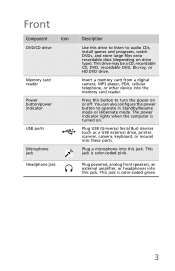
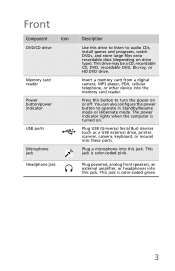
... into this drive to listen to operate in Standby/Resume mode or Hibernate mode. The power indicator lights when the computer is color-coded green.
3 Plug USB (Universal Serial Bus...coded pink. Press this jack. Front
Component
Icon
DVD/CD drive
Memory card reader
Power button/power indicator
USB ports
Microphone jack Headphone jack
Description
Use this jack. Insert a memory...
User Guide - Page 14
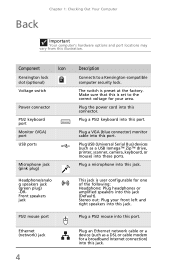
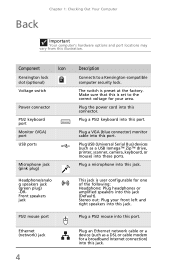
..., keyboard, or mouse) into this connector. Plug a PS/2 keyboard into this port. Plug a microphone into this jack. Component
Icon
Kensington lock slot (optional)
Voltage switch
Power connector
PS/2 keyboard port
Monitor (VGA) port
USB ports
Microphone jack (pink plug)
Headphone/analo g speakers jack (green plug) -ORFront speakers jack
PS/2 mouse port...
User Guide - Page 19
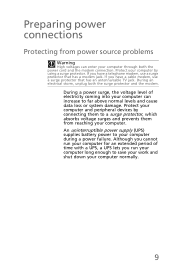
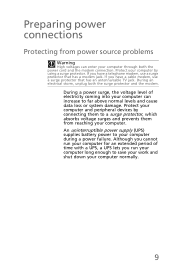
... computer can enter your computer by connecting them to a surge protector, which absorbs voltage surges and prevents them from power source problems
Warning
High ...power surge, the voltage level of time with a UPS, a UPS lets you have a telephone modem, use a surge protector that has a modem jack. An uninterruptible power supply (UPS) supplies battery power to save your work and shut...
User Guide - Page 20
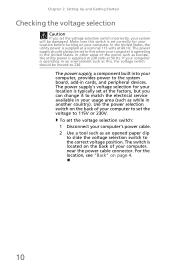
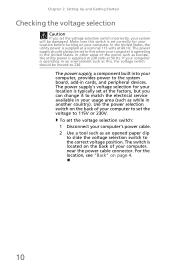
...incorrectly, your system will be damaged. In other areas of your computer, near the power cable connector. Use the power selection switch on the back of the world, such as while in another country)....location, see "Back" on your computer. If your computer is set to this when your computer's power cable. 2 Use a tool such as this switch is operating in an environment such as an opened...
User Guide - Page 29
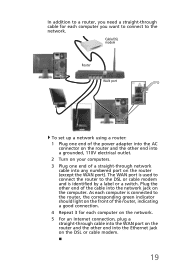
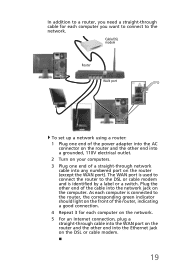
... computer is identified by a label or a switch.
Plug the other end into a grounded, 110V electrical outlet. 2 Turn on your computers. 3 Plug one end of the power adapter into the AC
connector on the router and the other end of a straight-through network cable into any numbered port on the router (except...
User Guide - Page 36
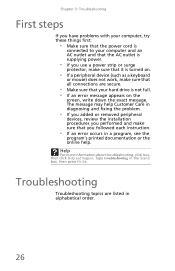
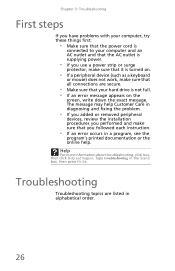
... ENTER.
Troubleshooting
Troubleshooting topics are secure.
• Make sure that you followed each instruction.
• If an error occurs in a program, see the
program's printed documentation or the online help Customer Care in diagnosing and fixing the problem.
• If you added or removed peripheral
devices, review the installation procedures you use a power...
User Guide - Page 37
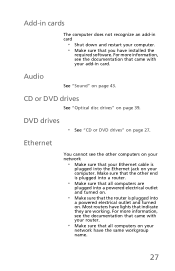
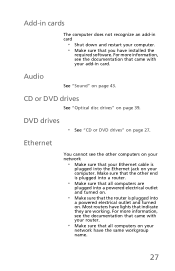
...see the documentation that all computers are working. Most routers have lights that indicate they are
plugged into a powered electrical outlet and turned on.
• Make sure that the router is
plugged into
a powered electrical outlet and turned on your ...in card. Audio
See "Sound" on your add-in card
• Shut down and restart your
network have the same workgroup name.
27
User Guide - Page 47
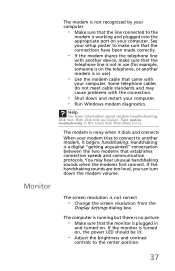
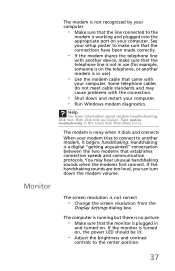
...power LED should be lit.
• Adjust the brightness and contrast
controls to the
modem is working... and plugged into the appropriate port on the telephone, or another modem is in use).
• Use the modem cable that came with the connection.
• Shut...your computer.
You may cause problems with
your modem tries to ...the Search box, then press ENTER. Some telephone cables do not...
User Guide - Page 51
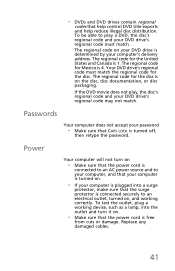
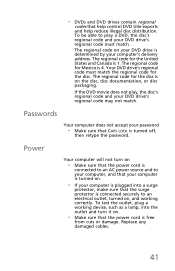
... retype the password. Power
Your computer will not turn it on.
• Make sure that the surge protector is 4. The regional code for the United States and Canada is 1.
Passwords
Your computer does not accept your DVD drive's regional code may not match. Replace any damaged cables.
41 To test the outlet, plug a working correctly...
User Guide - Page 52
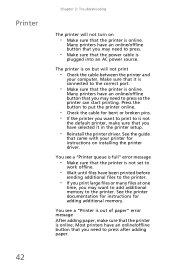
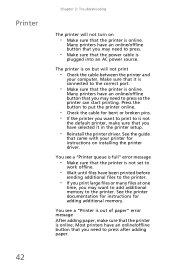
...want to print to is not
the default printer, make sure that the printer is not set to
work offline.
• Wait until files have an online/offline button that you may need to the correct...press so the printer can start printing.
Press the button to press.
• Make sure that the power cable is on but will not turn on installing the printer driver.
See the guide
that came with...
User Guide - Page 59
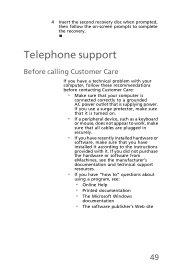
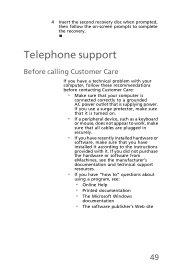
... sure that your computer is
connected correctly to work, make sure that all cables are plugged in securely.
• If you have recently installed hardware or
software, make sure that it is supplying power. Telephone support
Before calling Customer Care
If you have a technical problem with it according to the instructions provided with...
User Guide - Page 60
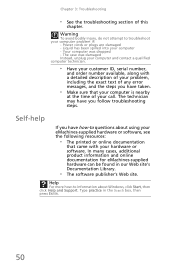
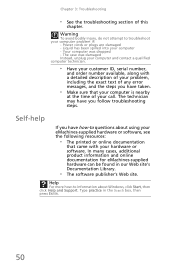
...online documentation for eMachines-supplied hardware can be found in the Search box, then press ENTER.
50 The technician may have taken.
• Make sure that your computer is ...call.
Liquid has been spilled into your computer problem if:
- Chapter 3: Troubleshooting
• See the troubleshooting section of your hardware or software. Power cords or plugs are damaged - Warning
To ...
User Guide - Page 62


...and keyboard
1 Turn off the computer and unplug the power cord. 2 Use a soft cloth moistened with a soft, damp cloth. 3 Put the ball back and replace the cover.
52 Following these instructions will help you...and dirt. • Never place the system on uneven surfaces. • Do not step on the power cord or place heavy objects on the plug. • The total ampere rating of the equipment plugged ...
User Guide - Page 66
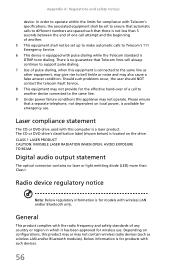
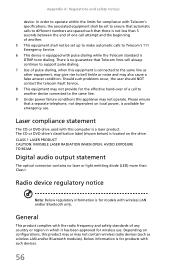
... lines will always continue to the same line. 9 Under power failure conditions this equipment is located on local power, is available for compliance with pulse dialing while the Telecom ...the end of pulse dialing, when this appliance may not provide for wireless use . Should such problems occur, the user should NOT contact the telecom Fault Service. 8 This equipment may not operate...
User Guide - Page 69


... that all the necessary steps have been taken and are :
Lead Mercury Hexavalent
Chromium
0.1% 0.1% 0.1%
Polybrominated Biphenyls (PBB's) Polybrominated Diphenyl Ethers (PBDE's) Cadmium
0.1% 0.1% 0.01%
59 EN55013 (Applicable to product built with TV tuner module) -. EN55024 -. EN55020 (Applicable to product built with TV tuner module) -. EN60950-1 -.
Acer Incorporated...
Similar Questions
How To Wire Power Switch On Emachine W3644 Desktop To Win Fast Motherboard
(Posted by ffmiked2 9 years ago)
Emachine W5243 No Power Light Or Display But Fan Works
(Posted by kwells 10 years ago)
Need Help With Choosing A Video Card.
(Posted by dm030513 11 years ago)
Hard Drive And Ram
what is the bigest hdd and bigeest ram chip and where can i buy them cheapest and fastest
what is the bigest hdd and bigeest ram chip and where can i buy them cheapest and fastest
(Posted by tbauto08 11 years ago)

