eMachines W5243 Support Question
Find answers below for this question about eMachines W5243 - 1 GB RAM.Need a eMachines W5243 manual? We have 3 online manuals for this item!
Question posted by kwells on November 12th, 2013
Emachine W5243 No Power Light Or Display But Fan Works
The person who posted this question about this eMachines product did not include a detailed explanation. Please use the "Request More Information" button to the right if more details would help you to answer this question.
Current Answers
There are currently no answers that have been posted for this question.
Be the first to post an answer! Remember that you can earn up to 1,100 points for every answer you submit. The better the quality of your answer, the better chance it has to be accepted.
Be the first to post an answer! Remember that you can earn up to 1,100 points for every answer you submit. The better the quality of your answer, the better chance it has to be accepted.
Related eMachines W5243 Manual Pages
8512161 - eMachines Desktop Hardware Reference Guide - Page 3
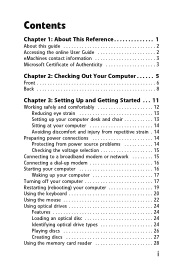
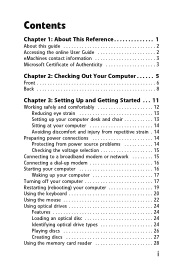
Contents
Chapter 1: About This Reference 1
About this guide 2 Accessing the online User Guide 2 eMachines contact information 3 Microsoft Certificate of Authenticity 3
Chapter 2: Checking Out Your Computer 5
Front 6 Back 8
Chapter 3: Setting Up and Getting Started . . . 11
Working safely and comfortably 12 Reducing eye strain 13 Setting up your computer desk and chair 13 Sitting at...
8512161 - eMachines Desktop Hardware Reference Guide - Page 5
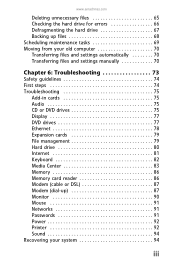
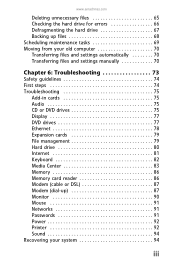
www.emachines.com
Deleting unnecessary files 65 Checking the hard drive ...guidelines 74 First steps 74 Troubleshooting 75
Add-in cards 75 Audio 75 CD or DVD drives 75 Display 77 DVD drives 77 Ethernet 78 Expansion cards 79 File management 79 Hard drive 80 Internet 81 ...-up 87 Monitor 90 Mouse 91 Networks 91 Passwords 91 Power 92 Printer 92 Sound 94 Recovering your system 94
iii
8512161 - eMachines Desktop Hardware Reference Guide - Page 13


..., or mouse) into the memory card reader. This jack is color-coded green.
7
The power indicator lights when the computer is turned on page 24.
Plug a microphone into this jack.
For more information... discs (depending on drive type). www.emachines.com
Component
Icon
Optical disc drive
Memory card reader
Power button/power indicator
USB ports
Microphone jack
Headphone jack
Description
Use...
8512161 - eMachines Desktop Hardware Reference Guide - Page 19
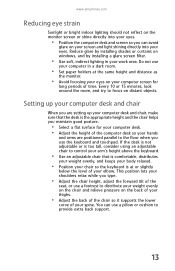
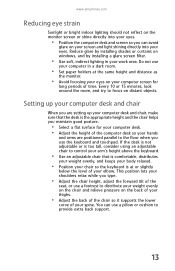
...
• Use soft, indirect lighting in a dark room.
• Set paper holders at or slightly
below the level of the
seat, or use
your computer in your work area. Setting up your computer ... you use a pillow or cushion to focus on distant objects. www.emachines.com
Reducing eye strain
Sunlight or bright indoor lighting should not reflect on the monitor screen or shine directly into your eyes...
8512161 - eMachines Desktop Hardware Reference Guide - Page 22
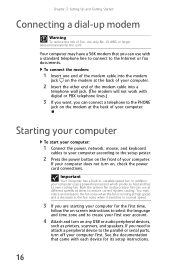
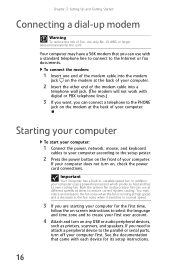
...cable into the modem
jack on the modem at high speed and a decrease in , variable-speed fan.
If you can connect a telephone to the PHONE
jack on the modem at times to ensure correct... your computer according to the setup poster.
2 Press the power button on the front of the modem cable into a
telephone wall jack. (The modem will not work with digital or PBX telephone lines.)
3 If you want,...
8512161 - eMachines Desktop Hardware Reference Guide - Page 47
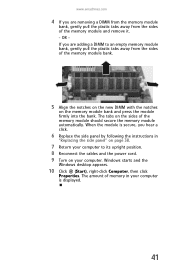
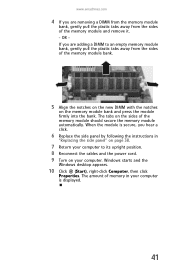
.... Windows starts and the
Windows desktop appears.
10 Click (Start), right-click Computer, then click
Properties. When the module is displayed.
41 The amount of memory in...from the sides of the memory module and remove it. - www.emachines.com
4 If you are removing a DIMM from the memory module
...cables and the power cord. 9 Turn on the sides of the memory module should secure ...
8512161 - eMachines Desktop Hardware Reference Guide - Page 55
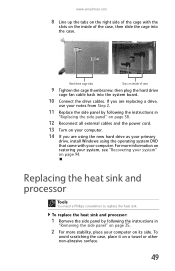
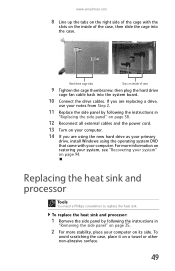
...Replacing the side panel" on page 38.
12 Reconnect all external cables and the power cord.
13 Turn on your computer.
14 If you are replacing a drive,
use... of case
9 Tighten the cage thumbscrew, then plug the hard drive
cage fan cable back into the case. For more stability, place your computer on its...drive cables. www.emachines.com
8 Line up the tabs on the right side of the cage with...
8512161 - eMachines Desktop Hardware Reference Guide - Page 65
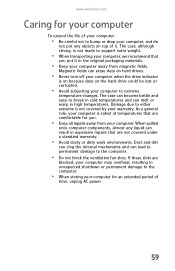
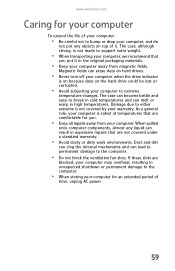
... lost or corrupted.
• Avoid subjecting your computer. www.emachines.com
Caring for your computer
To extend the life of your..., is on because data on top of
time, unplug AC power.
59 Magnetic fields can melt or warp in high temperatures. ...are not covered under a standard warranty.
• Avoid dusty or dirty work environments. As a general rule, your computer is not covered by your...
8512161 - eMachines Desktop Hardware Reference Guide - Page 67
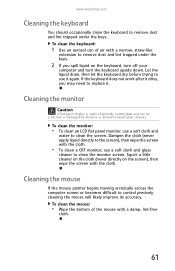
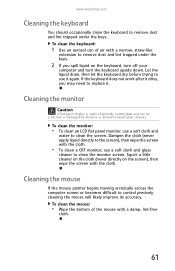
... monitor
Caution
A flat-panel display is made of specially coated ... off your
computer and turn the keyboard upside down. If the keyboard does not work after it again. Let the liquid drain, then let the keyboard dry before trying... to use a soft cloth and
water to clean the screen.
www.emachines.com
Cleaning the keyboard
You should occasionally clean the keyboard to remove dust and...
8512161 - eMachines Desktop Hardware Reference Guide - Page 83
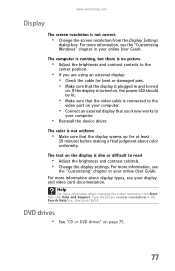
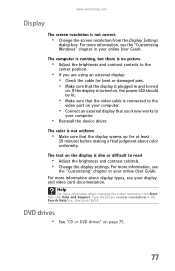
...power LED should be lit.
• Make sure that the video cable is plugged in your online User Guide.
The computer is running, but there is no picture
• Adjust the brightness and contrast controls to the
center position.
• If you know works...ENTER.
www.emachines.com
Display
The screen resolution is not correct
• Change the screen resolution from the Display Settings
dialog...
8512161 - eMachines Desktop Hardware Reference Guide - Page 84


...a router, try rebooting it by unplugging
its power cord, waiting five seconds, then plugging it back in.
• Make sure that all computers are working. Chapter 6: Troubleshooting
Ethernet
You cannot see the... are using the same Subnet
Mask.
• If you have lights that indicate they are plugged into a
powered electrical outlet and turned on.
• Make sure that the router (if you...
8512161 - eMachines Desktop Hardware Reference Guide - Page 89


...eMachines support Web Site at www.emachines.com.
The Media Center video display looks bad on the video quality. Cable, digital cable, and satellite usually provide better quality than an antenna.
83 www.emachines...keyboard dry before using it . The video displayed from Media Center is available only on
computer displays. If the keyboard does not work after it dries, you spilled liquid in...
8512161 - eMachines Desktop Hardware Reference Guide - Page 97
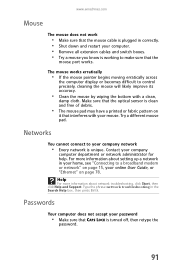
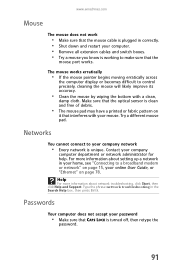
...that interferes with a clean,
damp cloth. The mouse works erratically
• If the mouse pointer begins moving erratically across
the computer display or becomes difficult to your company
computer department or ... that CAPS LOCK is turned off, then retype the
password.
91 www.emachines.com
Mouse
The mouse does not work
• Make sure that the mouse cable is plugged in correctly. •...
8512161 - eMachines Desktop Hardware Reference Guide - Page 110
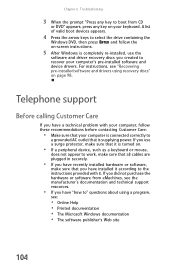
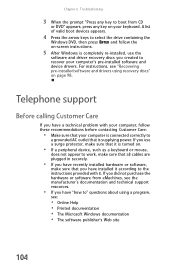
...from CD
or DVD" appears, press any key to boot from eMachines, see :
• Online Help • Printed documentation •... device, such as a keyboard or mouse,
does not appear to work, make sure that all cables are plugged in securely.
•...your computer is connected correctly to
a grounded AC outlet that is supplying power. Chapter 6: Troubleshooting
3 When the prompt "Press any key on ...
8512161 - eMachines Desktop Hardware Reference Guide - Page 114
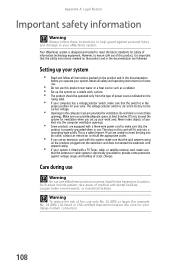
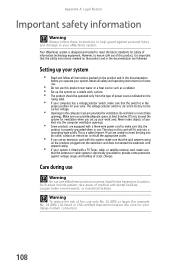
...modem connection.
108 Care during use
Warning
Do not use eMachines products in areas classified as a radiator. • Set up the system on a stable work area. Such areas include patient care areas of medical ... 6 inches (15 cm), around the system for your system is fitted with a three-wire power cord to make sure that the antenna or cable system is in the proper position for ventilation ...
8512161 - eMachines Desktop Hardware Reference Guide - Page 119
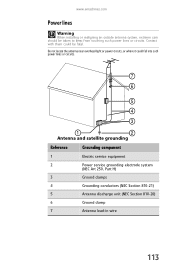
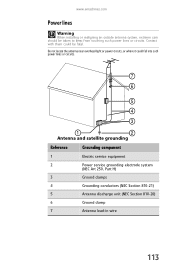
... locate the antenna near overhead light or power circuits, or where it could be taken to keep from touching such power lines or circuits. www.emachines.com
Power lines
Warning
When installing or realigning an outside antenna system, extreme care should be fatal. Contact with them could fall into such power lines or circuits.
7 6
5 4 3
1
2
Antenna and...
8512161 - eMachines Desktop Hardware Reference Guide - Page 125
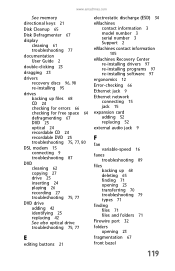
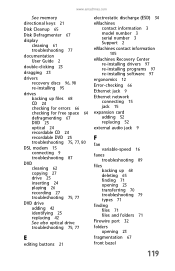
www.emachines.com
See memory
directional keys 21
Disk Cleanup 65
Disk Defragmenter 67
display cleaning 61 ...eMachines contact information 105
eMachines Recovery Center re-installing drivers 97 re-installing programs 97 re-installing software 97
ergonomics 12
Error-checking 66
Ethernet jack 9
Ethernet network connecting 15 jack 15
expansion card adding 52 replacing 52
external audio jack 9
F
fan...
8512780 - eMachines Desktop PC User Guide - Page 53
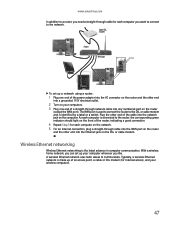
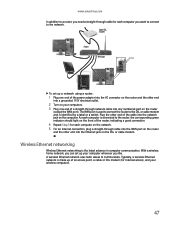
... straight-through network cable into any numbered port on your computers. 3 Plug one end of the power adapter into the AC connector on the router and the other end
into a grounded, 110V electrical ... by a label or a switch. The WAN port is the latest advance in computer communication.
www.emachines.com
In addition to a router, you need a straight-through cable for each computer you want to...
8512780 - eMachines Desktop PC User Guide - Page 77
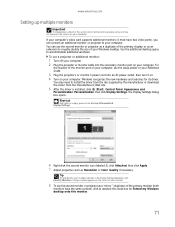
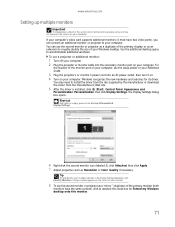
... click to accommodate additional windows. www.emachines.com
Setting up multiple monitors
Important
The dialog boxes shown in the Display Settings dialog box, click Identify Monitors....3 Plug the projector's or monitor's power cord into the secondary monitor port on your computer. A large number appears on the desktop ➧ Personalize ➧ Display Settings.
6 Right-click the second ...
8512780 - eMachines Desktop PC User Guide - Page 83


...keyboard • Make the computer display easier to see , or if the mouse is difficult to use high-contrast colors.
You can also use it may be a powerful tool, but it more easily.... of the area near your mouse pointer. • Start On-Screen Keyboard displays a keyboard on the screen. www.emachines.com
Changing accessibility settings
Your computer can be less useful to you if items...
Similar Questions
Instructions On How To Install A Video Card In A Emachine W5243 Desktop
(Posted by apiDANC 10 years ago)
No Signal Message. Fans Runs And Runs. No Power Light
(Posted by johnnyg56 11 years ago)
Blinking Power Light El1358
How do I stop the power light from blinking when my EL1358 goes into sleep mode? The light is very b...
How do I stop the power light from blinking when my EL1358 goes into sleep mode? The light is very b...
(Posted by kristianthompson 12 years ago)

