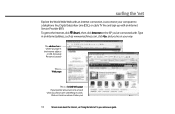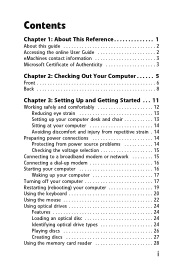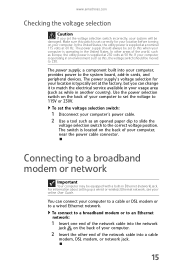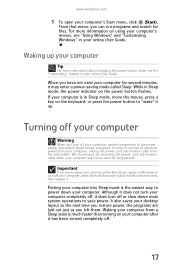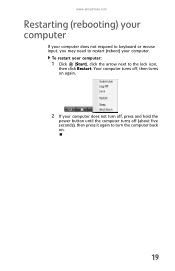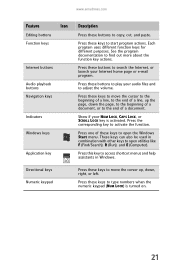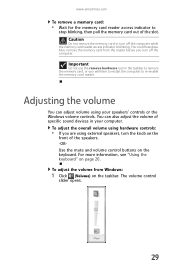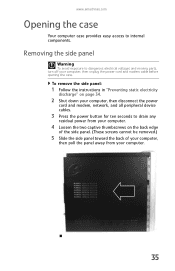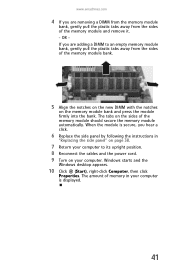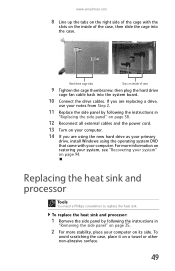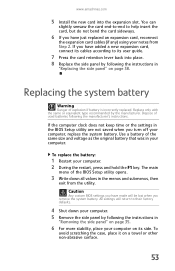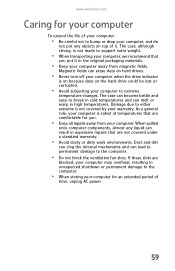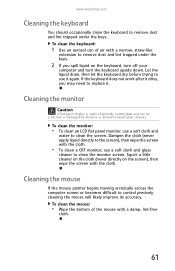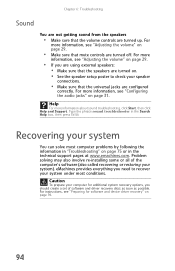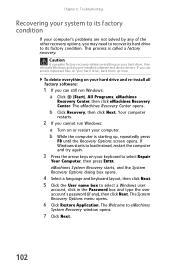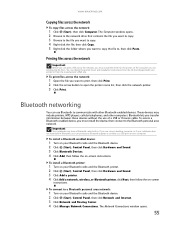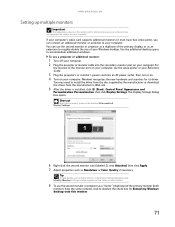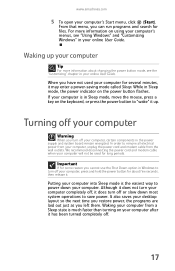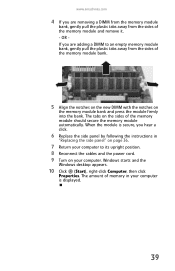eMachines ET1161 Support Question
Find answers below for this question about eMachines ET1161.Need a eMachines ET1161 manual? We have 5 online manuals for this item!
Question posted by jrobjeffre on June 18th, 2014
My Emachine Will Not Turn On
Current Answers
Answer #1: Posted by freginold on May 31st, 2020 7:53 AM
Power supplies are generally not terribly expensive, compared to other components. If you're not getting any power at all, the power supply is a likely culprit. It's a much cheaper option to try than the motherboard. If you have a voltmeter or a power supply tester, you can check the power supply to verify that it's not supplying any power.
The motherboard is expensive to replace, so if you think the motherboard is the problem (if you've tried the power supply or ruled it out as the problem) it might be cheaper to get a new computer than have the motherboard repaired or replaced.
Related eMachines ET1161 Manual Pages
Similar Questions
I have a emachine ET1161-05 desktop pc that will not turn on when I push the power switch. I tried a...
I have an emachines T1801 desktop computer and the motherboard is bad where do I fund a replacement ...
Does the emachine T4155 desktop have a recovery partition? I do not see any options on the program l...