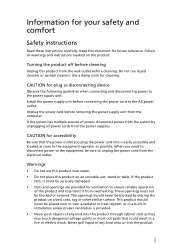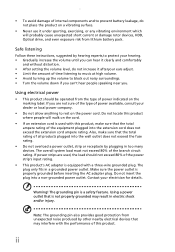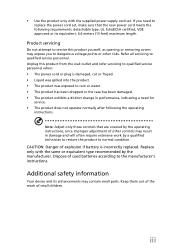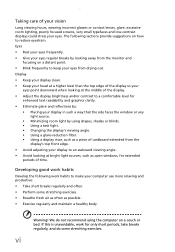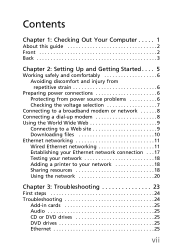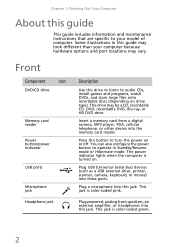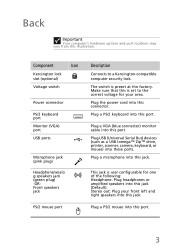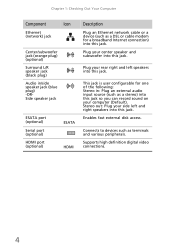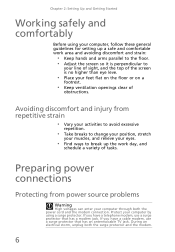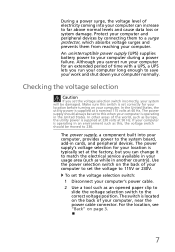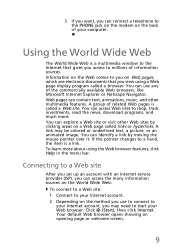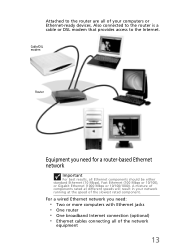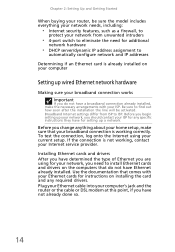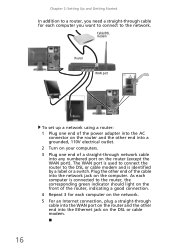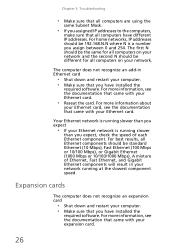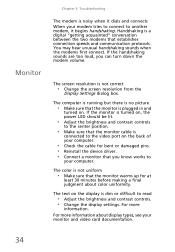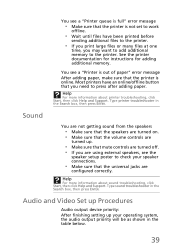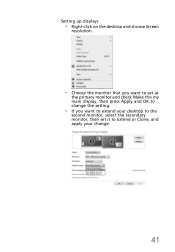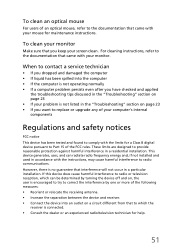eMachines EL1360 Support Question
Find answers below for this question about eMachines EL1360.Need a eMachines EL1360 manual? We have 1 online manual for this item!
Question posted by bholowka on July 1st, 2013
Video Car Upgrade
I am wondering what is the best possible video card upgrade. It would need to be a low profile card with low power consumption.
1GB Ram would be nice.
Current Answers
Related eMachines EL1360 Manual Pages
Similar Questions
Is The Emachine El1360g-uw11p Video Card Can I Upgrade To
(Posted by wenu 9 years ago)
Somebody Knows What Should I Do With Problems With Sound In Hdmi Port?
Hello!, Recently I format my EL1360 and i Install Windows 7 in it, But the sound isn't encrypted by ...
Hello!, Recently I format my EL1360 and i Install Windows 7 in it, But the sound isn't encrypted by ...
(Posted by Morax2117 10 years ago)
What Type Of Video Card Fit My W3507 Emachine
what type of video card fits my emachine w3507
what type of video card fits my emachine w3507
(Posted by jweese11 11 years ago)