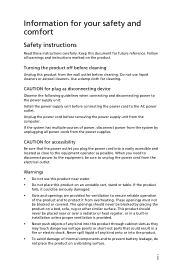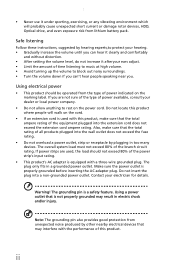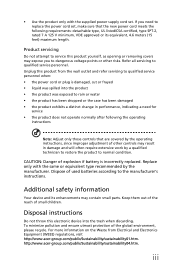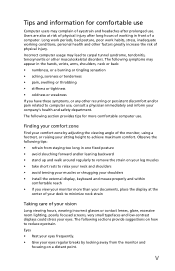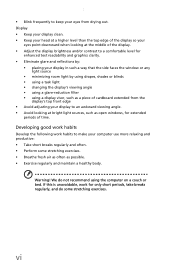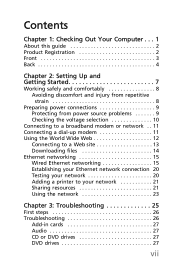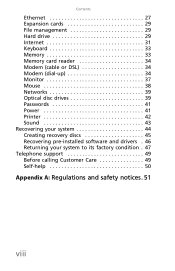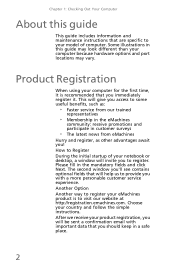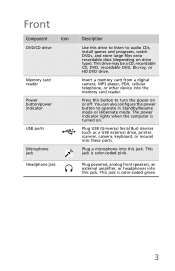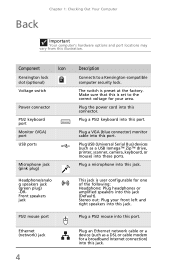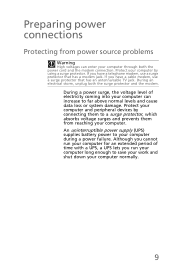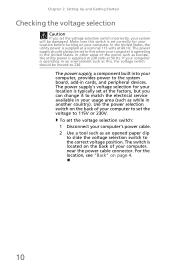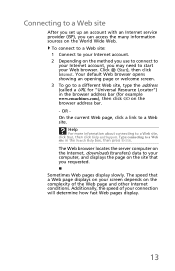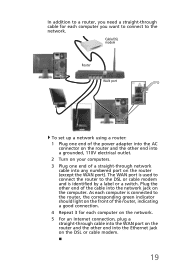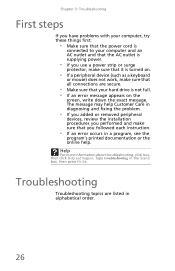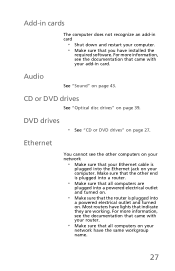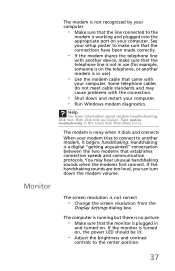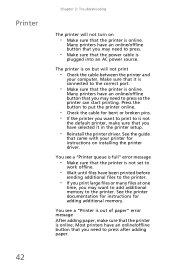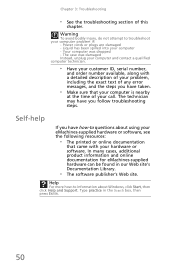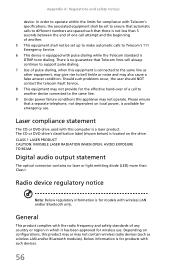eMachines EL1352 Support Question
Find answers below for this question about eMachines EL1352.Need a eMachines EL1352 manual? We have 1 online manual for this item!
Question posted by crazyozzy2002 on August 4th, 2020
Blinking Light
Current Answers
Answer #1: Posted by hzplj9 on August 4th, 2020 1:33 PM
Initially it appears weird but persevere.
www.youtube.com/watch?v=VbbFtsWGGcQ
Hope that helps.
Answer #2: Posted by INIMITABLE on August 4th, 2020 8:22 AM
The monitor power light is blinking and there is no picture.
Disconnect the monitor power plug, wait a few minutes, and then reconnect.
Remove the monitor power plug from any surge protector or power strip and plug it directly into a known working electrical wall outlet. ...
Disconnect the monitor data cable from the computer, check for bent or broken pins.
Referencehttps://www.sony.com/electronics/support/articles/00024323&ved=2ahUKEwjQ9IKm64HrAhWGxYUKHQzbCG0QFjAGegQICxAf&usg=AOvVaw0uGR60_l8cqC6bHhPhR23f
I hope this is helpful? PLEASE "ACCEPT" and mark it "HELPFUL" to complement my little effort. Hope to bring you more detailed answers
-INIMITABLE
Related eMachines EL1352 Manual Pages
Similar Questions
when i turn it on it gets to my wallpaper with windows 7 home premium at the bottom and then it just...
I have an EL1352-01e with a DAO61L-3D M/B motherboard and would like to upgrade to 8gb mem., AMD FX-...
I am trying to connect two monitors with a splitter and it is not showing that there are two monitor...
I unplugged the power cord and plugged it back but nothing happens. What is wrong.