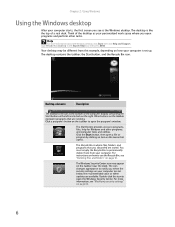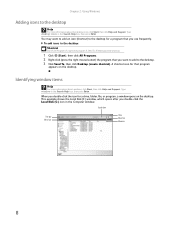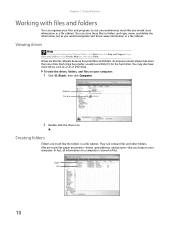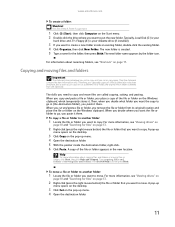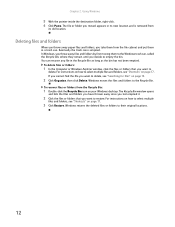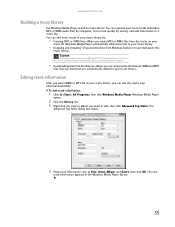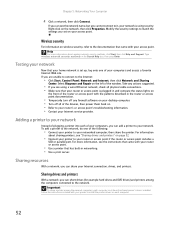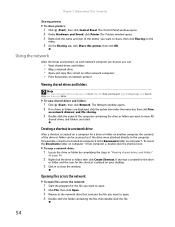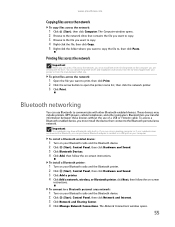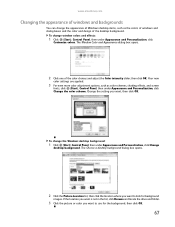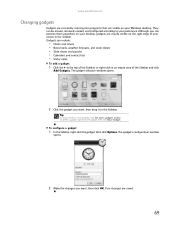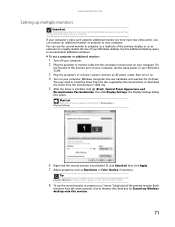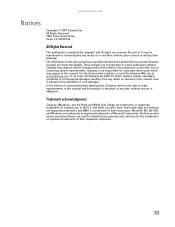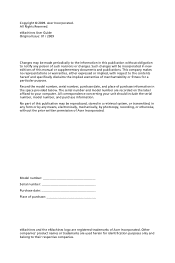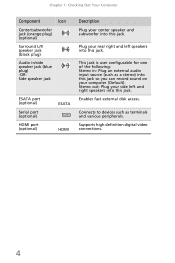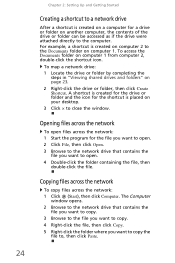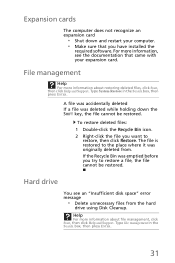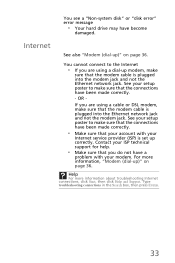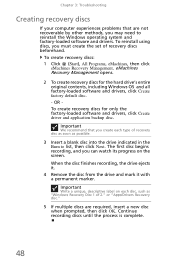eMachines EL1300 Support Question
Find answers below for this question about eMachines EL1300.Need a eMachines EL1300 manual? We have 3 online manuals for this item!
Question posted by CLAYSCOTT85 on January 19th, 2014
How To Eject Manually A Disk From The El1300 G
Current Answers
Answer #1: Posted by BusterDoogen on January 19th, 2014 11:00 AM
I hope this is helpful to you!
Please respond to my effort to provide you with the best possible solution by using the "Acceptable Solution" and/or the "Helpful" buttons when the answer has proven to be helpful. Please feel free to submit further info for your question, if a solution was not provided. I appreciate the opportunity to serve you!
Related eMachines EL1300 Manual Pages
Similar Questions
When I press the eject button on my computer. It does not work. How can I FIX THIS PROBLEM.
I recently purchased a used emachine, model T5048. I live in a rural area with only dial up intern...