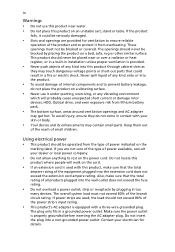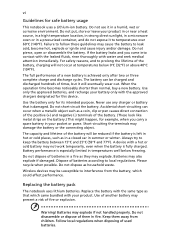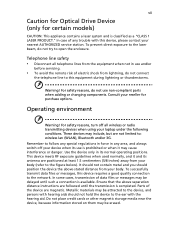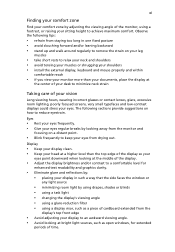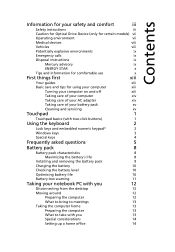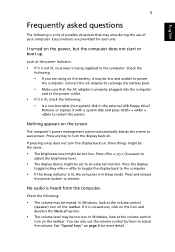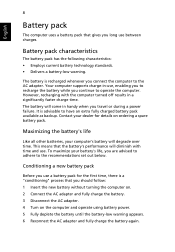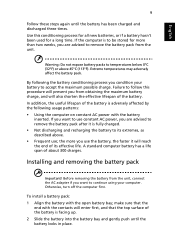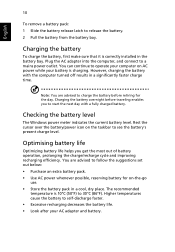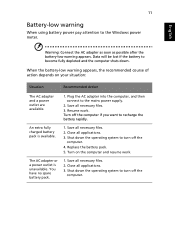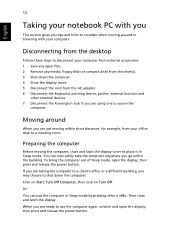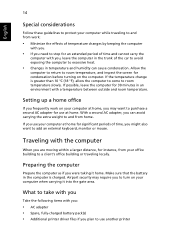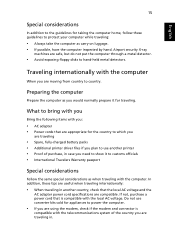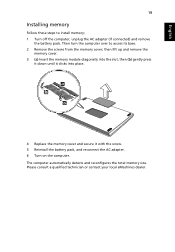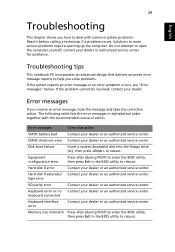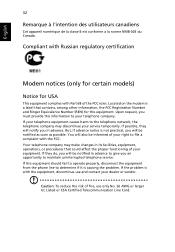eMachines E730 Support Question
Find answers below for this question about eMachines E730.Need a eMachines E730 manual? We have 1 online manual for this item!
Question posted by 1poppienel on November 4th, 2014
My Laptop Gives A Consider Replacing Battery Message.
does it means my battery is over
Current Answers
Related eMachines E730 Manual Pages
Similar Questions
I Replace Battery Of D525 But Also It Show Cross Sing In Logo What To Do Help???
(Posted by nirajkhatiwada469 10 years ago)
E730 Hdmi Port Only Worked For First Couple Months From Laptop To Tv Input.
how can i fix the problem so i can connect my laptop to the tv via hdmi. am i able to somehow reinst...
how can i fix the problem so i can connect my laptop to the tv via hdmi. am i able to somehow reinst...
(Posted by mush84 11 years ago)
My Power Cord Plug Does Not Charge My Laptop,it Seems As Though There Is No Conn
(Posted by lom602 11 years ago)
Emachines Model E730, Few Keys Not Working On Keyboard
The following keys are not working: Letters: i, o numbers; 2,4,5,6,7,8,9,0
The following keys are not working: Letters: i, o numbers; 2,4,5,6,7,8,9,0
(Posted by Anonymous-96094 11 years ago)
My Emachine E730 Says Wen U Turn It On Insert Windows Installation Disc.i Lost D
(Posted by danielnike69 11 years ago)