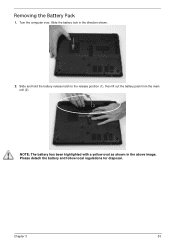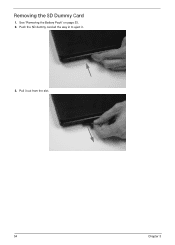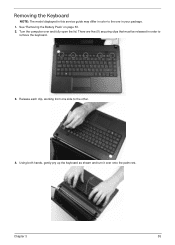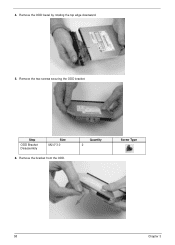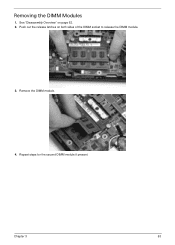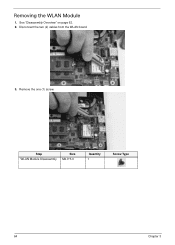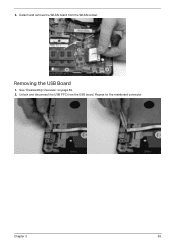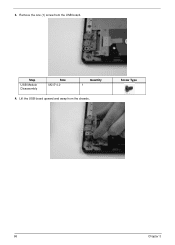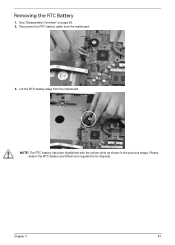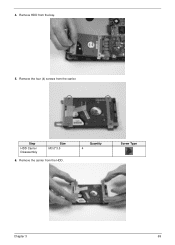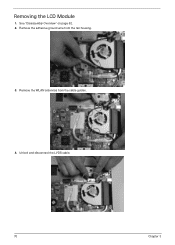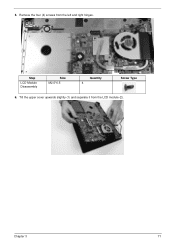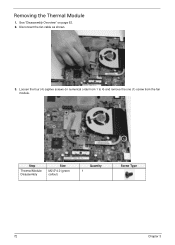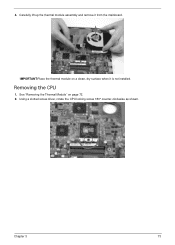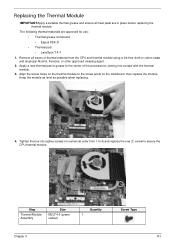eMachines D732 Support Question
Find answers below for this question about eMachines D732.Need a eMachines D732 manual? We have 1 online manual for this item!
Question posted by agkramos on June 23rd, 2013
How To Remove Harddrive
i need to replace the harddrive
Current Answers
Answer #1: Posted by waelsaidani1 on June 23rd, 2013 4:59 AM
Hello agkramos
Remove the hard drive
- Turn off the computer, and then disconnect the power cord.
- Remove the left side panel.
- Inside the case, the hard drive cage is located near the front of the case.
- At the rear of the hard drive, disconnect the power and signal cables. If more than one hard drive is installed, disconnect cables to both drives.
- While supporting the hard drive cage with one hand, remove the hard drive cage thumbscrew.
View Picture - Slide the hard drive cage out of the computer case.
View Picture - Remove the four screws that secure the hard drive in the cage. There are two screws on each side of the cage.
View Picture - Slide the hard drive out of the cage.
Replace the hard drive
- Slide the hard drive into the hard drive cage. The rear of the drive needs to face the same direction as the tab with the screw hole for the thumbscrew.
- Secure the hard drive in the cage with four screws. Two screws are used on each side.
View Picture - Align the raised tabs on one side of the drive cage with the slots inside the computer case, ensuring that no cables are behind the cage, and then slide the cage into the case.
View Picture - Secure the hard drive cage in the computer with the thumbscrew.
- Connect the power and signal cables to the hard drive or drives.
- Replace the left side panel.
- Plug in the power cord, and then turn on the computer.
Related eMachines D732 Manual Pages
Similar Questions
My Laptop Gives A Consider Replacing Battery Message.
does it means my battery is over
does it means my battery is over
(Posted by 1poppienel 9 years ago)
Driver Software For Wifi
can i install wi-fi software to my laptop emachines model no.d729Z ?
can i install wi-fi software to my laptop emachines model no.d729Z ?
(Posted by piyuspal007 9 years ago)
Hard Drive Access
i have an e machine d728 that has a hard drive immenant failure detected, can u pease advise as to h...
i have an e machine d728 that has a hard drive immenant failure detected, can u pease advise as to h...
(Posted by springtech 10 years ago)
Emachines Model E730, Few Keys Not Working On Keyboard
The following keys are not working: Letters: i, o numbers; 2,4,5,6,7,8,9,0
The following keys are not working: Letters: i, o numbers; 2,4,5,6,7,8,9,0
(Posted by Anonymous-96094 11 years ago)
How To Open The Bluetooth Of My Emachines D732
i cannot find the button or icon to open the bluetooth of my laptop on the description it says that ...
i cannot find the button or icon to open the bluetooth of my laptop on the description it says that ...
(Posted by me2hairone 12 years ago)