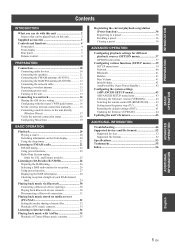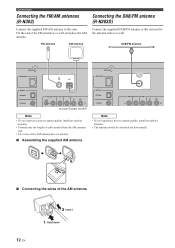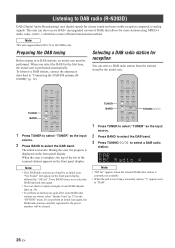Yamaha R-N303D Support Question
Find answers below for this question about Yamaha R-N303D.Need a Yamaha R-N303D manual? We have 1 online manual for this item!
Question posted by Simon40180 on March 10th, 2023
Internet Connection
Current Answers
Answer #1: Posted by educationtutor on March 19th, 2023 6:26 AM
- Press the "Menu" button on your remote control.
- Use the arrow buttons to navigate to "Network."
- Select "Network Setup" and press "Enter."
- Choose "Wireless Setup" and press "Enter."
- Select your Wi-Fi network from the list of available networks and press "Enter."
- If your network is secured, enter your Wi-Fi network password and press "Enter."
- If your network is unsecured, press "Enter" to continue.
- Wait for the device to connect to your network.
If you are still having trouble connecting your Yamaha RN 303D to your new internet provider, you may need to check your network settings, including your Wi-Fi network name (SSID) and password. You can do this by accessing your router's settings page using a computer or mobile device that is connected to the same network.
Additionally, ensure that your router is broadcasting in 2.4 GHz frequency range as the Yamaha RN 303D only supports 2.4 GHz Wi-Fi networks. If your router is broadcasting in 5 GHz, you may need to connect your Yamaha RN 303D using an Ethernet cable.
Education
Answer #2: Posted by jagga8 on March 29th, 2023 11:45 PM
- Press the Net button on the remote control to enter the network settings menu.
- Use the arrow buttons to select "Wireless Setup" and press the Enter button.
- Select "Wi-Fi Setup" and press Enter.
- Choose your wireless network from the list of available networks, and then enter your wireless network password if required.
- Press the Enter button to confirm your settings and connect to your new internet provider.
If you are still having trouble connecting, you may want to try resetting your receiver to its factory settings by following these steps:
- Turn off your receiver.
- Hold down the Tone Control and Straight buttons on the front panel.
- While holding down these buttons, press the Power button to turn on the receiver.
- Continue holding down the Tone Control and Straight buttons until "Initialized" appears on the front panel display.
- Release the buttons and wait for the receiver to restart.
s jagadeesh
Related Yamaha R-N303D Manual Pages
Similar Questions
Where can I find the PC board where the audio jack plugs into. The one in mine has a lose connection...
helloCould you guide me how to upgrade my yamaha htt 3064 without internet access My receiver is not...
I have upgrade to Fibre Optic and received new connection Info. I have read over manual on how to co...
i just bought a new yamaha rxa720 and everything is hooked up correctly and says internet connecti...