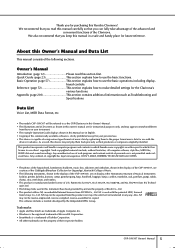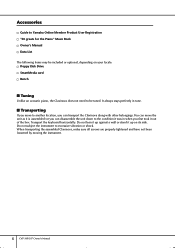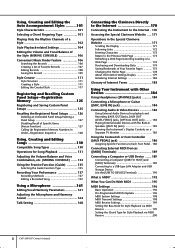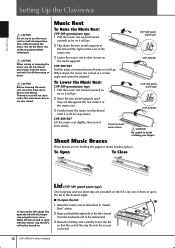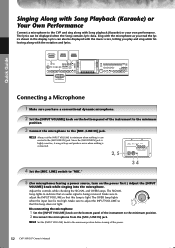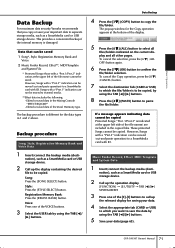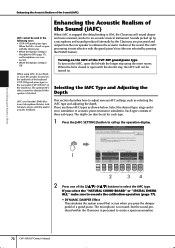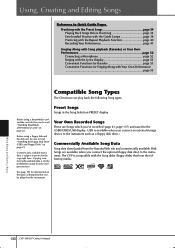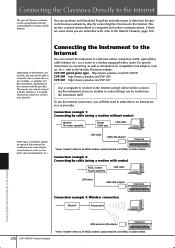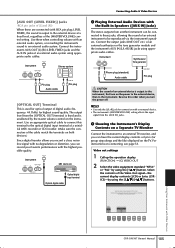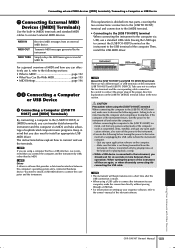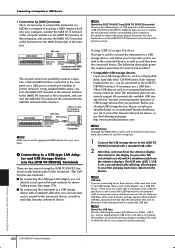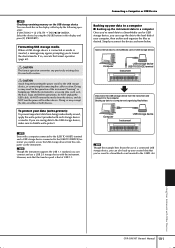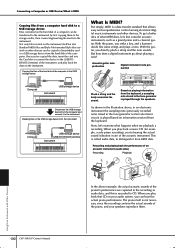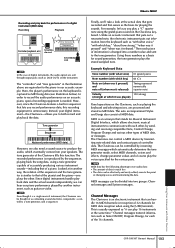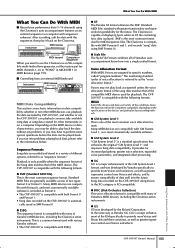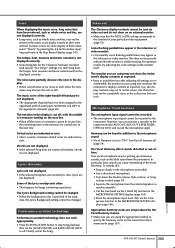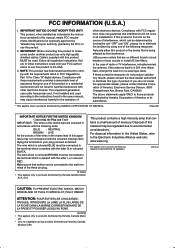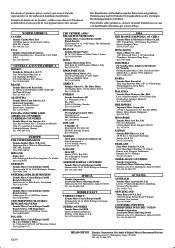Yamaha CVP-307 Support Question
Find answers below for this question about Yamaha CVP-307.Need a Yamaha CVP-307 manual? We have 1 online manual for this item!
Question posted by pinapu on March 22nd, 2023
Usb Port Not Responding To Connected Usb Device
Current Answers
Answer #1: Posted by shlokuprit on March 22nd, 2023 6:34 PM
Turn off your Clavinova CVP 307 and disconnect any USB devices that may be connected to it.
Turn on your computer and connect it to the Clavinova CVP 307 using a USB cable.
Visit the Yamaha website and navigate to the support section for your specific model of Clavinova.
Look for the latest USB driver available for your Clavinova CVP 307 and download it to your computer.
Once the driver is downloaded, locate the downloaded file on your computer and extract the contents to a folder of your choice.
Connect the Clavinova CVP 307 to your computer using a USB cable, and then turn on the Clavinova.
Follow the instructions in the USB driver installation wizard to install the driver on your computer.
Once the installation is complete, restart your computer and reconnect any USB devices to the Clavinova CVP 307.
After following these steps, the USB driver should be re-installed on your Clavinova CVP 307 and the USB port should respond to connected USB devices.
Answer #2: Posted by jagga8 on March 29th, 2023 11:30 PM
- Check the USB device: First, make sure that the USB device you're connecting is working properly. Try connecting it to another USB port or computer to see if it works.
- Restart your computer: Sometimes restarting your computer can help reset the USB ports and fix any issues.
- Check the USB cable: Make sure the USB cable you're using is in good condition and properly connected to both the USB device and the computer.
- Check the USB port: Look inside the USB port on your computer to see if there is any debris or dust that may be blocking the connection. If you see anything, use a soft brush or compressed air to clean the port.
- Update drivers: Outdated or corrupted drivers can cause USB devices not to work. Check if there are any available updates for your USB drivers and install them if needed.
- Check power supply: If the USB device requires power, check if it is properly connected to a power source or if the power source is working properly.
- Try a different USB port: If none of the above steps work, try connecting the USB device to a different USB port on your computer. If it works in a different port, the issue may be with the original USB port.
s jagadeesh
Related Yamaha CVP-307 Manual Pages
Similar Questions
how can I download music I've recorded on my clavinova 405 to a USB so I can share it with others?
Hi, How do I playback from a USB device on the DGX 640?
All I can do is delete the user songs, under the delete user songs option. It wont let me do anythin...