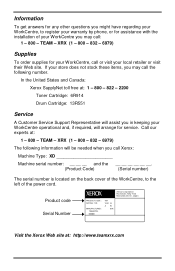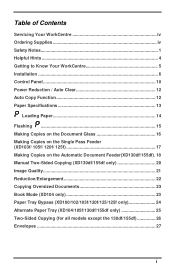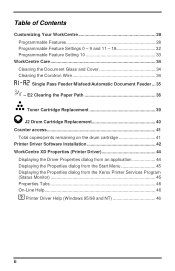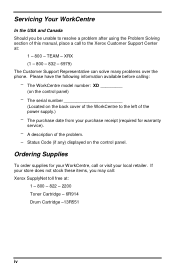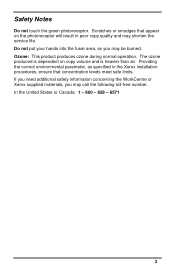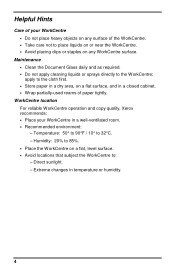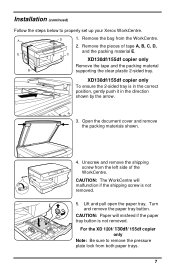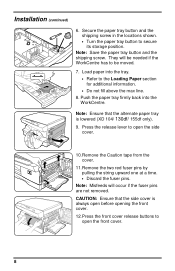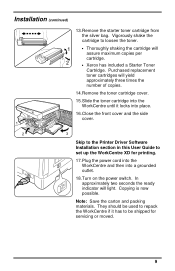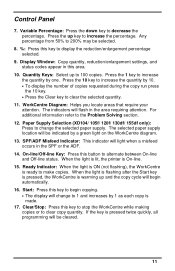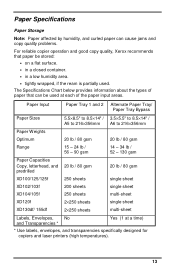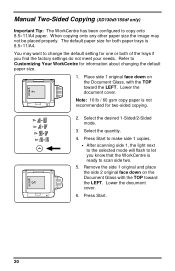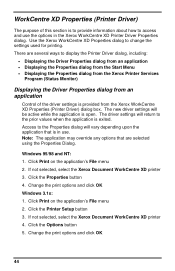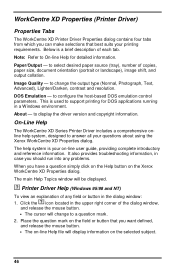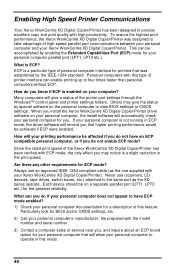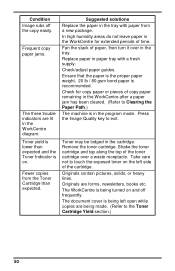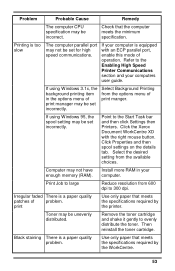Xerox XD155DF Support Question
Find answers below for this question about Xerox XD155DF - WorkCentre B/W Laser Printer.Need a Xerox XD155DF manual? We have 1 online manual for this item!
Question posted by kfcoffer on March 19th, 2015
How Do I Reset Xerox Workcentre Xd155df After Paper Jam
how do i get copier to reset after clearing paper jam xerox workcentre XD155df
Current Answers
Related Xerox XD155DF Manual Pages
Similar Questions
Xerox Phaser 4510 Paper Jam Can't Be Found
(Posted by derejohnny 9 years ago)
My Xerox Phaser 3600. Paper Jam: Fixed. Now Any Print Job Gives 3 Blank Pages
Had a paper jam. Easy fix. But now any print job results in three blank pages. Have rebooted, turned...
Had a paper jam. Easy fix. But now any print job results in three blank pages. Have rebooted, turned...
(Posted by stameya 10 years ago)
How To Clear A Paper Jam Error When There Is No Paper Jammed
(Posted by breconview 10 years ago)
Drum Reset-workcentre 128
Is there a way to reset the page count on a perfectly working drum.
Is there a way to reset the page count on a perfectly working drum.
(Posted by tracybrady 11 years ago)
How To Solve Xd155df Adf
Sir Xerox xd155df whenever i am feeding document ADF AFTER PRESSING START BOTTON RED ALARM IS COMIN...
Sir Xerox xd155df whenever i am feeding document ADF AFTER PRESSING START BOTTON RED ALARM IS COMIN...
(Posted by abhijitpalit 14 years ago)