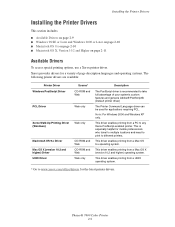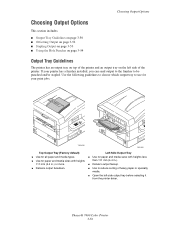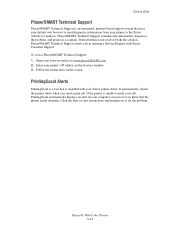Xerox 7400N Support Question
Find answers below for this question about Xerox 7400N - Phaser Color LED Printer.Need a Xerox 7400N manual? We have 2 online manuals for this item!
Question posted by evanstey on November 9th, 2012
We Have A Xerox 7400 Printer And It Just Suddenly Stopped Printing 2-sided.
We have a Xerox 7400 printer and it just suddenly stopped printing 2-sided. I select 2-sided printing the same as we always have, except it only prints out the document 1-sided. Please Help!
Current Answers
Related Xerox 7400N Manual Pages
Similar Questions
The Xerox Phaser 7400n can ride with a PC you have installed Window 7 Pu
I have a Xerox Phaser 7400 N, when I install the drivers printed only in B / N will be because I hav...
I have a Xerox Phaser 7400 N, when I install the drivers printed only in B / N will be because I hav...
(Posted by davidgatica2011 8 years ago)
Reset Of Phaser 7400 Ip Board
Where do I get a jumper for the Mode Select Port on the Phaser 7400?
Where do I get a jumper for the Mode Select Port on the Phaser 7400?
(Posted by soundsculpt 9 years ago)
Phaser 7500 Auto Select Prints From Tray 3 Instead Of Automatically Selecting
Phaser 7500 paper feed auto selects keeps printing from tray 3 even though auto tray is selected. We...
Phaser 7500 paper feed auto selects keeps printing from tray 3 even though auto tray is selected. We...
(Posted by sbbybee 10 years ago)
Printer Error, 929 Fault
I keep getting Printer error, 929 fault. I just replaced fuser and waste cartridge, but the error is...
I keep getting Printer error, 929 fault. I just replaced fuser and waste cartridge, but the error is...
(Posted by rimma 11 years ago)
Printer Will Stop Printing. No Error Light.
there is about 100+ prints that need to be printed out but after say around 30+ pages, the printer w...
there is about 100+ prints that need to be printed out but after say around 30+ pages, the printer w...
(Posted by gxenoulis 11 years ago)