Xerox 6505/N Support Question
Find answers below for this question about Xerox 6505/N.Need a Xerox 6505/N manual? We have 2 online manuals for this item!
Question posted by mcmdrig on August 12th, 2014
How To Setup Scan To Home Directory On Workcentre 6505
The person who posted this question about this Xerox product did not include a detailed explanation. Please use the "Request More Information" button to the right if more details would help you to answer this question.
Current Answers
There are currently no answers that have been posted for this question.
Be the first to post an answer! Remember that you can earn up to 1,100 points for every answer you submit. The better the quality of your answer, the better chance it has to be accepted.
Be the first to post an answer! Remember that you can earn up to 1,100 points for every answer you submit. The better the quality of your answer, the better chance it has to be accepted.
Related Xerox 6505/N Manual Pages
User Guide - Page 4
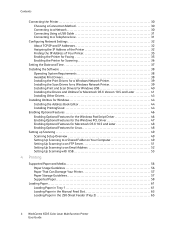
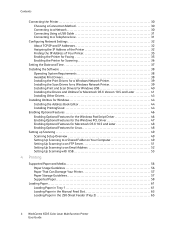
... for Linux 48 Setting up Scanning 49 Scanning Setup Overview 49 Setting Up Scanning to a Shared Folder on Your Computer 49 Setting Up Scanning to an FTP Server 51 Setting Up Scanning to an Email Address 52 Setting Up Scanning with USB 53
4 Printing
...the Manual Feed Slot 63 Loading Paper in the 250-Sheet Feeder (Tray 2 65
4 WorkCentre 6505 Color Laser Multifunction Printer User Guide
User Guide - Page 20
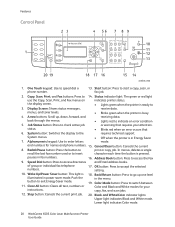
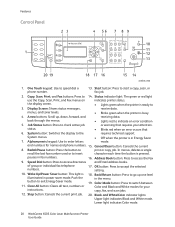
...occurs that requires your copy, fax, and scan jobs.
12. Alphanumeric keypad: Use to...directories
and Email address books. Job Status button: Press to go up , down, forward, and
receiving data. Cancel/Clear button: Cancels the current
8.
Back/Return button: Press to check active job
or warning that
6.
Lower light indicates Color mode.
20 WorkCentre 6505 Color Laser Multifunction...
User Guide - Page 27
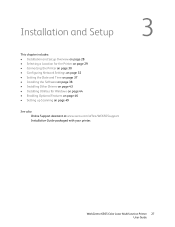
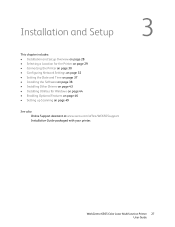
... chapter includes: • Installation and Setup Overview on page 28 • Selecting a Location for the Printer on page ... 44 • Enabling Optional Features on page 46 • Setting up Scanning on page 49
See also: Online Support Assistant at www.xerox.com/office/WC6505support Installation Guide packaged with your printer.
3
WorkCentre 6505 Color Laser Multifunction Printer 27 User Guide
User Guide - Page 30


...uplink port. 3. Connect to any port on page 32. Installation and Setup
Connecting the Printer
This section includes: • Choosing a Connection Method ...8226; USB: If you choose depends on page 32.
30 WorkCentre 6505 Color Laser Multifunction Printer User Guide
Attach a category 5 or better Ethernet cable...home network, use an Ethernet cable to connect the printer to your network.
User Guide - Page 32


...Printer on page 35.
32 WorkCentre 6505 Color Laser Multifunction Printer User Guide
Assigning the IP... Address of Your Printer on page 35 • Enabling the Printer for Faxing on page 35 • Enabling the Printer for Scanning... over an Ethernet network. Installation and Setup
Configuring Network Settings
This section includes: ...
User Guide - Page 33
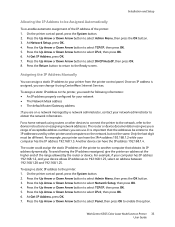
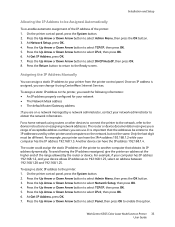
... Another device can have the IP address 192.168.1.4.
To assign a static IP address to select IPv4, then press OK. 6. For a home network ...WorkCentre 6505 Color Laser Multifunction Printer 33 User Guide For example, your device allows IP addresses to 192.168.1.25, select an address between 192.168.1.20 and 192.168.1.25. At Get IP Address, press OK. 7. Installation and Setup...
User Guide - Page 36
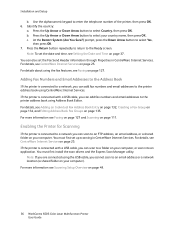
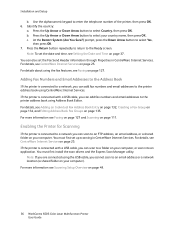
..., see Scanning Setup Overview on page 111. You must first install the scan drivers and the Express Scan Manager utility. Press the Up Arrow or Down Arrow button to a folder on your country name, then press OK. For more information see Faxing on page 127 and Scanning on page 49.
36 WorkCentre 6505 Color Laser Multifunction Printer User...
User Guide - Page 38
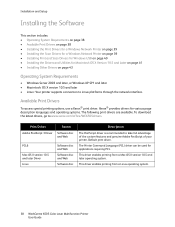
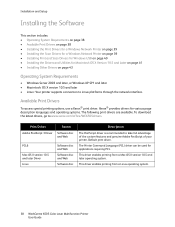
... full advantage of the custom features and genuine Adobe PostScript of your printer. This driver enables printing from a Linux operating system.
38 WorkCentre 6505 Color Laser Multifunction Printer User Guide
Installation and Setup
Installing the Software
This section includes: • Operating System Requirements on page 38 • Available Print Drivers on page 38 •...
User Guide - Page 39
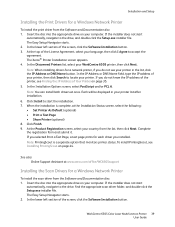
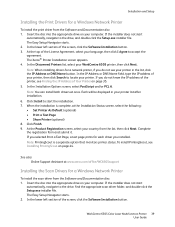
... to start
automatically, navigate to the drive, find the appropriate scan driver folder, and double-click the Setup.exe installer file. At the top of the printer, see Installing PrintingScout on page 35. 5. Note: PrintingScout is complete, at once. WorkCentre 6505 Color Laser Multifunction Printer 39 User Guide If you do not see your printer...
User Guide - Page 40
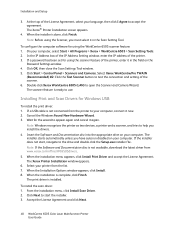
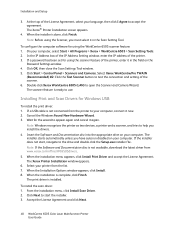
.... 3. Click OK, then close the Scan Settings Tool window. 5. Installing Print and Scan Drivers for using the scanner feature of the License Agreement, select your computer. Note: If the Software and Documentation disc is complete, click Finish. Accept the License Agreement and click Next.
40 WorkCentre 6505 Color Laser Multifunction Printer User Guide
Cancel the...
User Guide - Page 41
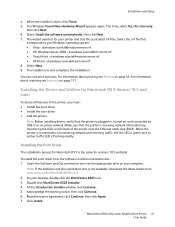
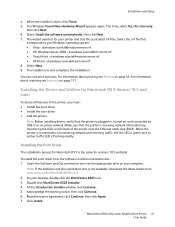
... notice, then click Continue. 6. Installation and Setup
4. For information about printing see Scanning on your desktop, double-click the WorkCentre 6505 icon. 3.
Note: If the Software and..., click Continue, then click Agree. 7. WorkCentre 6505 Color Laser Multifunction Printer 41 User Guide
d:windows scan\x64\xrsmnim.inf 8. d:windows scan\x86vista\xrsmnim.inf • XP, Windows ...
User Guide - Page 42
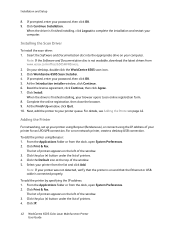
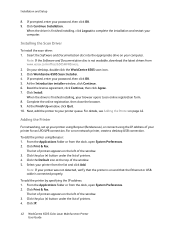
...Click Print & Fax. Click IP.
42 WorkCentre 6505 Color Laser Multifunction Printer User Guide If prompted, enter your desktop, double-click the WorkCentre 6505 scan icon. 3. When the driver is connected ...From the Applications folder or from www.xerox.com/office/6505MFPdrivers. 2. Installation and Setup
8. Insert the Software and Documentation disc into the appropriate drive on page 42...
User Guide - Page 43
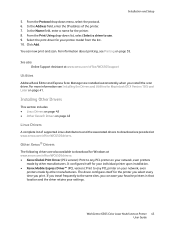
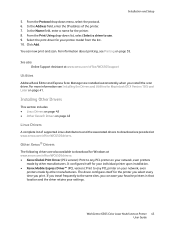
...Mobile Express Driver™ (PCL version): Print to the same sites, you install the scan driver. From the Print Using drop-down menu, select the protocol. 6. Click Add....Scan Manager are provided at www.xerox.com/office/WC6505drivers. If you print.
Installation and Setup
5. Select the print driver for your printer model from the list. 10. WorkCentre 6505 Color Laser Multifunction...
User Guide - Page 44
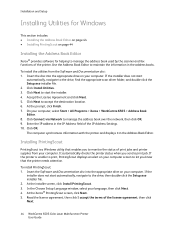
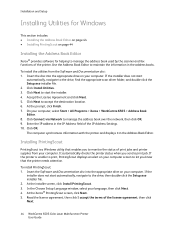
... Multifunction Printer User Guide Click Next to manage the address book over the network, then click OK. 9. Use the Address Book Editor to maintain the information in the Address Book Editor. To install the utilities from your computer. In the Choose Setup Language window, select your computer, select Start > All Programs > Xerox > WorkCentre 6505...
User Guide - Page 46
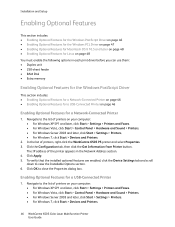
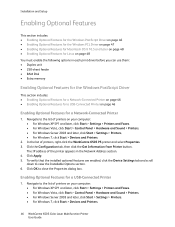
... 7, click Start > Devices and Printers.
46 WorkCentre 6505 Color Laser Multifunction Printer User Guide
Navigate ...WorkCentre 6505 PS printer and select Properties. 3. Enabling Optional Features for a Network-Connected Printer
1. To verify that the installed optional features are enabled, click the Device Settings tab and scroll
down to close the Properties dialog box. Installation and Setup...
User Guide - Page 51


Installation and Setup
2. Click the Computer Settings ...directory or folder. • Subdirectory Path: Enter the path of Your Printer on your printer, see Finding the IP Address of the window.
For more information, see Finding the IP Address of the subfolder on page 35.
2. Under Network Scan (Comp./Serv.), click Comp./Server Address Book. WorkCentre 6505 Color Laser Multifunction...
User Guide - Page 52
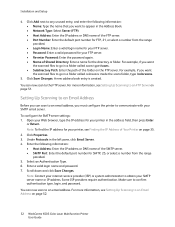
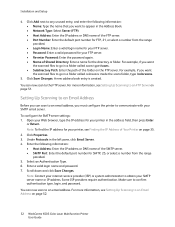
...type the IP address for the directory or folder. For example, if you want the scanned files to go in the ...WorkCentre 6505 Color Laser Multifunction Printer User Guide Under Protocols in a folder called colorscans inside the scans folder, type /colorscans.
5. For example, if you must configure the printer to an email address. Note: Contact your SMTP email server. Installation and Setup...
User Guide - Page 113


... this program for this action check box to the output destination specified in the document feeder. 2. WorkCentre 6505 Color Laser Multifunction Printer 113 User Guide Scanning
Scanning to a Folder on a Computer with a USB Connection
Note: You must install Express Scan Manager on your computer is connected to the printer with USB on page 53. If your...
User Guide - Page 120
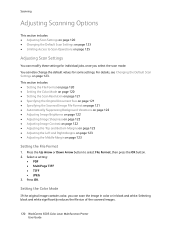
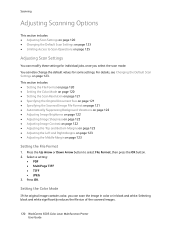
... also change the default values for some settings. Press OK. Selecting black and white significantly reduces the file size of the scanned images.
120 WorkCentre 6505 Color Laser Multifunction Printer User Guide You can scan the image in color or in black and white.
Select a setting:
• PDF • MultiPage TIFF • TIFF • JPEG...
User Guide - Page 125


Setting the Maximum Email Size
1. Press OK. Select an option:
• Scan to set scan locks: 1. Press the Up Arrow or Down Arrow button, or use the alphanumeric keypad, to Computer
WorkCentre 6505 Color Laser Multifunction Printer 125 User Guide
On the control panel, press the System button. 2. Select Secure Settings, then press OK. 5. Press the...
Similar Questions
How To Setup Scanning Xerox 4150 Workcentre
(Posted by nenaIc 10 years ago)
How To Setup Scanning On Xerox Workcentre 6400x
(Posted by royangdl 10 years ago)
How Do I Get Rid Of The Red Line On Copies On A Workcentre 6505?
I would like to know how to clean or fix the red line that appears when I make copies using the docu...
I would like to know how to clean or fix the red line that appears when I make copies using the docu...
(Posted by daifenyarias 11 years ago)

