Xerox 6505/N Support Question
Find answers below for this question about Xerox 6505/N.Need a Xerox 6505/N manual? We have 2 online manuals for this item!
Question posted by qlmixon9 on May 4th, 2014
How To Print The Configuration Page For Xerox Workcentre 6505
The person who posted this question about this Xerox product did not include a detailed explanation. Please use the "Request More Information" button to the right if more details would help you to answer this question.
Current Answers
There are currently no answers that have been posted for this question.
Be the first to post an answer! Remember that you can earn up to 1,100 points for every answer you submit. The better the quality of your answer, the better chance it has to be accepted.
Be the first to post an answer! Remember that you can earn up to 1,100 points for every answer you submit. The better the quality of your answer, the better chance it has to be accepted.
Related Xerox 6505/N Manual Pages
User Guide - Page 21


... memory to the RAM Disk file system for Collation, Secure Print, Proof Print,
Form Overlay, and Font Download. • Collation: Allows jobs to function. You can order the duplex unit. WorkCentre 6505 Color Laser Multifunction Printer 21 User Guide
Features
Configurations and Options
This section includes: • Configurations on page 21 • Standard Features on page 21...
User Guide - Page 28
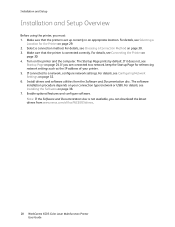
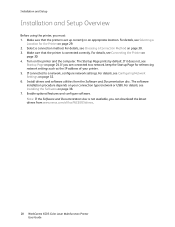
... on page 38. 7. For details, see
Startup Page on
page 30. 4. Enable optional features and configure software. The Startup Page prints by default. Install drivers and software utilities from www.xerox.com/office/WC6505drivers.
28 WorkCentre 6505 Color Laser Multifunction Printer User Guide For details, see Selecting a
Location for referencing network settings such as the IP...
User Guide - Page 34


.... 13. See also: Online Support Assistant at www.xerox.com/office/WC6505support
Changing the IP Address Using CentreWare Internet...IP address of the page and click Save Changes.
34 WorkCentre 6505 Color Laser Multifunction Printer User Guide Installation and Setup
8.
To return to ...to verify the new settings. Print the Configuration Page to the Ready screen. 16. For details, see...
User Guide - Page 40
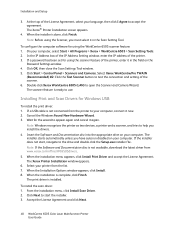
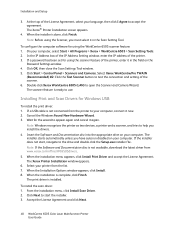
...configure the computer software for Windows USB
To install the print driver: 1. Select Xerox WorkCentre/Pro TWAIN
(Recommended) #2. The scanner feature is done, click Finish. Cancel the Windows Found New Hardware Wizard. 3. Note: Windows recognizes the printer as two devices...License Agreement and click Next.
40 WorkCentre 6505 Color Laser Multifunction Printer User Guide On your computer. ...
User Guide - Page 43
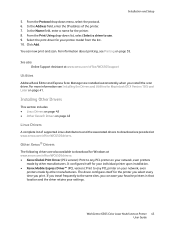
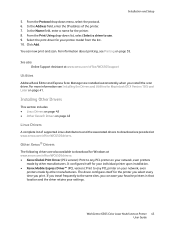
... of the printer. 7. Select the print driver for the printer you select every time you print. It configures itself for your settings. Installation and Setup...xerox.com/office/WC6505drivers. For more information see Printing on page 41.
Other Xerox® Drivers
The following drivers are installed automatically when you can now print and scan. WorkCentre 6505 Color Laser Multifunction...
User Guide - Page 44
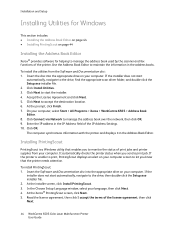
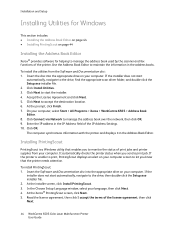
...Xerox® provides software for helping to manage the address book used by the scanner and fax functions of the license agreement, then click Next.
44 WorkCentre 6505 Color Laser Multifunction Printer User Guide Use the Address Book Editor to print...window, select your computer, select Start > All Programs > Xerox > WorkCentre 6505 > Address Book Editor. 8. Insert the disc into the appropriate...
User Guide - Page 46
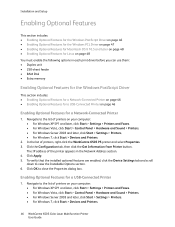
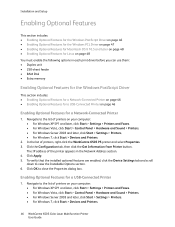
...Configuration tab, then click the Get Information from Printer button. The IP address of printers, right-click the WorkCentre 6505 PS printer and select Properties. 3. To verify that the installed optional features are enabled, click the Device... Devices and Printers.
46 WorkCentre 6505 Color Laser Multifunction Printer User Guide Click Apply. 5. In the list of the printer appears in each print ...
User Guide - Page 50
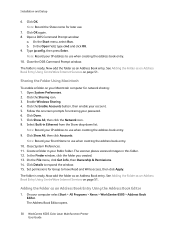
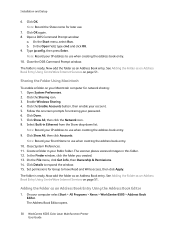
...Services on page 51. b. Note: Record your computer select Start > All Programs > Xerox > WorkCentre 6505 > Address Book Editor. See Adding the Folder as an Address Book Entry Using CentreWare ...and Write access, then click Apply. The Address Book Editor opens.
50 WorkCentre 6505 Color Laser Multifunction Printer User Guide Installation and Setup
6. Now add the folder as an ...
User Guide - Page 53
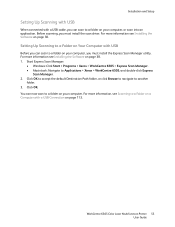
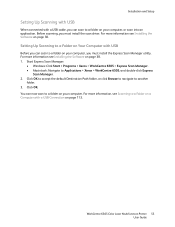
... the Software on page 113. Click OK to accept the default Destination Path folder, or click Browse to navigate to Applications > Xerox > WorkCentre 6505, and double-click Express
Scan Manager. 2. WorkCentre 6505 Color Laser Multifunction Printer 53 User Guide You can scan to a Folder on a Computer with a USB Connection on page 38. 1. Installation and Setup
Setting...
User Guide - Page 79


... rest lightly against the edge of the manual feed slot to start printing. From the Paper Type list, select Envelope. c.
After loading the envelopes in the appropriate tray, in the application you are printing from , open the Print dialog box. WorkCentre 6505 Color Laser Multifunction Printer 79 User Guide Slide the paper guides of the envelope...
User Guide - Page 113


...Up Arrow or Down Arrow button to select Scan to begin the scan. A Xerox® WorkCentre 6505 (USB) scanner dialog box opens on your documents to the output destination specified... this feature. For details, see Setting Up Scanning with a USB cable: 1.
WorkCentre 6505 Color Laser Multifunction Printer 113 User Guide Load the original document on page 120. 5. Press the Start...
User Guide - Page 132


... Address Book correspond to the printer with a USB cable. Access the Address Book Editor:
• Windows: On the Start menu, select Programs > Xerox > WorkCentre 6505 > Address Book Editor.
132 WorkCentre 6505 Color Laser Multifunction Printer User Guide Type the name and phone number for an entry that is saved to create the address. Under Address Book...
User Guide - Page 133
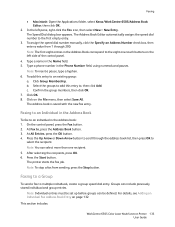
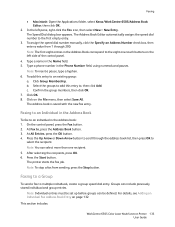
...Individual entries must be defined. This section includes:
WorkCentre 6505 Color Laser Multifunction Printer 133 User Guide The Speed Dial dialog box appears. Note: To insert a pause, type a hyphen. 6.
Groups can include previously stored individual and group entries. Faxing
• Macintosh: Open the Applications folder, select Xerox/WorkCentre 6505/Address Book Editor, then click OK.
2. In...
User Guide - Page 134


...; Macintosh: Open the Applications folder, and then select Xerox/WorkCentre 6505/Address Book Editor, and then click OK.
2. To specify the Group ID manually, click the Specify an Address Number check box, then enter a value from 1 through 6.
4. Click the Group Membership button.
134 WorkCentre 6505 Color Laser Multifunction Printer User Guide Click the Edit link for...
User Guide - Page 135


... edit, then select Edit. 4. Click the Group Membership button. 5. WorkCentre 6505 Color Laser Multifunction Printer 135 User Guide Note: To select multiple group members, press and... On the Start menu, select Programs > Xerox > WorkCentre 6505 > Address Book Editor.
• Macintosh: Open the Applications folder, and then select Xerox/WorkCentre 6505/Address Book Editor, then click OK.
2....
User Guide - Page 173


... according to your email environment. The printer does not print email saved to the printer.
11. For details, ...b. In the Email Filter (Filters Email received by the device) section, enter the email addresses of the port used ... 7. WorkCentre 6505 Color Laser Multifunction Printer 173 User Guide c. Maintenance
Checking Printer Status using Email
This section includes: • Configuring Email ...
User Guide - Page 184
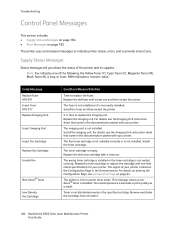
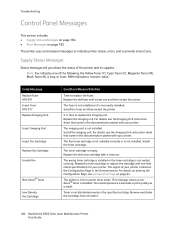
...not installed or it .
184 WorkCentre 6505 Color Laser Multifunction Printer User Guide It is incorrectly installed. For details on printing the Configuration Page, see Configuration Page on page 185
The printer ...Unit
Insert Imaging Unit
Insert Xxx Cartridge Replace Xxx Cartridge Invalid Xxx
Non-Xerox® Toner
Low Density Xxx Cartridge
Condition/Reason/Solution
Time to provide instructions...
User Guide - Page 188
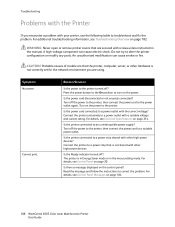
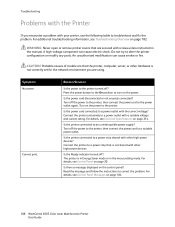
... high-power devices? Press the power button to the On position to the power outlet again. For details, see Control Panel Messages on the power.
Is the Ready indicator turned off the power to the printer, then connect the power cord to turn on page 184.
188 WorkCentre 6505 Color Laser Multifunction Printer User...
User Guide - Page 189


... set up correctly?
WorkCentre 6505 Color Laser Multifunction Printer 189 User Guide Are the paper tray guides in the printer.
To force the print job, press the OK button. For details, see the online help for the print driver. For details, see Installation and Setup on for at least one hour to the Xerox® Support...
User Guide - Page 219


...used properly in accordance with European Union regulations, use shielded interface cables.
WorkCentre 6505 Color Laser Multifunction Printer 219 User Guide
European Union
Regulatory Information
The CE mark applied to ...the Xerox® declaration of conformity with the following applicable Directives of the European Union as of Conformity for this product can be obtained from Xerox®....
Similar Questions
My Workcentre 6505 Is Printing Totally Black Pages! Help! What Do I Nee To Do?
(Posted by themanagementoffice 10 years ago)
Xerox Workcentre 6505, The Color Red Is Not Printing Clearly, Very Faded.
We are using original xerox toner cartridges.
We are using original xerox toner cartridges.
(Posted by icrm 10 years ago)
How Do I Get Rid Of The Red Line On Copies On A Workcentre 6505?
I would like to know how to clean or fix the red line that appears when I make copies using the docu...
I would like to know how to clean or fix the red line that appears when I make copies using the docu...
(Posted by daifenyarias 11 years ago)

