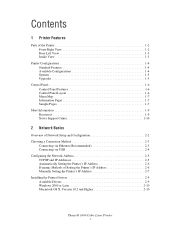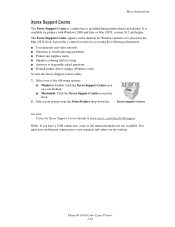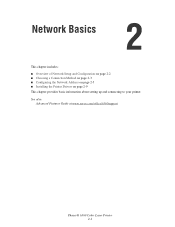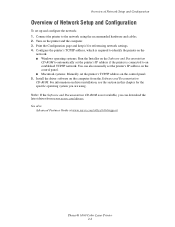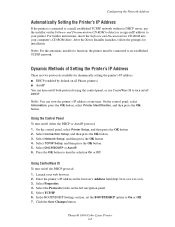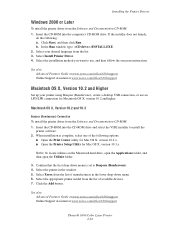Xerox 6360N Support Question
Find answers below for this question about Xerox 6360N - Phaser Color Laser Printer.Need a Xerox 6360N manual? We have 10 online manuals for this item!
Question posted by yelmamach on May 24th, 2014
How Do I Unlock The Settings On A Phaser 6360 Printer
The person who posted this question about this Xerox product did not include a detailed explanation. Please use the "Request More Information" button to the right if more details would help you to answer this question.
Current Answers
Related Xerox 6360N Manual Pages
Similar Questions
How To Reset Network Settings Phaser 3600
(Posted by vickkyb 9 years ago)
How To Install Imaging Unit Xerox Phaser 6360 Printer
(Posted by miflo 9 years ago)
How Do You Unlock The Toner Cartridges On Phaser 6360
(Posted by Bit64rt 10 years ago)
How Set Phaser 3250 Printer Network Ip Address
(Posted by wyf3ymckea 10 years ago)
Our Computers Are Now Windows 7 Install For The Phaser 6360 Is Not Supported
What do I need to do in order to use the phaser 6360?
What do I need to do in order to use the phaser 6360?
(Posted by dcommander 11 years ago)