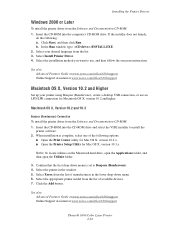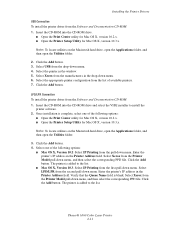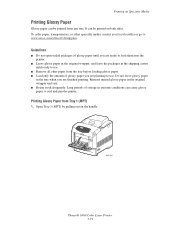Xerox 6360N Support Question
Find answers below for this question about Xerox 6360N - Phaser Color Laser Printer.Need a Xerox 6360N manual? We have 10 online manuals for this item!
Question posted by cordsh on January 23rd, 2014
Phaser 6360 How To Open Sides
The person who posted this question about this Xerox product did not include a detailed explanation. Please use the "Request More Information" button to the right if more details would help you to answer this question.
Current Answers
Related Xerox 6360N Manual Pages
Similar Questions
Can You Manually Set Ip Address On Xerox Phaser 3250 Dn Printer
(Posted by juaryan 9 years ago)
How To Install Imaging Unit Xerox Phaser 6360 Printer
(Posted by miflo 9 years ago)
How Do I Unlock The Settings On A Phaser 6360 Printer
(Posted by yelmamach 10 years ago)
How Do You Unlock The Toner Cartridges On Phaser 6360
(Posted by Bit64rt 10 years ago)
Our Computers Are Now Windows 7 Install For The Phaser 6360 Is Not Supported
What do I need to do in order to use the phaser 6360?
What do I need to do in order to use the phaser 6360?
(Posted by dcommander 11 years ago)