Xerox 6180MFP Support Question
Find answers below for this question about Xerox 6180MFP - Phaser Color Laser.Need a Xerox 6180MFP manual? We have 17 online manuals for this item!
Question posted by Sufjl on February 11th, 2014
How To Reset Phaser 6180mfp
The person who posted this question about this Xerox product did not include a detailed explanation. Please use the "Request More Information" button to the right if more details would help you to answer this question.
Current Answers
There are currently no answers that have been posted for this question.
Be the first to post an answer! Remember that you can earn up to 1,100 points for every answer you submit. The better the quality of your answer, the better chance it has to be accepted.
Be the first to post an answer! Remember that you can earn up to 1,100 points for every answer you submit. The better the quality of your answer, the better chance it has to be accepted.
Related Xerox 6180MFP Manual Pages
Features Setup Guide - Page 4


... the destination folder, and then click Next 7. Print a test page to continue, click Next. 5. The installer starts automatically. 3. Click the Language button and select your Phaser 6180MFP Multifunction Printer from the list. 4. Select your
computer's CD-ROM drive. Insert the Software and Documentation CD-ROM into the Enter Printer's IP address field, and...
Features Setup Guide - Page 5


... if you are not connected to search for software, select No, not this time, and then click Next. 9. Browse to your
computer's CD-ROM drive. Phaser® 6180MFP Multifunction Printer
EN - 3 Insert the Software and Documentation CD-ROM into your computer. 2. To continue, click Next. 6. Installing the Printer Driver over USB
1. When the...
Features Setup Guide - Page 6


....
Select Rendezvous from the list of manufacturers in the printer's window. 5.
Phaser® 6180MFP Multifunction Printer
EN - 4 When the installation is complete, click Finish.
Macintosh OS...over USB on page 2. To add your language, and then click Next. 4. Select the Phaser 6180MFP from the drop-down menu. 6. Select your new printer, click Add. 3. Select I Accept...
Features Setup Guide - Page 7


...the Printer Setup Utility. 2. Select the Phaser 6180MFP from the list of available printers. 7.
Phaser® 6180MFP Multifunction Printer
EN - 5 Macintosh USB Installation
... ■ Set up the fax. ■ Add individual and group addresses to install. Select the Phaser 6180MFP from the list of manufacturers in the printer's window. 5. Step 1: Setting Up a Shared Folder
...
Features Setup Guide - Page 9
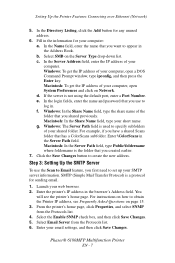
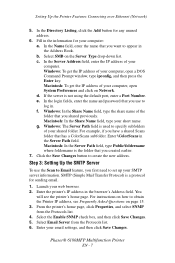
.... 2. d. For example, if you want to Email feature, you created earlier.
7. Launch your shared folder. For instructions on the Server Type drop-down list. Phaser® 6180MFP Multifunction Printer
EN - 7 In the Directory Listing, click the Add button for your computer: a. If the server is the folder that has a ColorScans subfolder. Windows: The...
Features Setup Guide - Page 10


... instructions on how to obtain the Printer IP address, see Frequently Asked Questions on the printer when information is updated in the browser's Address field. Phaser® 6180MFP Multifunction Printer
EN - 8
Features Setup Guide - Page 12


... Programs/Xerox/Phaser6180MFP/
Address Book Editor, and then click OK.
Enter a group name, and then click the Save Changes button. 7. Click the Address Book. 4. Phaser® 6180MFP Multifunction Printer
EN - 10 Setting Up the Printer Features Connecting over USB
If you connect your printer can scan images directly: 1. In the Address Book, under...
Features Setup Guide - Page 13


... and password that you want to locate an existing folder. Clear the Use Default Port Number check box to the shared directory they create. 12. Phaser® 6180MFP Multifunction Printer
EN - 11 The default values are now ready to scan images to confirm the new settings. Click Finish to the network computer. Setting...
Features Setup Guide - Page 14


... select Save. Windows: On the Start menu, select All Programs/Xerox/ Phaser 6180MFP/Express Scan Manager. Then click OK. Macintosh: From the Application folder, click Xerox/ Phaser 6180MFP, and then double-click Express Scan Manager.
2. click the Server icon .../Address Book Editor. 2. Confirm the settings, and then click OK. 11.
Phaser® 6180MFP Multifunction Printer
EN - 12
Features Setup Guide - Page 15


... Book Editor, and then click OK. Macintosh: From the Application folder, click Xerox/ Phaser 6180MFP, and then double-click Address Book Editor.
2. Type in the Address Book correspond to 200 for Name ... then click OK. 6. Confirm the group members, and click OK. 7. The address book is connected. 2. Phaser® 6180MFP Multifunction Printer
EN - 13 Macintosh: On the File menu, select Save.
Features Setup Guide - Page 16


.... 4. On the upper right navigation panel, right-click the group you have finished adding group members. 7. Confirm the group members, and then click OK. 9. Phaser® 6180MFP Multifunction Printer
EN - 14 Click OK when you want to create the group. 8. In the left navigation panel, right-click the Fax icon and then select...
User Guide - Page 12
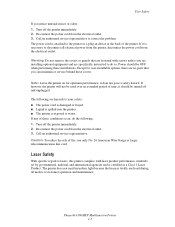
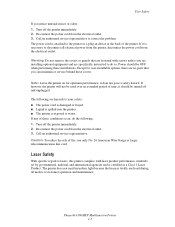
...If any of customer operation and maintenance. The power cord is certified as a plug-in device at the back of fire, use only No. 26 American Wire Gauge or larger telecommunication ...so. If it does not pose a safety hazard. Laser Safety
With specific regard to correct the problem. Phaser® 6180MFP Multifunction Printer 1-3
User Safety
If you notice unusual noises or odors: 1.
User Guide - Page 40
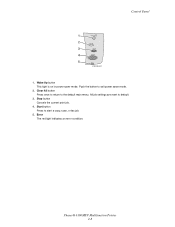
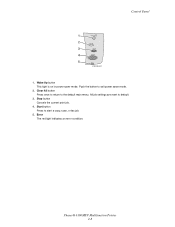
....
4. Error The red light indicates an error condition. Start button Press to exit power saver mode.
2. Control Panel
1
Wake Up
2
Clear All
3
Stop
4
Start
5
Error
6180mfp-047
1. Push the button to start a copy, scan, or fax job.
5. Wake Up button This light is on in power saver mode. Phaser® 6180MFP Multifunction Printer 2-8
User Guide - Page 112


...glass or the document feeder to make copies. Printing continues while the printer scans the originals. XEROX
6180mfp-040
Document Glass Lift the document feeder or the document glass cover, and then place the original ...of copies to be made while printing a received fax.
To reset the number of copies using the control panel keypad. Phaser® 6180MFP Multifunction Printer 6-2
User Guide - Page 174
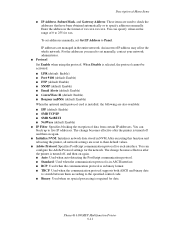
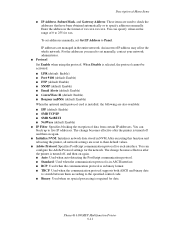
... communication protocol for data. Phaser® 6180MFP Multifunction Printer 9-11 Description of data... from certain IP addresses. Enter the address in binary format. ■ TBCP: Used when the communication protocol supports both ASCII and binary data to switch between them according to specify addresses manually. IP addresses are reset...
User Guide - Page 177
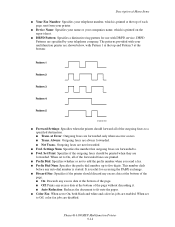
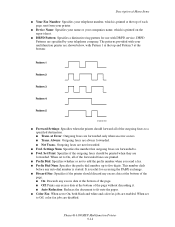
... fit onto the paper. ■ Color Fax: When set to . ■ Fwd. When set to On, all of each page sent from your printer.
■ Device Name: Specifies your name or your.... ■ Discard Size: Specifies if the printer should be printed when they are disabled. Phaser® 6180MFP Multifunction Printer 9-14 Always: Outgoing faxes are always forwarded. ■ Not Trans.: Outgoing faxes are...
User Guide - Page 178


...default: Off) ■ Base Tone (default: Off) ■ All Tones (default: Normal)
Phaser® 6180MFP Multifunction Printer 9-15 When set to Off. Description of Menu Items
■ Extel Hook Thresh: Specifies... minute. ■ Mode 1 (Printer): 1 min. Note: Country must be set before automatically resetting the settings for COPY, SCAN, or FAX and returning to the standby mode. ■ Alert ...
User Guide - Page 181
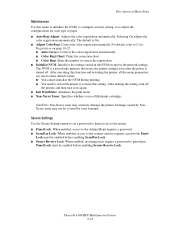
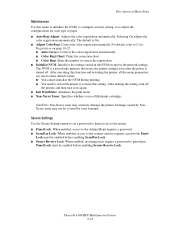
... ■ Adjust ColorRegi: Correct the color registration manually. After executing this function and restarting the printer, all the menu parameters are reset to their default values. ■ You... by your warranty. Panel
Lock must be enabled before enabling Secure Receive Lock. Phaser® 6180MFP Multifunction Printer 9-18 Secure Settings
Use the Secure Settings menu to set a password to...
User Guide - Page 207


...laser is damp. Remove the print cartridges and clean all debris from leaving the front door open too long. See Loading Paper in Trays 2 and 3 on page 5-6. Phaser® 6180MFP Multifunction... 3, or Tray 1 (MPT).
See Color Registration on , for at least one hour to the Xerox Support website, www.xerox.com/office/6180MFPsupport, for assistance. Reset the paper guides in Tray 2, Tray...
Evaluator Guide - Page 3


...Take it easy
One completely integrated device simplifies office life, delivering reliable, easy-to-use , and spectacular results, page after attention-grabbing page. PHASER 6180MFP E va l ua t or Guide
1 SECTION 1
Introducing the Phaser 6180MFP Color Multifunction Printer Series
PRODUCT OVERVIEW
Productive multifunction capabilities meet outstanding color quality in support for Apple Bonjour...
Similar Questions
How To Reset Phaser 6180 Error 010-397
(Posted by bofin 9 years ago)
How To Reset A Password On A Xerox Phaser 6180mfp
(Posted by jesin 10 years ago)
How To Reset Admin Password On Phaser 6180mfp
(Posted by CpeModyu 10 years ago)

