Xerox 6180MFP Support Question
Find answers below for this question about Xerox 6180MFP - Phaser Color Laser.Need a Xerox 6180MFP manual? We have 17 online manuals for this item!
Question posted by shaenbesp on June 5th, 2014
How To Enable Fax On A 6180mfp
The person who posted this question about this Xerox product did not include a detailed explanation. Please use the "Request More Information" button to the right if more details would help you to answer this question.
Current Answers
There are currently no answers that have been posted for this question.
Be the first to post an answer! Remember that you can earn up to 1,100 points for every answer you submit. The better the quality of your answer, the better chance it has to be accepted.
Be the first to post an answer! Remember that you can earn up to 1,100 points for every answer you submit. The better the quality of your answer, the better chance it has to be accepted.
Related Xerox 6180MFP Manual Pages
Features Setup Guide - Page 3


... for the scanner ■ Setting up SMTP server information ■ Setting up scanning to an FTP server Enable Fax Features: ■ Entering fax number and country code ■ Creating individual fax addresses ■ Creating and editing a fax group For detailed user information for this printer, go to www.xerox.com/ office/6180MFPsupport. Phaser® 6180MFP Multifunction Printer
EN - 1
Features Setup Guide - Page 15


... with the new fax entry. The Address Book Editor automatically assigns the speed dial number to an existing group:
a. Confirm the group members, and click OK. 7. e. Step 4: Using the Address Book Editor to Add an Individual to , and then click OK. 6. The Speed Dial dialog box opens. b. Phaser® 6180MFP Multifunction Printer
EN - 13...
User Guide - Page 3
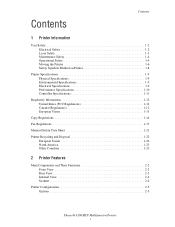
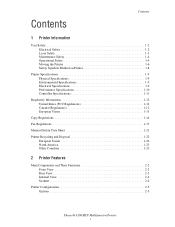
... Safety 1-2 Laser Safety 1-3 Maintenance...Fax Regulations 1-17
Material Safety Data Sheet 1-21
Printer Recycling and Disposal 1-22 European Union 1-22 North America 1-23 Other Countries 1-23
2 Printer Features
Main Components and Their Functions 2-2 Front View 2-2 Rear View 2-3 Internal View 2-4 Scanner 2-4
Printer Configurations 2-5 Options 2-5
Phaser® 6180MFP Multifunction...
User Guide - Page 7
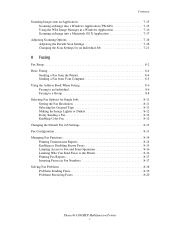
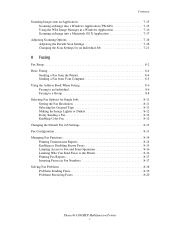
... Managing Fax Functions 8-14 Printing Transmission Reports 8-14 Enabling or Disabling Secure Faxes 8-15 Limiting Access to Fax and Scan Operations 8-16 Limiting Who Can Send Faxes to the Printer 8-16 Printing Fax Reports 8-17 Inserting Pauses in Fax Numbers 8-17 Solving Fax Problems 8-18 Problems Sending Faxes 8-19 Problems Receiving Faxes 8-20
Phaser® 6180MFP Multifunction Printer...
User Guide - Page 12
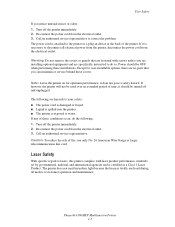
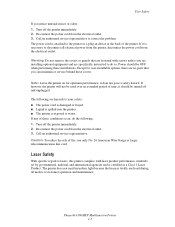
... Laser Product. Warning: Do not remove the covers or guards that you can maintain or service behind these conditions occur, do so. Disconnect the power cord from the electrical outlet.
Phaser® 6180MFP Multifunction ... lasers, this printer complies with screws unless you notice unusual noises or odors: 1. If it does not pose a safety hazard. it is certified as a plug-in device at...
User Guide - Page 153


... Forward Arrow button. 4. Press the OK button after selecting the group(s). 6. Phaser® 6180MFP Multifunction Printer 8-10 Using the Address Book When Faxing
6. The address book is saved with the edited fax group. Click the Group Membership button. 5. Faxing to an Address Book Group
To fax to be in the group. On the control panel, press the...
User Guide - Page 154
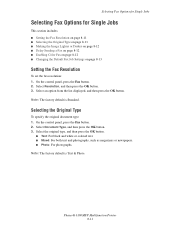
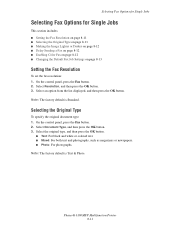
... ■ Making the Image Lighter or Darker on page 8-12 ■ Delay Sending a Fax on page 8-12 ■ Enabling Color Fax on page 8-12 ■ Changing the Default Fax Job Settings on page 8-13
Setting the Fax Resolution
To set the fax resolution: 1. Phaser® 6180MFP Multifunction Printer 8-11 Select Resolution, and then press the OK button. 3. Note: The factory...
User Guide - Page 155
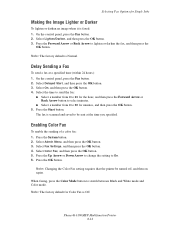
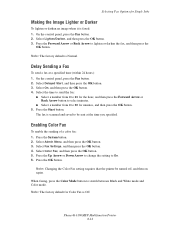
.... 5. Delay Sending a Fax
To send a fax at the time you specified.
Note: The factory default for Color Fax is Normal. Phaser® 6180MFP Multifunction Printer 8-12
Press the Start... to switch between Black and White mode and Color mode.
Enabling Color Fax
To enable the sending of a color fax: 1. Note: Changing the Color Fax setting requires that the printer be sent at ...
User Guide - Page 163
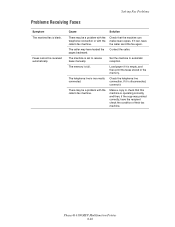
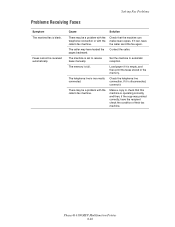
... machine is incorrectly connected.
Cause
Solution
There may be received automatically.
The telephone line is set to receive faxes manually. Phaser® 6180MFP Multifunction Printer 8-20 If it is blank. Solving Fax Problems
Problems Receiving Faxes
Symptom The received fax is disconnected, connect it. Check that this machine is operating correctly, and then, if the copy was...
User Guide - Page 168
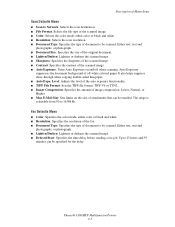
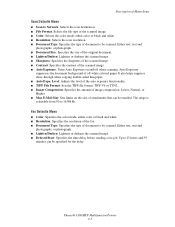
...Phaser® 6180MFP Multifunction Printer 9-5
Description of Menu Items
Scan Defaults Menu
■ Scan to Network: Selects the scan destination. ■ File Format: Selects the file type of the scanned image. ■ Color: Selects the color mode, either color...on and off -white colored paper. Fax Defaults Menu
■ Color: Specifies the color mode, either color or black and white....
User Guide - Page 177
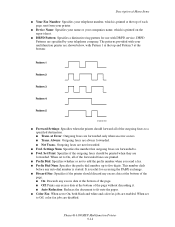
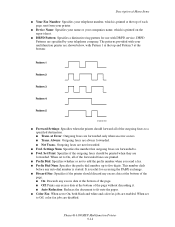
... add the prefix number when you send a fax. ■ Prefix Dial Num: Specifies the prefix dial number, up to five digits. The patterns provided with your multifunction printer are shown below, with DRPD service. Settings Num: Specifies the number that outgoing faxes are
forwarded. Phaser® 6180MFP Multifunction Printer 9-14
DRPD Patterns are forwarded only when...
User Guide - Page 181
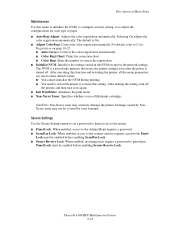
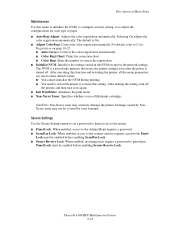
...: When enabled, access to the Admin Menu requires a password. ■ Scan/Fax Lock: When enabled, access to...color registration automatically. ■ Color Regi Chart: Prints the correction chart. ■ Color Regi: Enter the number to the scanner and fax requires a password.
Panel
Lock must be covered by NonXerox toner may seriously damage the printer. Phaser® 6180MFP Multifunction...
User Guide - Page 215
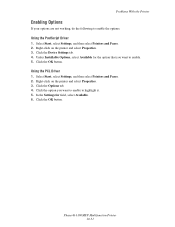
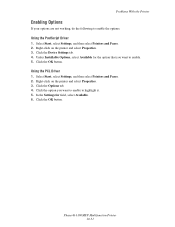
... it. 5.
Right-click on the printer and select Properties. 3. Click the Options tab. 4. Phaser® 6180MFP Multifunction Printer 10-31 Click the Device Settings tab. 4.
Under Installable Options, select Available for field, select Available. 6. Click the option you want to enable to enable the options:
Using the PostScript Driver
1. Click the OK button. Right-click on...
User Guide - Page 232


...check the paper size that is not displayed on the printer to the Online Help for CentreWare IS. StatusMessenger
Select Enable. On the Properties tab, configure the following information: ■ The network settings and the printer status ■ ...Notification Items
Set the contents of PrintingScout, refer to your Xerox printer driver. Phaser® 6180MFP Multifunction Printer 11-7
User Guide - Page 240
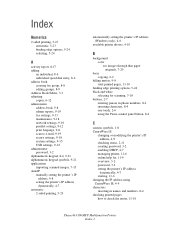
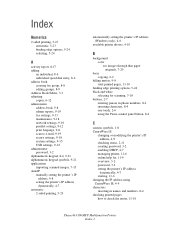
..., 4-10
B
background color see images through thin paper...enabling DHCP, 4-7 managing printer, 11-6 online help for, 11-6 overview, 3-2 password, 3-2 setting the printer's IP address
dynamically, 4-7 starting, 11-6 changing the IP address using CentreWare IS, 4-9 characters inserting in names and numbers, 8-4 checking printed pages how to check the meter, 11-10
Phaser® 6180MFP Multifunction...
User Guide - Page 241


..., 6-11
copy quality, 6-12 problems, 10-24
copying adjusting color saturation, 6-7 posters, 6-10
creating individual speed dial entry, 8-6
creating an administrator password, 3-2 custom paper
defining size with PCL driver, 5-41 with PostScript driver, 5-42
custom size paper, 5-41 printing from Tray 1 (MPT), 5-42 supported for Tray 1 (MPT), 5-41
Phaser® 6180MFP Multifunction Printer Index-2
User Guide - Page 243
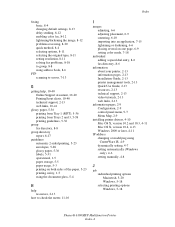
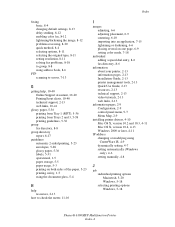
... settings, 8-13 delay sending, 8-12 enabling color fax, 8-12 lightening/darkening the image, 8-12 problems receiving, 8-20 quick method, 8-4 selecting options, 8-11 selecting the original type, 8-11 setting resolution, 8-11 solving fax problems, 8-18 to group, 8-8 using...options Macintosh, 5-20 Windows, 5-18 selecting printing options Windows, 5-18
Phaser® 6180MFP Multifunction Printer Index-4
User Guide - Page 247


...specifying the document type, 7-19 suppress background color, 7-20 to email, 7-11 to FTP server, 7-13 using the WIA manager, 7-16 via USB, 7-5
secure print, 5-44 security
enabling secure faxes, 8-15 printing secure faxes, 8-15 selecting 2-sided printing, 5-24... 5-6 Trays 2 and 3, 5-6 symbols inserting in names and numbers, 8-4 system settings, 9-15
Phaser® 6180MFP Multifunction Printer Index-8
Evaluator Guide - Page 3


... parameters - the office device that easily keeps up with sophisticated yet intuitive features.
• Complete installation takes only minutes, thanks to the advanced Phaser Installer software. • Built-in one feature-packed office workhorse.
image type, resolution, destination, and more - SECTION 1
Introducing the Phaser 6180MFP Color Multifunction Printer Series
PRODUCT OVERVIEW...
Evaluator Guide - Page 10


... predefined groups of recipients
• Speed Dial - 200 settings
• Broadcast - Evaluate versitility (Continued)
Fax Features
The Phaser 6180MFP is entered
• Color Fax - The Phaser 6180MFP also offers an extra paper tray to print an original before faxing. saving time and the need to deliver increased paper capacity for predefined groups of recipients
• Speed...
Similar Questions
How To Enable Fax Confirmation On Xerox 3635
(Posted by jadasd 10 years ago)
How To Fax From Phaser 6180 Mfp Using Usb
(Posted by novoashara 10 years ago)
I Can't Receive Or Send Faxes On Phaser 6180
(Posted by freFo 10 years ago)
Disable Fax 'xerox Phaser 3635'
Can the Fax capability be disabled?
Can the Fax capability be disabled?
(Posted by tlwalker12831 10 years ago)
Error Message
How can I fix my Xerox Phaser 6180 laser printer? I keep gettimg a massage "Jam at Reg. Roll. Open D...
How can I fix my Xerox Phaser 6180 laser printer? I keep gettimg a massage "Jam at Reg. Roll. Open D...
(Posted by preciousstones 11 years ago)

