Xerox 6180MFP Support Question
Find answers below for this question about Xerox 6180MFP - Phaser Color Laser.Need a Xerox 6180MFP manual? We have 17 online manuals for this item!
Question posted by kenramjet on February 7th, 2014
How To Change Ip Address In Xerox Phaser 6180
The person who posted this question about this Xerox product did not include a detailed explanation. Please use the "Request More Information" button to the right if more details would help you to answer this question.
Current Answers
There are currently no answers that have been posted for this question.
Be the first to post an answer! Remember that you can earn up to 1,100 points for every answer you submit. The better the quality of your answer, the better chance it has to be accepted.
Be the first to post an answer! Remember that you can earn up to 1,100 points for every answer you submit. The better the quality of your answer, the better chance it has to be accepted.
Related Xerox 6180MFP Manual Pages
Features Setup Guide - Page 4


... Software and Documentation CD-ROM into the Enter Printer's IP address field, and then click the Install button. 8. Select I Accept if you accept the Xerox License Agreement. 6. Print a test page to continue, click Next. 5. Click Install Utilities. 2. Click the Language button and select your Phaser 6180MFP Multifunction Printer from the list. 4. Verify the folder installation path...
Features Setup Guide - Page 8
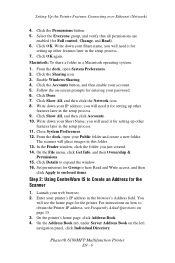
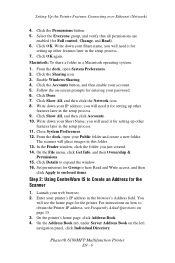
...2. Click Done. 7. Phaser® 6180MFP Multifunction Printer
EN - 6 Macintosh: To share a folder in the setup process. 11. From the dock, open your Short Name;
Launch your account. 5. Click the Sharing icon. 3. Write down your printer's IP address in the setup process... over Ethernet (Network)
4. you will need it for Full control, Change, and Read). 6. Click OK.
Features Setup Guide - Page 9
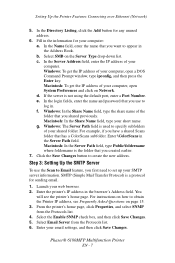
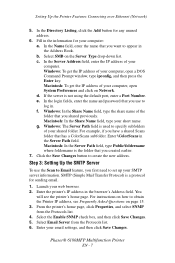
... the name and password that you first need to obtain the Printer IP address, see the printer's home page. Macintosh: In the Server Path field, type Public\foldername where foldername is not using the default port, enter a Port Number. Phaser® 6180MFP Multifunction Printer
EN - 7 From the printer's home page, click Properties, and select SNMP...
Features Setup Guide - Page 10


...
server. b. In the Server Address field, enter the IP address of any blank address. c. Phaser® 6180MFP Multifunction Printer
EN - 8 Step 4: Using CentreWare IS to create the new address. Enter the printer's IP address in the browser's Address field. Launch your web browser. 2. Click the Save Changes button to Create an Email Address
1.
You
will see Frequently Asked...
Features Setup Guide - Page 11
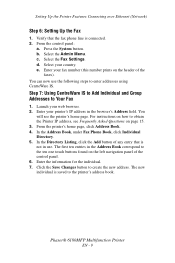
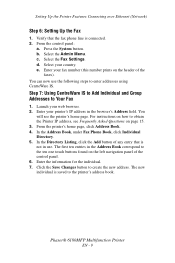
... create the new address. Press the System button. e.
Phaser® 6180MFP Multifunction Printer
EN - 9 Verify that is saved to enter addresses using CentreWare IS. Enter your fax number (this number prints on the left navigation panel of the control panel. 6. In the Address Book, under Fax Phone Book, click Individual Directory. 5. Click the Save Changes button to...
Features Setup Guide - Page 12


Launch your printer's IP address in the browser's Address field. Click the Address Book. 4. In the Directory Listing, click... name, and then click the Save Changes button. 7. Click the Return button when you created. 9. Phaser® 6180MFP Multifunction Printer
EN - 10 Click Save Changes. On the Start menu, select All Programs/Xerox/Phaser6180MFP/
Address Book Editor, and then click OK....
Features Setup Guide - Page 14


... then select Xerox/
Phaser6180MFP/Address Book Editor. 2. Click the Computer (SMB) option button. 5. Type your printer can scan images directly: 1. Phaser® 6180MFP Multifunction Printer
EN - 12 Confirm the settings, and then click OK. 11. The address book is connected to the printer through USB only, you log in with the new entry for your IP address in...
User Guide - Page 47


...Xerox Drivers and Downloads website: www.xerox...IP address in user mode. Note: If the Security folder is accessed through your web browser. Click the Enable Administrator Mode check box. 6.
Creating an Administrative Password
1. In the left navigation panel, scroll down to printer status, and printer configuration options. Phaser® 6180MFP Multifunction... in and make changes to the current...
User Guide - Page 48


....
You can be installed from the Start > Xerox > Phaser 6180MFP menu. Phaser® 6180MFP Multifunction Printer 3-3 You can create: ■ Fax entries ■ Email entries ■ Server entries When you start the Launcher from the Software and Documentation CD-ROM. Address Book Editor
Address Book Editor
The Address Book Editor provides a convenient interface for modifying...
User Guide - Page 51
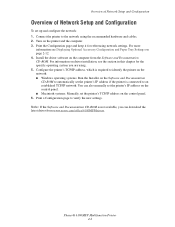
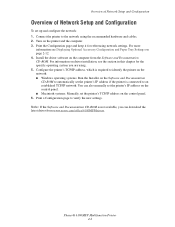
Connect the printer to automatically set the printer's IP address if the printer is not available, you are using the recommended hardware and cables. 2. Phaser® 6180MFP Multifunction Printer 4-2 Install the driver software on page 2-12. 4. For more
information see the section in this chapter for referencing network settings. Print the Configuration page ...
User Guide - Page 55


... over an Ethernet network. For Mac OS X systems, TCP/IP is built into your computer's CD-ROM drive. A DHCP server is preferred.
Phaser® 6180MFP Multifunction Printer 4-6 Unlike TCP/IP, however, Bonjour does not require printers or computers to a networked printer.
Another device can have IP addresses. If you are similar, but not the same; Generally, Macintosh...
User Guide - Page 56
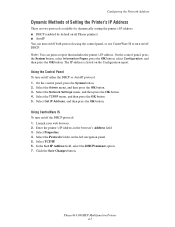
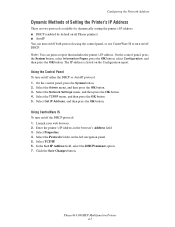
...: 1. Select Properties. 4. Select TCP/IP. 6. On the control panel, press the System button. 2. Select Get IP Address, and then press the OK button.
Launch your web browser. 2. On the control panel, press the System button, select Information Pages, press the OK button, select Configuration, and then press the OK button. Phaser® 6180MFP Multifunction Printer 4-7
User Guide - Page 58
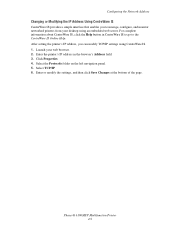
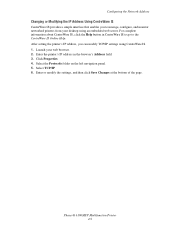
...6. Enter or modify the settings, and then click Save Changes at the bottom of the page. Configuring the Network Address
Changing or Modifying the IP Address Using CentreWare IS
CentreWare IS provides a simple interface that enables you can modify TCP/IP settings using an embedded web server. Phaser® 6180MFP Multifunction Printer 4-9 Click Properties. 4. After setting the printer...
User Guide - Page 61


...the list.
■ Mac OS X, Version 10.3: Select IP Printing from the first pull-down menu. Phaser® 6180MFP Multifunction Printer 4-12 Select the appropriate printer configuration from the list of... 10.2: Select IP Printing from the second pull-down menu. Enter the printer's IP address in the Printer Address field. Select LPD/LPR from the pull-down menu. Select Xerox from the drop...
User Guide - Page 129
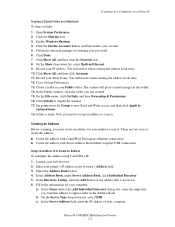
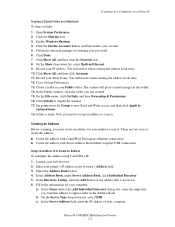
... connection). ■ Create the address with Xerox Address Book Editor (requires USB connection). There are two ways to expand the window. 17. In the Address Book, under in this address to . Fill in the information for entering your IP address. c. In the Server Address field, enter the IP address of your computer:
a. Phaser® 6180MFP Multifunction Printer 7-7 Click Show All...
User Guide - Page 135
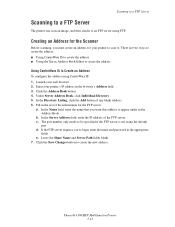
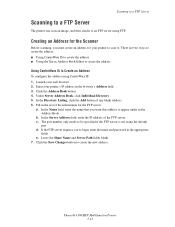
... browser. 2. e. In the Name field, enter the name that you to . Phaser® 6180MFP Multifunction Printer 7-13 In the Server Address field, enter the IP address of any blank address. 6. Launch your printer to scan to login, enter the name and password in the browser's Address field. 3.
b. In the Directory Listing, click the Add button of the FTP...
User Guide - Page 149
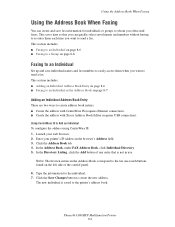
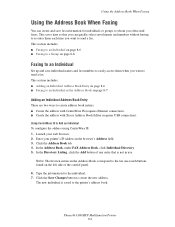
...to send a fax.
Phaser® 6180MFP Multifunction Printer 8-6 This section includes: ■ Faxing to an Individual on page 8-6 ■ Faxing to a Group on page 8-7
Adding an Individual Address Book Entry
There are two ways to create address book entries: ■ Create the address with CentreWare IS (requires Ethernet connection). ■ Create the address with Xerox Address Book Editor...
User Guide - Page 240
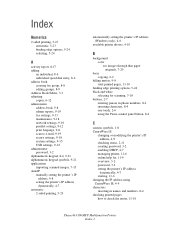
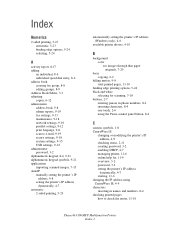
... address, 4-9
checking status, 2-11 creating password, 3-2 enabling DHCP, 4-7 managing printer, 11-6 online help for, 11-6 overview, 3-2 password, 3-2 setting the printer's IP address
dynamically, 4-7 starting, 11-6 changing the IP address using CentreWare IS, 4-9 characters inserting in names and numbers, 8-4 checking printed pages how to check the meter, 11-10
Phaser® 6180MFP Multifunction...
User Guide - Page 243
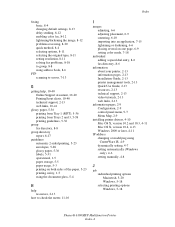
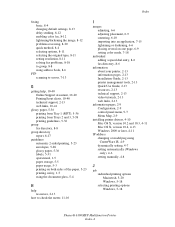
...darkening, 6-6 placing several on one page, 6-9 setting color mode, 7-18
individual adding a speed dial entry, ...IP address changing or modifying using CentreWare IS, 4-9 dynamically setting, 4-7 setting automatically (Windows only), 4-6 setting manually, 4-8
J
job individual printing options Macintosh, 5-20 Windows, 5-18 selecting printing options Windows, 5-18
Phaser® 6180MFP Multifunction...
User Guide - Page 247


... of, 2-4
scanning black and white images, 7-18 changing settings for a single job, 7-21 color images, 7-18 default settings, 9-5 Express Scan Manager,... 5-17
setting output quality mode, 6-12 printer's IP address dynamically, 4-7 printer's IP address manually, 4-8 the printer's IP address automatically (Windows only), 4-6
setting up the network, ...Phaser® 6180MFP Multifunction Printer Index-8
Similar Questions
How Do I Find An Ip Address On A Phaser 6180
(Posted by cngtim 9 years ago)
How To Change Ip Address Of Xerox Phaser 3635mfp
(Posted by firbhvp 9 years ago)
How To Find The Ip Address For Xerox Phaser 6180?
(Posted by dajbu 10 years ago)
How To Find Printer Ip Address Phaser 3635mfp
(Posted by Chsk 10 years ago)
Printers Ip Address
where can i find the printers IP address. I went to Network Settings and under IP Address is 0.0.0.0...
where can i find the printers IP address. I went to Network Settings and under IP Address is 0.0.0.0...
(Posted by julielinnane 11 years ago)

