Xerox 3635MFP Support Question
Find answers below for this question about Xerox 3635MFP - Phaser B/W Laser.Need a Xerox 3635MFP manual? We have 5 online manuals for this item!
Question posted by Chsk on December 19th, 2013
How To Find Printer Ip Address Phaser 3635mfp
The person who posted this question about this Xerox product did not include a detailed explanation. Please use the "Request More Information" button to the right if more details would help you to answer this question.
Current Answers
There are currently no answers that have been posted for this question.
Be the first to post an answer! Remember that you can earn up to 1,100 points for every answer you submit. The better the quality of your answer, the better chance it has to be accepted.
Be the first to post an answer! Remember that you can earn up to 1,100 points for every answer you submit. The better the quality of your answer, the better chance it has to be accepted.
Related Xerox 3635MFP Manual Pages
Systems Administrator Guide - Page 26


.... Touch [TCP/IP Options]. 11. Under the [IP Address] heading, touch each octet button of the IP Address at a time
before entering the
numbers from the keypad. 17.
If not, touch [Enable].
14
Xerox Phaser 3635 System Administration Guide Touch [Close]. Touch [HTTP] and ensure it to change the Port Number which your printer, then touch [Port...
Systems Administrator Guide - Page 27
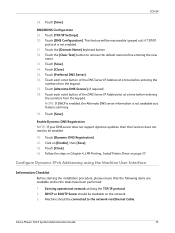
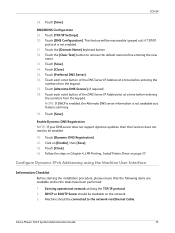
... the steps in Chapter 4, LPR Printing, Install Printer Driver on page 37.
Touch the [Domain Name] keyboard button. 32. Touch the [Clear Text] button to be available on [Enable], then [Save]. 42. Touch [Save]. 34. Touch each octet button of the DNS Server IP Address at a time before entering
the numbers from the...
Systems Administrator Guide - Page 29


... method for obtaining a dynamic IP address from the device's user interface.
8. NOTE: If BOOTP or DHCP address resolution mode is selected, you want to enable the device to assign itself
an IP address of the device.
Select the [Self Assigned Address] enabled box to allow the machine to perform DNS queries over IP Multicast. Xerox Phaser 3635 System Administration Guide
17...
Systems Administrator Guide - Page 32
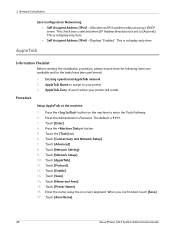
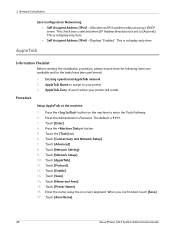
... Setting]. 9. This check box is selected when [IP Address Resolution] is a display-only item. This is set to [Autonet]. Touch [Protocol]. 12. Touch [Area Name].
20
Xerox Phaser 3635 System Administration Guide
Touch [Enable]. 13. Allocates an IPv4 address without using the on the machine to your printer will reside. 3 Network Installation
Zero-Configuration Networking...
Systems Administrator Guide - Page 35
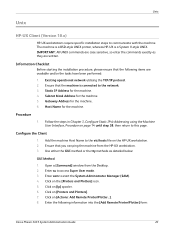
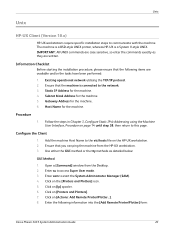
... file on [Actions: Add Remote Printer/Plotter...]. 8. Enter the following items are written.
Use either the GUI method or the tty methods as they are available and/or the tasks have been performed: 1. Enter sam to communicate with the machine. Static IP Address for the machine. 5. Subnet Mask Address for the machine. 4. Procedure
1. Configure...
Systems Administrator Guide - Page 37


...the machine printer Host Name to exit the Bourne shell. 10. Enter sh to this page. Test the queue created, by entering the command:
lp -d queuename /etc/hosts. 12. Static IP Address for ...3. Where queuename is connected to run the Bourne shell. 8. Existing operational network utilising the TCP/IP protocol. 2. Unix
1. Ensure that the machine is the name of the queue being created. ...
Systems Administrator Guide - Page 38
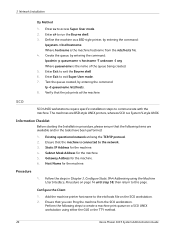
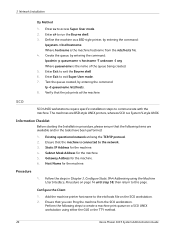
...on the SCO workstation. 2. Subnet Mask Address for the machine. 4.
Static IP Address for the machine. 5. Perform the following items are BSD-style UNIX printers, whereas SCO is connected to this page... 3, Configure Static IPv4 Addressing using either the GUI or the TTY method.
26
Xerox Phaser 3635 System Administration Guide Add the machine printer hostname to run the Bourne shell....
Systems Administrator Guide - Page 42
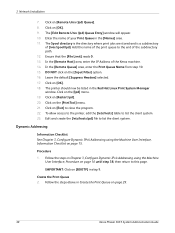
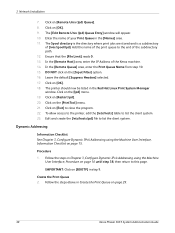
... the IP Address of [/var/spool/lpd]. DO NOT click on [OK]. 18. Click on the [Input Filter] option. 16. Dynamic Addressing
Information Checklist See Chapter 3, Configure Dynamic IPv4 Addressing using ... [Suppress Headers] selected. 17. The printer should now be listed in the [Names] area. 11.
IMPORTANT: Click on page 29.
30
Xerox Phaser 3635 System Administration Guide Follow the steps ...
Systems Administrator Guide - Page 43


... Xerox machine. 6.
Unix
Linux LPRng
Static Addressing
Information Checklist Before starting the Installation procedure, please ensure that supports PrintTool. Follow the steps in step 9.
Create the Print Queue
1. In the [Names] area, enter a name for your print queue. 4.
In the [Hostname/IP of Printer] area, enter the hostname or IP Address of Linux support PrintTool.
Systems Administrator Guide - Page 44
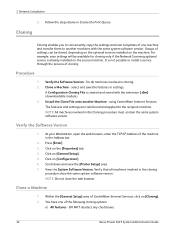
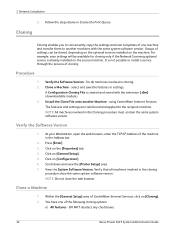
...Clone a Machine
1. DO NOT deselect any checkboxes.
32
Xerox Phaser 3635 System Administration Guide Follow the steps above in the Cloning procedure...for all machines involved in the Address bar.
2. Scroll down and view the [Printer Setup] area. 7. NOTE: ... At your Workstation, open the web browser, enter the TCP/IP Address of CentreWare Internet Services, click on [Configuration]. 6. Click on...
Systems Administrator Guide - Page 49
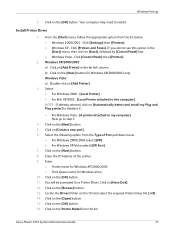
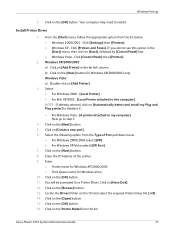
...for Windows XP/2000/2003 only. Xerox Phaser 3635 System Administration Guide
37 Click [Printers and Faxes]. Windows XP/2000/2003: a) Click on [Add Printer] in the [Start] menu, then click... and select the required Printer Driver file [.inf]. 14. Click on the [Open] button. 15. Click on the [Next] button. 8. Click on the [Next] button. 5. Enter the IP Address of Port pull down menu...
Systems Administrator Guide - Page 50


... default.
Select [Enable]. Click on [Yes] to print via the Internet. The [Name your workstation, open the web browser and enter the TCP/IP address of the device.
38
Xerox Phaser 3635 System Administration Guide The [Printer Sharing Screen] appears. Click on the [Properties] tab. 4. Click on the [Finish] button. To configure the settings:
a) Enter...
Systems Administrator Guide - Page 51
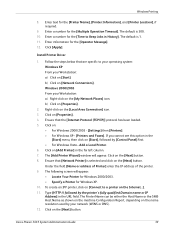
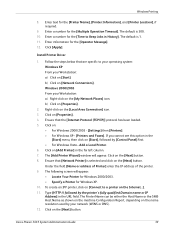
..., depending on the name resolution used by the printer's fully qualified Domain name or IP Address] in the far left column. 7. Click on the [My Network Places] icon. Enter text for the [Printer Name], [Printer Information], and [Printer Location], if required.
9. Xerox Phaser 3635 System Administration Guide
39 The [Add Printer Wizard] window will appear: • Locate Your...
Systems Administrator Guide - Page 52
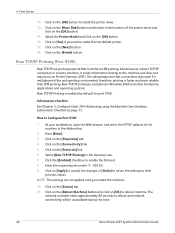
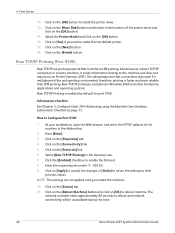
... to Configure Port 9100
1. 4 Print Drivers
13. Raw TCP/IP Printing (Port 9100)
Raw TCP/IP is a printing protocol that connections stay open the Web browser and enter the TCP/IP address of the printer driver and
click on [OK] to make this time.
40
Xerox Phaser 3635 System Administration Guide How to enable the Protocol...
Systems Administrator Guide - Page 53
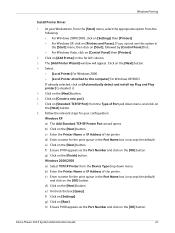
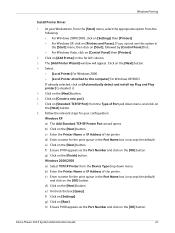
... [Control Panel] then [Printers].
2. b) Enter the Printer Name or IP Address of the printer. Click on [Add Printer] in the [Start] menu, then click on [Start], followed by [Control Panel] first. • For Windows Vista, click on the [Next] button. Click on the [Next] button. 6. Windows 2000/2003 a) Select TCP/IP Printer from the Device Type drop down menu...
Systems Administrator Guide - Page 55
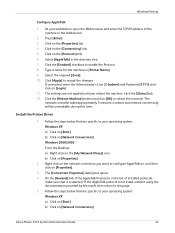
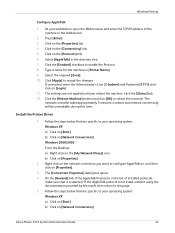
...]
Xerox Phaser 3635 System...Printer Name]. 9. Click [Apply] to this time. Click the [Status] tab. 12. Windows Printing
Configure AppleTalk
1. Click on [Properties].
2. The [Connection Properties] dialog box opens. 4. Follow the steps below that are specific to reboot the machine. Click the [Enabled] checkbox to your workstation, open the Web browser and enter the TCP/IP address...
Systems Administrator Guide - Page 58
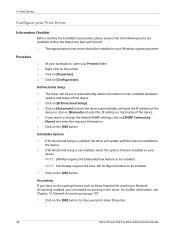
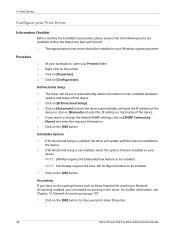
...] button. Click on the installed hardware options and status of the device.
2.
The appropriate printer driver should be set to automatically obtain information on [Automatic] to change the default SNMP settings, click on [Manual] and enter the IP address or host name of the
device or click on [SNMP Community
Name] and enter the required...
Systems Administrator Guide - Page 61


...]. NOTE: If you want to have the driver automatically configure the IP Address of the machine.
Click on the [OK] button. 3. Bi-directional communication automatically updates the printer driver with the
printer's installed options. The driver's Printing Preferences will report information about the printer is printed at the machine. Click on [Automatic] to change the...
Systems Administrator Guide - Page 64
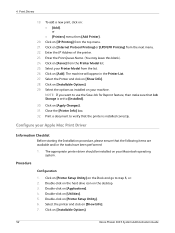
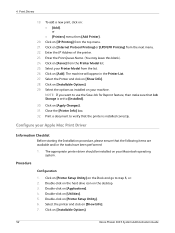
... [Apply Changes]. 31. Click on [Show Info]. 28. Close the [Printer Info] box. 32. Enter the IP Address of the printer. 23. Click on [Show Info]. 7. Select the printer and click on [Installable Options]. 29. Click on [Printer Setup Utility] on your machine. The appropriate printer driver should be installed on the Dock and go to step...
Quick Use Guide - Page 17


... the drivers required.
7 Enter the Printer's IP address, DNS name or UNC path for ...Printer Description) at the same time. You can use the installer, load the CentreWare Print and Fax Drivers CD-ROM delivered with your Phaser 3635MFP. 1 At the client workstation insert the Driver CD into the CD drive. 2 If the CD does not start the installation procedure. 3 Select the language for the device...
Similar Questions
What Is The Default Ip Address Of Xeron Phaser 3300mfp
(Posted by gujo 9 years ago)
How To Change Ip Address Of Xerox Phaser 3635mfp
(Posted by firbhvp 10 years ago)
Xerox Phaser 3635mfp How To Set Static Ip Address
(Posted by EdDYuk 10 years ago)
How Can I Found The Ip Address For Phaser 3635 Mfp Printer
(Posted by rogProBen 10 years ago)
Printers Ip Address
where can i find the printers IP address. I went to Network Settings and under IP Address is 0.0.0.0...
where can i find the printers IP address. I went to Network Settings and under IP Address is 0.0.0.0...
(Posted by julielinnane 11 years ago)

