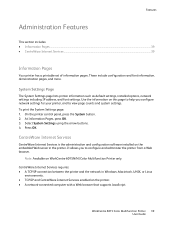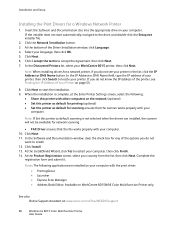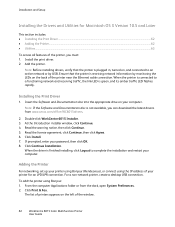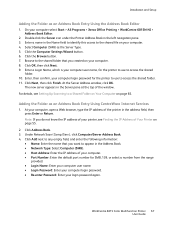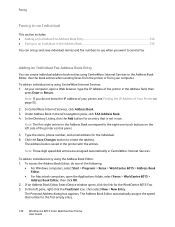Xerox 6015/NI Support Question
Find answers below for this question about Xerox 6015/NI.Need a Xerox 6015/NI manual? We have 5 online manuals for this item!
Question posted by Raquang on September 10th, 2014
How To Assign A Static Ip Address On The Xerox 6015
The person who posted this question about this Xerox product did not include a detailed explanation. Please use the "Request More Information" button to the right if more details would help you to answer this question.
Current Answers
Related Xerox 6015/NI Manual Pages
Similar Questions
Xerox Workcenter 6015 Refuse To Print
message on control panel: 092-651 Code: 2110000 restart printer
message on control panel: 092-651 Code: 2110000 restart printer
(Posted by jeanvalon28 9 years ago)
Support Xerox WorkCentre 6015
Support P / xerox Workcentre 6015 I like to solve faser enrollment of paper on the back of maqina b...
Support P / xerox Workcentre 6015 I like to solve faser enrollment of paper on the back of maqina b...
(Posted by dinha1936 9 years ago)
How To Manually Assign An Ip Address For Xerox 3210
(Posted by devimjano 10 years ago)
Xerox Phaser 3635mfp How To Set Static Ip Address
(Posted by EdDYuk 10 years ago)
The Right Leightweight Cardstock For My Workcentre 6015 Color Multifunction
I know that my 110 wight card stock does not work on this printer. I could only find 67 lbs card sto...
I know that my 110 wight card stock does not work on this printer. I could only find 67 lbs card sto...
(Posted by reinimoser 11 years ago)