Xerox 5550DN Support Question
Find answers below for this question about Xerox 5550DN - Phaser B/W Laser Printer.Need a Xerox 5550DN manual? We have 22 online manuals for this item!
Question posted by jaDomrio on July 30th, 2014
How To Set Phaser 5550 For Meter
The person who posted this question about this Xerox product did not include a detailed explanation. Please use the "Request More Information" button to the right if more details would help you to answer this question.
Current Answers
There are currently no answers that have been posted for this question.
Be the first to post an answer! Remember that you can earn up to 1,100 points for every answer you submit. The better the quality of your answer, the better chance it has to be accepted.
Be the first to post an answer! Remember that you can earn up to 1,100 points for every answer you submit. The better the quality of your answer, the better chance it has to be accepted.
Related Xerox 5550DN Manual Pages
System Administrator Guide - Page 32


... (http://xxx.xxx.xxx.xxx). 3. You can select the settings you can access cloning using CentreWare IS:
1.
To clone settings from one printer to one printer to another printer on the left navigation panel. 5. Select Clone Printer on the same network. Enter the IP address or DNS Name of the selected settings to www.xerox.com/office/pmtools.
System Administrator Guide - Page 58


... in the browser's Address field (http://xxx.xxx.xxx.xxx). 3.
To configure the jam recovery setting, use one of the following methods: ■ The printer's control panel ■ CentreWare IS
Using CentreWare IS
To configure the jam recovery setting: 1. Click the Save Changes button. Normally when a media jam occurs, you can pull out...
User Guide (English) - Page 4
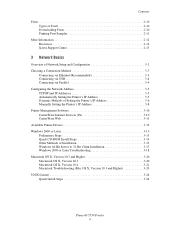
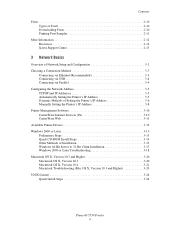
...Addresses 3-5 Automatically Setting the Printer's IP Address 3-5 Dynamic Methods of Setting the Printer's IP Address 3-6 Manually Setting the Printer's IP Address 3-8 Printer Management Software 3-10 CentreWare Internet Services (IS 3-10 CentreWare Web 3-11 Available Printer Drivers 3-12... Version 10.3 and Higher 3-23 UNIX (Linux 3-24 Quick Install Steps 3-24
Phaser® 5550 Printer ii
User Guide (English) - Page 5


... Enabling IPv6 3-26 Setting the Interface ID 3-27 Automatic Address Assignment 3-28 DHCPv6 3-29 Manual Address Assignment 3-30 Address Precedence 3-31
4 Printing Basics
Supported Paper and Media 4-2 Paper Usage Guidelines 4-2 Paper that May Damage Your Printer 4-3 Paper Storage Guidelines...4-45 Printing Custom Size Paper 4-46
Creating Custom Paper Types 4-49
Phaser® 5550 Printer iii
User Guide (English) - Page 6


... Printer Language 5-8
Printer Security 5-9 Selecting Administrative Settings 5-9 Selecting Printing Security Settings 5-10 Configuring HTTPS 5-10 Managing Certificates 5-10 Configuring 802.1X 5-11 Locking the Control Panel Menus 5-11
Analyzing Printer Usage 5-12 Job Accounting 5-12 Usage Profile Reports 5-13 MaiLinX Alerts 5-14 Xerox Usage Analysis Tool 5-14
Phaser® 5550 Printer...
User Guide (English) - Page 12
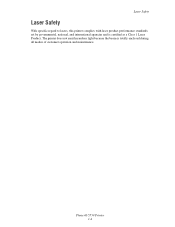
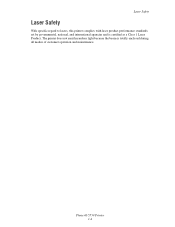
Phaser® 5550 Printer 1-4
The printer does not emit hazardous light because the beam is certified as a Class 1 Laser Product. Laser Safety
Laser Safety
With specific regard to lasers, this printer complies with laser product performance standards set by governmental, national, and international agencies and is totally enclosed during all modes of customer operation and maintenance.
User Guide (English) - Page 24
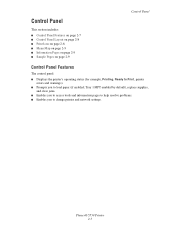
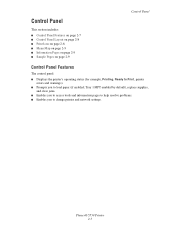
...; Sample Pages on page 2-9
Control Panel
Control Panel Features
The control panel:
■ Displays the printer's operating status (for example, Printing, Ready to Print, printer errors and warnings).
■ Prompts you to load paper (if enabled;
Phaser® 5550 Printer 2-7 Tray 1 MPT enabled by default), replace supplies, and clear jams.
■ Enables you to access...
User Guide (English) - Page 25
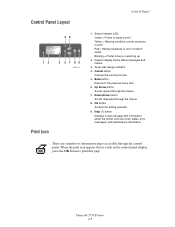
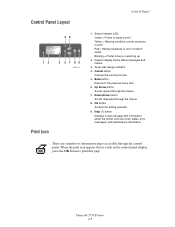
... print job. 5. OK button
Accepts the setting selected.
9. Yellow = Warning condition, printer continues to the previous menu item. 6. Blinking = Printer is ready to print that page. Control ... about the printer such as printer status, error messages, and maintenance information.
Phaser® 5550 Printer 2-8 Status Indicator LED: Green = Printer is busy or warming up.
2.
User Guide (English) - Page 26


To print the Menu Map: 1. Sample Pages
Your printer comes with a set of the control panel settings and information pages. To print the sample pages: 1. Select Sample Pages, ... printing problems and obtain the best results from your printer. Information Pages
Your printer comes with a set of information pages that demonstrate different printer functions. Phaser® 5550 Printer 2-9
User Guide (English) - Page 30


....3 and higher. Phaser® 5550 Printer 2-13 Select your desktop. ■ Macintosh: Click the Xerox Support Centre icon in the Mac OS X dock. See also:
Using the Xerox Support Centre tutorial at www.xerox.com/office/5550support Note: If you have an Internet connection to frequently asked questions ■ Default printer driver settings (Windows only...
User Guide (English) - Page 31
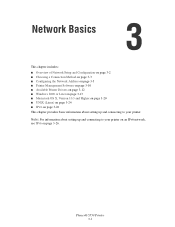
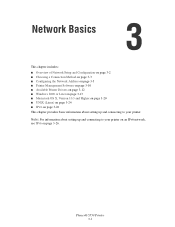
Phaser® 5550 Printer 3-1
Network Basics
This chapter includes: ■ Overview of Network Setup and Configuration on page 3-2 ■ Choosing a Connection Method on page 3-3 ■ Configuring the Network Address on page 3-5 ■ Printer Management Software on page 3-10 ■ Available Printer... setting up and connecting to your printer on an IPv6 network, see ...
User Guide (English) - Page 32
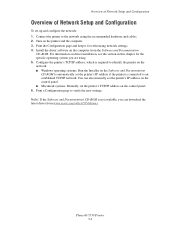
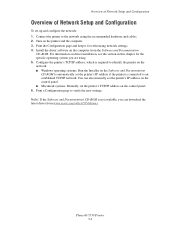
... keep it for the specific operating system you can also manually set the printer's IP address on the control panel. ■ Macintosh systems: Manually set the printer's TCP/IP address on driver installation, see the section in this chapter for referencing network settings. 4. Phaser® 5550 Printer 3-2 Configure the printer's TCP/IP address, which is required to identify the...
User Guide (English) - Page 34
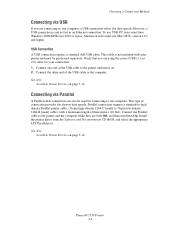
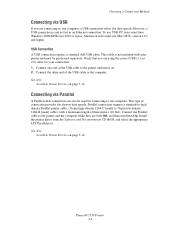
...end of the USB cable to the printer and the computer while they are both Off, and then turn it on page 3-12
Phaser® 5550 Printer 3-4 See also:
Available Printer Drivers on page 3-12
Connecting via ... fast data speeds. Connect the other end of the USB cable to the printer and turn them On. This type of three meters (10 feet). However, a USB connection is not included with a maximum ...
User Guide (English) - Page 35


... DSL router, see your router's documentation for automatically setting the printer's Internet Protocol (IP) address. For example, your printer can have IP addresses. If you are similar, but... the last digit needs to an established TCP/IP network.
Phaser® 5550 Printer 3-5
Configuring the Network Address
Configuring the Network Address
This section includes: ■...
User Guide (English) - Page 37
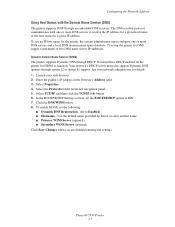
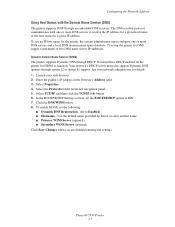
... address in the browser's Address field. 3. In the BOOTP/DHCP Settings section, set the BOOTP/DHCP option to Enabled. ■ Hostname -
Select TCP/IP, and then click the TCP/IP (v4) button. 6. Phaser® 5550 Printer 3-7 Configuring the Network Address
Using Host Names with one or more DNS servers to function. You must also support Dynamic...
User Guide (English) - Page 39
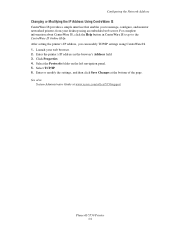
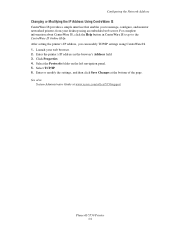
... field. 3. See also:
System Administrator Guide at the bottom of the page. Select TCP/IP. 6. Enter or modify the settings, and then click Save Changes at www.xerox.com/office/5550support
Phaser® 5550 Printer 3-9 Select the Protocols folder on the left navigation panel. 5. Configuring the Network Address
Changing or Modifying the IP Address...
User Guide (English) - Page 40
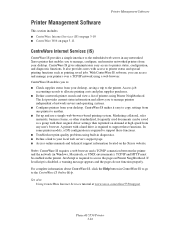
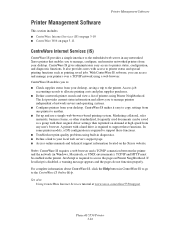
..., business forms, or other standardized, frequently used documents can access and manage your printers over a TCP/IP network using a web browser.
A printer with their original driver settings then reprinted on demand at www.xerox.com/office/5550support
Phaser® 5550 Printer 3-10 JavaScript is required to support these functions. ■ Troubleshoot print-quality problems...
User Guide (English) - Page 44
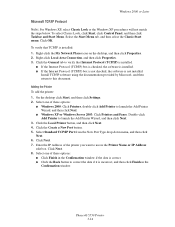
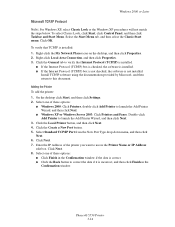
... software is not installed. Adding the Printer
To add the printer: 1. On the desktop click Start, and then click Settings. 2. Select one of the printer you want to use in the Confirmation.... 3. Click Next. 7. Phaser® 5550 Printer 3-14
Double-click Add Printer to this document. Enter the IP Address of these options:
■ Click Finish in the Printer Name or IP Address
edit ...
User Guide (English) - Page 46


..., and then click
Next. 7. Select Properties. 4. Phaser® 5550 Printer 3-16 The Network Path field on the left navigation panel. 5.
Enter a name for printer-ip-address.
5. Click Next. 6. Select the Protocols folder on the IPP Settings page displays the printer's URL. On the desktop, click Start, click Settings, and then click Printers. 2. Select the *.INF file, and then...
Similar Questions
How To Change Setting On Xerox Phaser 5550 To Not Use Tray One As Default
(Posted by rammegori 9 years ago)
How To Reset Fuser Life Xerox 5550
(Posted by simoo 9 years ago)
How To Reset Network Settings Phaser 3600
(Posted by vickkyb 9 years ago)
How To Replace Maintenance Kit On Xerox Phaser 5550
(Posted by dzst 10 years ago)
How Set Phaser 3250 Printer Network Ip Address
(Posted by wyf3ymckea 10 years ago)


