Xerox 4250 Support Question
Find answers below for this question about Xerox 4250 - WorkCentre - Copier.Need a Xerox 4250 manual? We have 4 online manuals for this item!
Question posted by dewdrapu2 on November 3rd, 2013
Xerox Workcentre 4250 Can You Add Fax
The person who posted this question about this Xerox product did not include a detailed explanation. Please use the "Request More Information" button to the right if more details would help you to answer this question.
Current Answers
There are currently no answers that have been posted for this question.
Be the first to post an answer! Remember that you can earn up to 1,100 points for every answer you submit. The better the quality of your answer, the better chance it has to be accepted.
Be the first to post an answer! Remember that you can earn up to 1,100 points for every answer you submit. The better the quality of your answer, the better chance it has to be accepted.
Related Xerox 4250 Manual Pages
System Administration Guide - Page 6
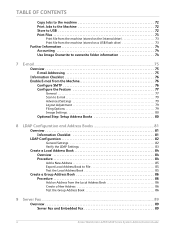
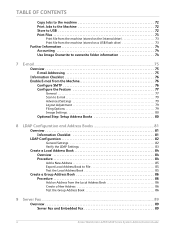
... Address Book to File 85 Test the Local Address Book 85
Create a Group Address Book 86 Procedure 86
Add an Address from the Local Address Book 86 Create a New Address 86 Test the Group Address Book 86
9 Server Fax...89
Overview 89 Server Fax and Embedded Fax 89
vi
Xerox WorkCentre 4250/4260 Series System Administration Guide
System Administration Guide - Page 7
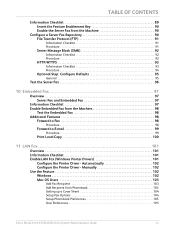
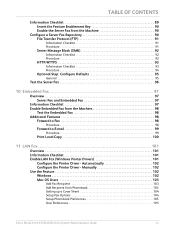
... 94
Optional Step: Configure Defaults 95
General 95
Test the Server Fax 96
10 Embedded Fax ...97
Overview 97 Server Fax and Embedded Fax 97
Information Checklist 97 Enable Embedded Fax from Phonebook 103 Setting up a Cover Sheet 104 Setup Fax Options 104 Setup Phonebook Preferences 105 User Preferences 105
Xerox WorkCentre 4250/4260 Series System Administration Guide
vii
System Administration Guide - Page 47


... Workstation, load the CentreWare Print and Fax Drivers CD into your computer. Click on [Add or Remove Programs]. 6. Double-click on [Control Panel]. 5. Click on [Exit]. 2. If the CD autoruns, click on [Add/Remove Windows Components] in the left ... 53 • Print Driver Options: Enable/Disable the Banner Sheet on [Start]. 4. Xerox WorkCentre 4250/4260 Series System Administration Guide
35
System Administration Guide - Page 49
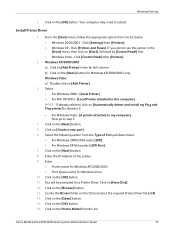
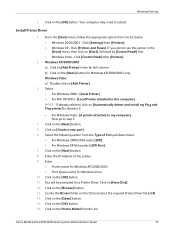
...printer] to deselect it.
• For Windows Vista - [A printer attached to this option in the far left column. Click [Printers and Faxes]. Windows XP/2000/2003: a) Click on [Add Printer...[Add Printer].
3. Install Printer Driver
1.
Click on the [Next] button. 8. Click on the [Next] button. 5.
Windows Printing
5. Click on the [OK] button. 11. Xerox WorkCentre 4250/...
System Administration Guide - Page 51
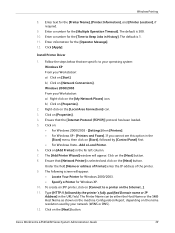
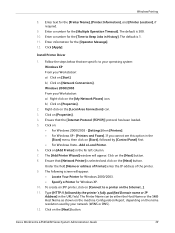
...on [Connect to Keep Jobs in the URL field. Xerox WorkCentre 4250/4260 Series System Administration Guide
39 Enter information for the [Multiple Operation Timeout]. Click [Apply]. b) Click on :
• For Windows 2000/2003 - [Settings] then [Printers]. • For Windows XP - [Printers and Faxes]. Click on [Properties].
2. The [Add Printer Wizard] window will appear: • Locate Your...
System Administration Guide - Page 53
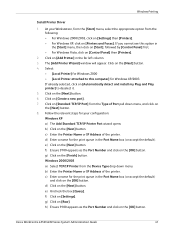
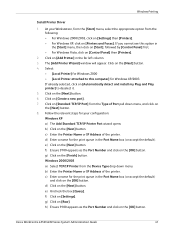
... click on [Raw]. e) Click on [Control Panel] then [Printers].
2. Xerox WorkCentre 4250/4260 Series System Administration Guide
41 At your configuration: Windows XP a) The Add Standard TCP/IP Printer Port wizard opens b) Click on [Settings]. Click on [Printers and Faxes]. Click on [Automatically detect and install my Plug and Play printer] to this option in the Port Name box...
System Administration Guide - Page 54
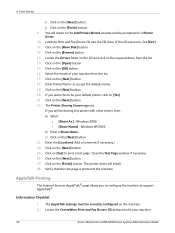
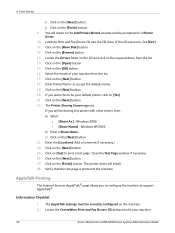
... Print and Fax Drivers CD into the CD drive. Locate the Drivers folder on the CD and click on [Yes] to be sharing this to print a test page. If you want this printer with your machine.
42
Xerox WorkCentre 4250/4260 Series System Administration Guide If you to configure the machine to the Add Printer Wizard window...
System Administration Guide - Page 56
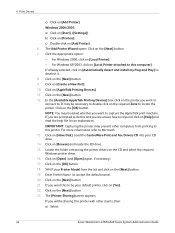
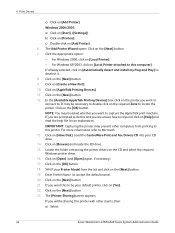
...Fax Drivers CD into your Printer Model from printing to locate the printer. Click on the [Next] button. 23. Click on [Printers]. The [Printer Sharing] screen appears. b) Click on the [Next] button. 21. If you want to . IMPORTANT: Capturing the printer may prevent other clients, then: a) Select:
44
Xerox WorkCentre 4250.... 9. Click on [Add Printer]. 6. Click on [Start], ([Settings])....
System Administration Guide - Page 57
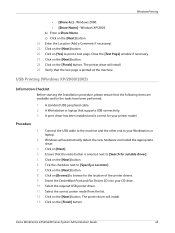
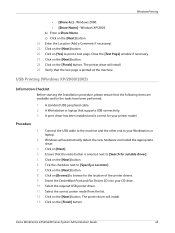
...Insert the CentreWare Print and Fax Drivers CD into your CD drive. 10. Select the required USB printer driver. 11.
Click on the [Finish] button. The printer driver will install. 29.... the correct printer model from the list. 12. Enter the Location (Add a Comment if necessary). 25. Verify that the radio button is printed at the machine. Xerox WorkCentre 4250/4260 Series ...
System Administration Guide - Page 59
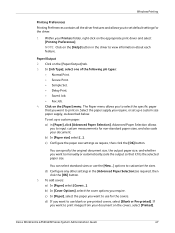
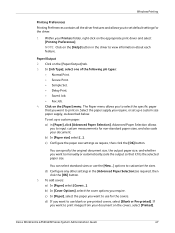
... Set. • Delay Print. • Saved Job. • Fax Job. 4.
To add covers:
a) In [Paper] select [Covers...]. If
you want to use...Printers folder, right-click on the [Help] button in the [Advanced Paper Selection] as required, then
click the [OK] button. 5. You can select standard sizes or use blank or pre-printed covers, select [Blank or Pre-printed]. Xerox WorkCentre 4250...
System Administration Guide - Page 77
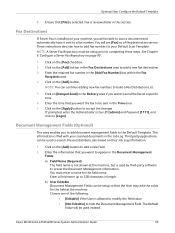
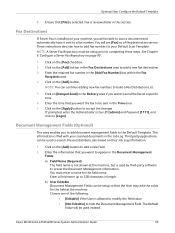
... [File] is reviewed later in the [Add Fax Number] box within the Fax
Recipients area. 4.
Click on their Job Log information.
1. Fax is selected. Click on the [Add] button.
NOTE: You can be used to a fax number. Third party applications can continue adding new fax numbers to completing these steps. Xerox WorkCentre 4250/4260 Series System Administration Guide
65
Click...
System Administration Guide - Page 106
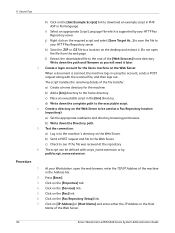
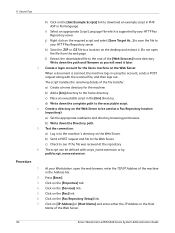
...Xerox WorkCentre 4250/4260 Series System Administration Guide b) Add a [bin] directory to be defined with the scanned file, and then logs out. Create a directory on the Web Server to the home directory. Test the connection: a) Log in to a location on the desktop and extract it later.
3. Procedure
1. Press [Enter]. 3. Click on the [Fax... home directory for the Xerox machine on the Web ...
System Administration Guide - Page 111
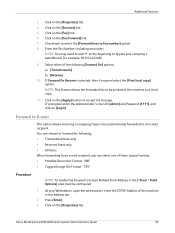
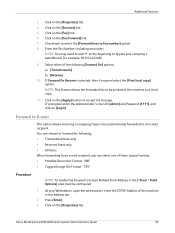
... • Transmitted faxes only • Received faxes only • All faxes When forwarding to forward the following [Forward On] options: a) [Transmissions] b) [Receive]
10.
Xerox WorkCentre 4250/4260 Series System ...Click on the [Fax Forward] link. 7. NOTE: You may need to add '9' at the machine as a local copy.
11. NOTE: This feature allows the forwarded fax to E-mail,...
System Administration Guide - Page 115
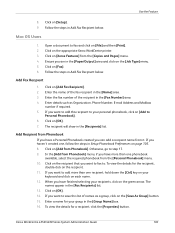
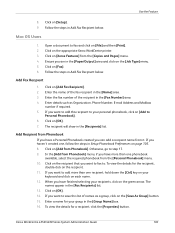
... Phonebook] menu, if you have a Personal Phonebook created you want to add more than one recipient, hold down the [Ctrl] key on your personal phonebook, click on [Add Fax Recipient]. 2. If you can add a recipient name from the [Personal Phonebook] menu. 10. Xerox WorkCentre 4250/4260 Series System Administration Guide
103 Click on the recipient that you...
System Administration Guide - Page 116


... fax. 19. This rate minimises transmission errors by using Error Correction Mode (ECM).
• Super G3 (33.6 Kbps) - This is the fastest transmission rate and is restricted.
104
Xerox WorkCentre 4250/...Initial transmission speed will be 33,600 Bits Per Second (bps).
• Forced 4800 bps - To add a graphic or logo, click on [Blend] to errors. Click on [Print a Cover Sheet] ...
System Administration Guide - Page 117
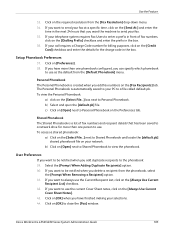
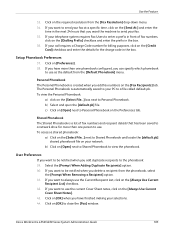
...Xerox WorkCentre 4250/4260 Series System Administration Guide
105 Click on the [Select File...] box next to use the Current Recipient List, click on the [Always Use Current
Recipient List] checkbox. 42. To view the Personal Phonebook:
a) click on [Preferences]. 38. If you want to send your fax... more than one phonebook configured, you add duplicate recipients to view the phonebook. ...
System Administration Guide - Page 125
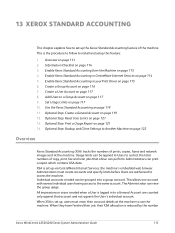
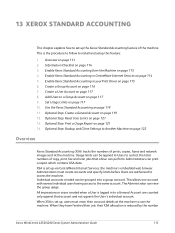
... to Another Machine on page 114 5. XSA is reduced by the number
Xerox WorkCentre 4250/4260 Series System Administration Guide
113 This allows one account with several individual users having access ... Add Users to the same account. Administrators can view the group usage. Administrators must enter their XSA allocation is set up the Xerox Standard Accounting feature of copy, print, fax...
System Administration Guide - Page 130


.... • Black Faxed Impressions
If Embedded Fax is
118
Xerox WorkCentre 4250/4260 Series System Administration Guide
The machine calculates the number of faxed documents by multiplying the number of images faxed (this option in to the number of documents that can be faxed by a User with your machine, you have reached their Workstation via the printer driver. •...
System Administration Guide - Page 203
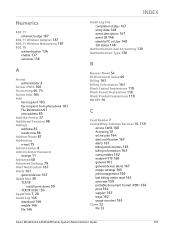
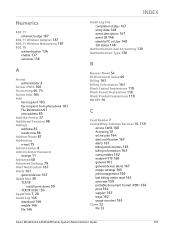
...administrator 8 Access CWIS 160 Accounting 46, 74 Active Jobs 164
Add
fax recipient 103 fax recipient from phonebook 103 File Destination 61 new address 85 Add the Printer 37 Additional Features 98
Address
add new 85 create new 86 Address Books 81
Addressing
e-mail ... 164 support 167 trays 162 usage counters 163 Clone 32 file 33
Xerox WorkCentre 4250/4260 Series System Administration Guide
191
System Administration Guide - Page 205


... Event Description 147 Event ID 146
Export
local address book 85 EXT 7
F
Fax
add from phonebook 103 add recipient 103 cover sheet 104 use LAN 102 Fax Destinations 65 Fax Images Send 118 Fax Options 104 FDI 7, 130 Feature Enablement Key 7, 107, 108 card reader 7... 138
overview 138 Image Settings 165
portable document format (PDF) 166
Xerox WorkCentre 4250/4260 Series System Administration Guide
193
Similar Questions
How To Check Workcentre 4250 Firmware Update
(Posted by baninja 9 years ago)
How To Add 9 Prefix Xerox Workcentre 4250
(Posted by and6agh 9 years ago)
How Do I Add A Email For Scanning On A Xerox Workcentre 4250
(Posted by nomhen 10 years ago)
Xerox Workcentre 4250 How To Confirmation Sheet For A Fax
(Posted by coma 10 years ago)
Workcentre 4250 Xerox Copier Jam Why
(Posted by mwoojedda 10 years ago)

