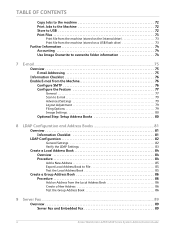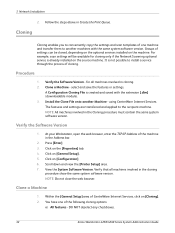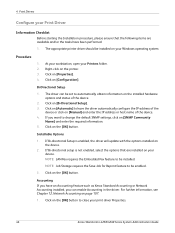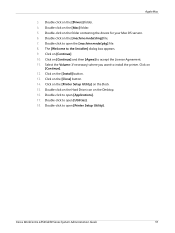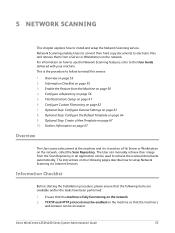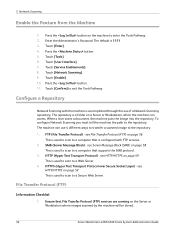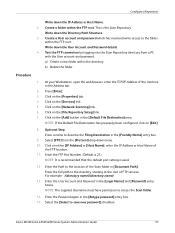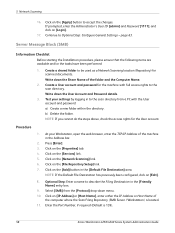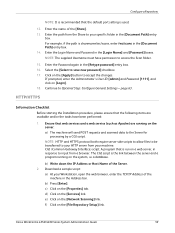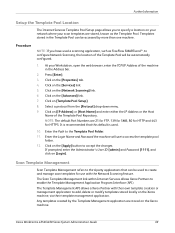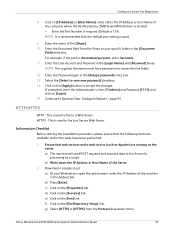Xerox 4250 Support Question
Find answers below for this question about Xerox 4250 - WorkCentre - Copier.Need a Xerox 4250 manual? We have 4 online manuals for this item!
Question posted by ericdroxx on September 3rd, 2014
How To Setup A Scan To Folder On Xerox Workcentre 74
The person who posted this question about this Xerox product did not include a detailed explanation. Please use the "Request More Information" button to the right if more details would help you to answer this question.
Current Answers
Answer #1: Posted by freginold on September 26th, 2014 3:52 AM
Instructions for setting up network scanning can be found in Chapter 5 (Network Scanning) of the system administration guide. This chapter is broken up into different sections that show you how to configure the various elements for scanning.
If this answer helped you to solve your problem and/or answer your question, please let us know by clicking on the “Helpful” icon below. If your question wasn’t answered to your satisfaction, feel free to resubmit your question with more information. Thank you for using HelpOwl!
If this answer helped you to solve your problem and/or answer your question, please let us know by clicking on the “Helpful” icon below. If your question wasn’t answered to your satisfaction, feel free to resubmit your question with more information. Thank you for using HelpOwl!
Related Xerox 4250 Manual Pages
Similar Questions
How To Setup Scan To A Xerox Workcentre 4260
(Posted by dssfadiw 9 years ago)
How To Setup Scan To File On A Xerox Workcentre 4260
(Posted by gkojthra 9 years ago)
How To Setup Network Scanning On Workcentre 4250
(Posted by rarm1litt 9 years ago)
How To Set Up Network Scanning Folder With Xerox Workcentre 4260
(Posted by bahoodn 9 years ago)
How To Setup Network Scanning Xerox Workcentre 4250
(Posted by bpba 10 years ago)