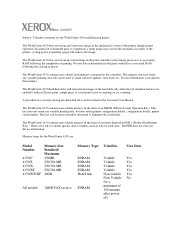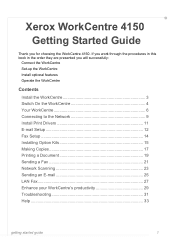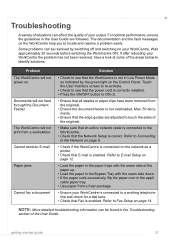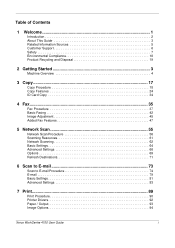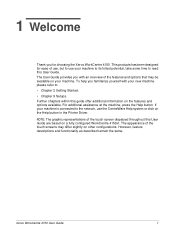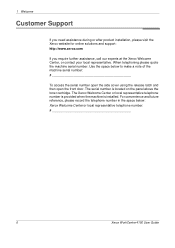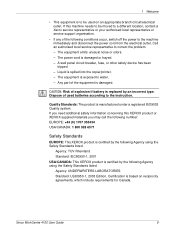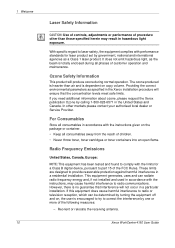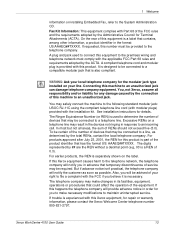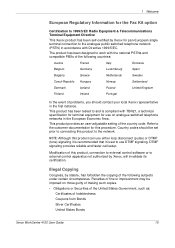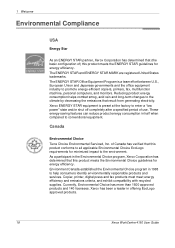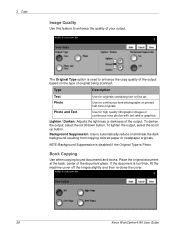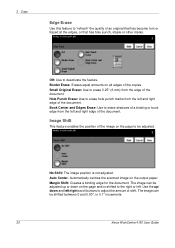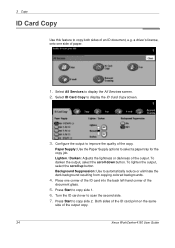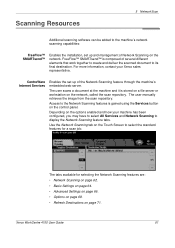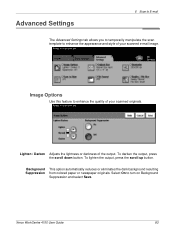Xerox 4150 Support Question
Find answers below for this question about Xerox 4150 - WorkCentre B/W Laser.Need a Xerox 4150 manual? We have 12 online manuals for this item!
Question posted by f1fanke on April 8th, 2014
Work Center 4150 Troubeshooting When The Printer Will Not Turn On
The person who posted this question about this Xerox product did not include a detailed explanation. Please use the "Request More Information" button to the right if more details would help you to answer this question.
Current Answers
Answer #1: Posted by freginold on May 23rd, 2020 4:59 AM
Often when a printer won't power on, it's either because of a bad power adapter or a bad internal power supply (assuming you've already checked the power coming in from the wall, and the surge protector/line filter, if there is one). If it happened after a power outage or power surge, it's likely the internal power supply. If the power supply board has a fuse on it, you may just be able to replace the fuse, but otherwise you may need to replace the whole power supply board/unit.
If you're comfortable trying to fix the printer yourself, you can download the service manual for the 4150, which will help immensely in troubleshooting the problem.
If this answer helped you to solve your problem, please let us know by clicking on the "Helpful" icon below. If your question wasn't answered to your satisfaction, feel free to resubmit your question, with as much information as possible so that we can provide a more complete solution. Thank you for using HelpOwl!
If you're comfortable trying to fix the printer yourself, you can download the service manual for the 4150, which will help immensely in troubleshooting the problem.
If this answer helped you to solve your problem, please let us know by clicking on the "Helpful" icon below. If your question wasn't answered to your satisfaction, feel free to resubmit your question, with as much information as possible so that we can provide a more complete solution. Thank you for using HelpOwl!
Related Xerox 4150 Manual Pages
Similar Questions
Why Xerox Work Center Out Of Range On The Screen. Can I Fix It?
XEROX work center P220 out of range
XEROX work center P220 out of range
(Posted by danielnagwe 3 years ago)
Xerox Work Centre 4150 Has Admin Password But Can't Remember The Password
my Xerox 4159 printer has an admin password but can't remember the password is there any way to do a...
my Xerox 4159 printer has an admin password but can't remember the password is there any way to do a...
(Posted by shevtec 9 years ago)
Is Xerox Work Center 4150 Printer Scanner Compatible With Windows 7
(Posted by loustev 10 years ago)
Xerox Workcentre 4150 How To Turn On Fax Confirmations
(Posted by sidspkrwh 10 years ago)
Probleme With Xerox Work Center
I'm triying to print and it get stock the printer is saying imp. (traitement) + 3 dot and it does n...
I'm triying to print and it get stock the printer is saying imp. (traitement) + 3 dot and it does n...
(Posted by cotesports 11 years ago)