Xerox 3635MFP Support Question
Find answers below for this question about Xerox 3635MFP - Phaser B/W Laser.Need a Xerox 3635MFP manual? We have 5 online manuals for this item!
Question posted by joryanb on December 15th, 2013
Xerox 3635 Copier Does Not Fax Outbound
The person who posted this question about this Xerox product did not include a detailed explanation. Please use the "Request More Information" button to the right if more details would help you to answer this question.
Current Answers
There are currently no answers that have been posted for this question.
Be the first to post an answer! Remember that you can earn up to 1,100 points for every answer you submit. The better the quality of your answer, the better chance it has to be accepted.
Be the first to post an answer! Remember that you can earn up to 1,100 points for every answer you submit. The better the quality of your answer, the better chance it has to be accepted.
Related Xerox 3635MFP Manual Pages
Systems Administrator Guide - Page 5
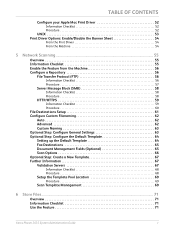
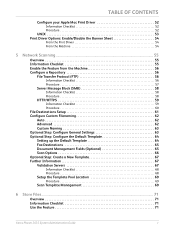
... Optional Step: Configure General Settings 63 Optional Step: Configure the Default Template 64 Setting up the Default Template 64 Fax Destinations 65 Document Management Fields (Optional 65 Scan Options 66 Optional Step: Create a New Template 67 Further Information...
6 Store Files...71
Overview 71 Information Checklist 71 Use the Feature 71
Xerox Phaser 3635 System Administration Guide
v
Systems Administrator Guide - Page 6


... Address Book 86 Procedure 86
Add an Address from the Local Address Book 86 Create a New Address 86 Test the Group Address Book 86
9 Server Fax...89
Overview 89 Server Fax and Embedded Fax 89
vi
Xerox Phaser 3635 System Administration Guide
Systems Administrator Guide - Page 7


... 93 Procedure 94
Optional Step: Configure Defaults 95
General 95
Test the Server Fax 96
10 Embedded Fax ...97
Overview 97 Server Fax and Embedded Fax 97
Information Checklist 97 Enable Embedded Fax from Phonebook 103 Setting up a Cover Sheet 104 Setup Fax Options 104 Setup Phonebook Preferences 105 User Preferences 105
Xerox Phaser 3635 System Administration Guide
vii
Systems Administrator Guide - Page 11
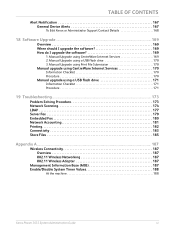
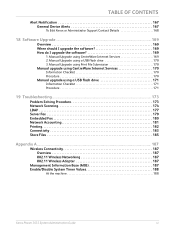
... ...173
Problem Solving Procedure 173 Network Scanning 174 LDAP 177 Server Fax 179 Embedded Fax 180 Network Accounting 181 Printing 182 Connectivity 183 Store Files 185
Appendix...Values 188
At the machine 188
Xerox Phaser 3635 System Administration Guide
xi TABLE OF CONTENTS
Alert Notification 167 General Device Alerts 167
To Edit Xerox or Administrator Support Contact Details ...
Systems Administrator Guide - Page 13
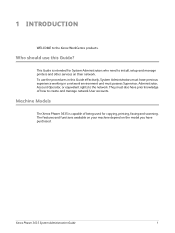
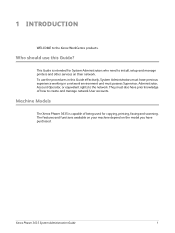
..., System Administrators must have previous experience working in a network environment and must also have purchased. Xerox Phaser 3635 System Administration Guide
1
This Guide is capable of how to the network.
The features and functions... rights to create and manage network User accounts. Machine Models
The Xerox Phaser 3635 is intended for copying, printing, faxing and scanning.
Systems Administrator Guide - Page 14


... printing from a USB flash drive and has the capability of storing print and copy files on the device. 1 Introduction
Xerox Phaser 3635
The machine supports scanning to E-mail Embedded Fax USB Flash Drive 250 MB Memory Configuration 500 Sheet Paper Tray 2
Stand Foreign Interface
Phaser 3635MFP/S Standard
Standard Standard Standard Standard Standard
Standard Option Option Option Option...
Systems Administrator Guide - Page 19
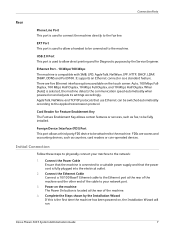
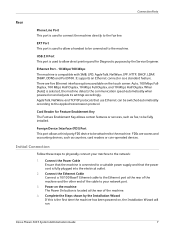
... Enablement Key The Feature Enablement Key allows certain features or services, such as fax, to a suitable power supply and that use Ethernet can be connected to ... installed. Complete the Steps shown by the Service Engineer.
Xerox Phaser 3635 System Administration Guide
7 There are access and accounting devices, such as a standard feature.
Card Reader for Diagnostic...
Systems Administrator Guide - Page 47


From your Workstation, load the CentreWare Print and Fax Drivers CD into your computer. Verify that Print Services for Unix is loaded 3. Click on [Add or Remove Programs]. 6. Double-click on [Control Panel]. 5. Xerox Phaser 3635 System Administration Guide
35
The following areas are specific to install the print drivers on [Add/Remove Windows Components...
Systems Administrator Guide - Page 49
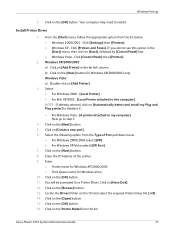
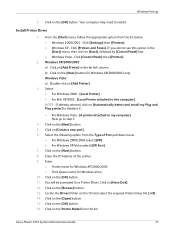
... Click on the [Browse] button. 13. Your computer may need to step 5.
4.
Click [Printers and Faxes]. Windows XP/2000/2003: a) Click on [Add Printer] in the [Start] menu, then click on ... Model from the list. Locate the Drivers folder on the [OK] button. 16. Xerox Phaser 3635 System Administration Guide
37 Click [Control Panel] then [Printers].
2. Click on [Automatically ...
Systems Administrator Guide - Page 51
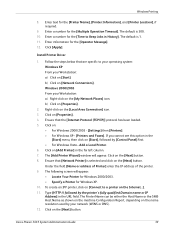
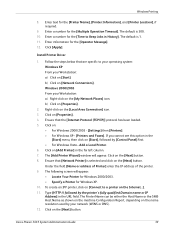
...]. • For Windows XP - [Printers and Faxes]. Ensure that are specific to Keep Jobs in the
[Start] menu, then click on the [My Network Places] icon. Click on [Network Connections]. Under the field [Name or address of Printer] enter the IP address of the printer. 9.
Xerox Phaser 3635 System Administration Guide
39 Windows Printing...
Systems Administrator Guide - Page 170
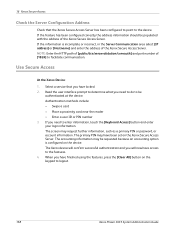
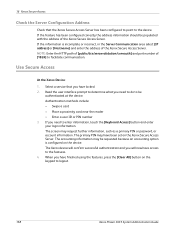
...the keypad to facilitate communication. If you need to do to the device. The Xerox device will confirm successful authentication and you will now have access to enter information...Hostname] and enter the address of [1824] to logout.
158
Xerox Phaser 3635 System Administration Guide Select a service that the Xerox Secure Access Server has been configured to point to be populated with the ...
Systems Administrator Guide - Page 185
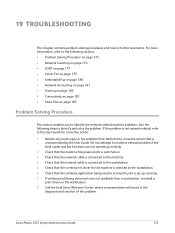
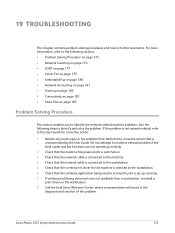
... of the problem. For more information, refer to resolve a network problem if the local copier and fax functions are not available from a workstation, re-install a print driver on the workstation. ... Fax on page 179 • Embedded Fax on page 180 • Network Accounting on page 181 • Printing on page 182 • Connectivity on page 183 • Store Files on . 3. Xerox Phaser 3635...
User Guide - Page 23
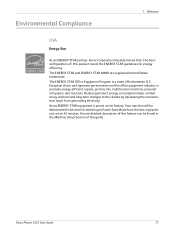
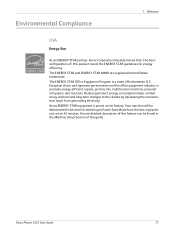
...Save Mode from generating electricity. Environmental Compliance
1 Welcome
USA
Energy Star
As an ENERGY STAR partner, Xerox Corporation has determined that result from the last copy/print out, set at the factory. The ENERGY...rain and long-term changes to promote energy-efficient copiers, printers, fax, multifunction machine, personal computers, and monitors. Xerox Phaser 3635 User Guide
17
User Guide - Page 99


... can be added to multiple destinations - e-mail, document repositories, network folders, even remote printers -
Xerox Phaser 3635 User Guide
93 with a single scan. Convert paper documents into electronic format and send to the machine's scanning capabilities:
FreeFlow™ SMARTsend™
Server based scanning and routing software that supports multiple Xerox multifunction devices.
User Guide - Page 194


Copy, Print, inbound and outbound Embedded Fax, outbound Server Fax, E-mail and Network Scanning jobs are tracked (if these options are three accounting options: • Network Accounting • Xerox Standard Accounting • Foreign Device Interface Tools > Accounting > Accounting Enablement
Network Accounting
Network Accounting provides the System Administrator with the ability to the ...
User Guide - Page 226


..., Fax Receive Settings 176 Receive Mode, Fax Receive Settings 177 Remote Code, Fax Receive Settings 177 Reprint Saved Jobs 137 Resolution, E-mail 116 Resolution, Faxing 72, 82 Ring Volume, Fax Receive Settings 175
S
Scan to Edge, E-mail 118 Secure Polling, Fax Receive Settings 177 Secure Receive, Fax Receive Settings 176 Send to a Remote Mailbox, Faxing 78 Server 59
Xerox Phaser 3635...
Quick Use Guide - Page 29
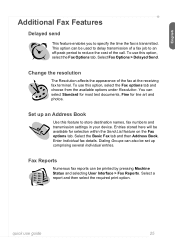
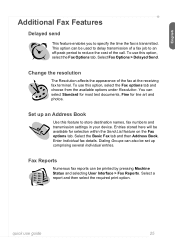
... Standard for most text documents, Fine for selection within the Send List feature on the Fax options tab.
Select Fax Options > Delayed Send. To use this feature to store destination names, fax numbers and transmission settings in your device. Set up comprising several Individual entries. Entries stored here will be printed by pressing Machine...
Evaluator Guide - Page 3


...device for , the Phaser 3635MFP multifunction printer delivers all -around exceptional performance. Xerox makes mobile printing simpler and more useful information. Fax. Fast results. Maximize your Phaser 3635MFP multifunction...office optimization. no computer needed. Section 1: Introducing the Xerox Phaser 3635MFP Multifunction Laser Printer Product Overview
Print. Plus, Scan to common ...
Evaluator Guide - Page 4
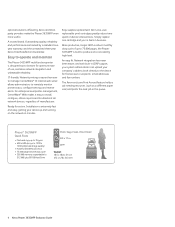
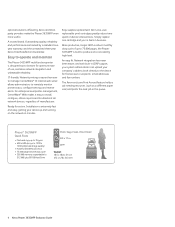
Outstanding quality, reliability and performance are backed by Xerox and thirdparty providers make the Phaser 3635MFP even more useful. Easy to operate and maintain
The Phaser 3635MFP multifunction printer is extremely fast and easy, getting your company's address book directly to the device for fast access to produce at a consistently high level. Installation is designed top to bottom...
Evaluator Guide - Page 7


... to deploy printing and scanning services to navigate? Is the device simple to perform detailed status checks on the Phaser 3635MFP multifunction printer's front panel, or via any standard web browser. Section 2: Evaluating Black-and-White Laser MFPs Deployment, Management, and Ease of Use
Installing a multifunction device can be challenging, whether an IT staff handles deployment in...
Similar Questions
How To Confirm A Fax On Phaser 3635 Mfp
(Posted by outDer 10 years ago)
What Is Fax Forwarding Phaser 3635
(Posted by mattLamor 10 years ago)
Disable Fax 'xerox Phaser 3635'
Can the Fax capability be disabled?
Can the Fax capability be disabled?
(Posted by tlwalker12831 10 years ago)
How Do I Get The Copier,scan,fax To Work On My Phaser 3300 Mfp
(Posted by khemramb 12 years ago)

