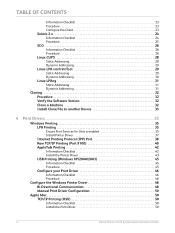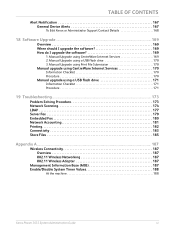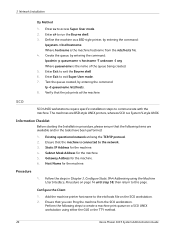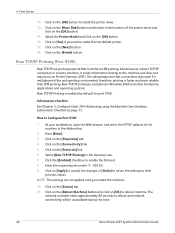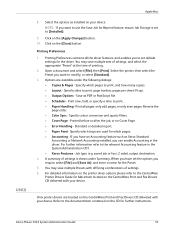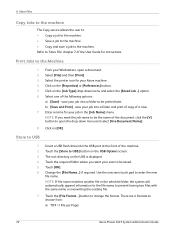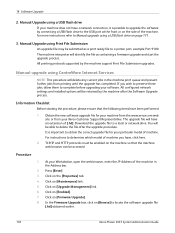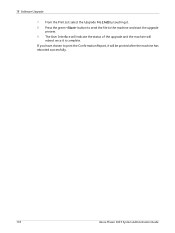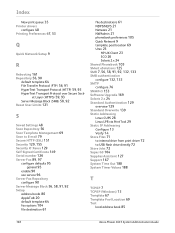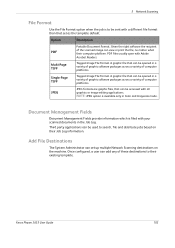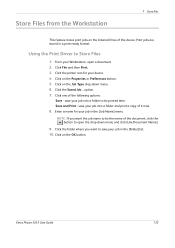Xerox 3635MFP Support Question
Find answers below for this question about Xerox 3635MFP - Phaser B/W Laser.Need a Xerox 3635MFP manual? We have 5 online manuals for this item!
Question posted by mbWAT on August 18th, 2014
Manual Upgrade Using Print File Submission An Upgrade File May Be Submitted As
a print ready file to a printer port, example port 9100. the machine interpreter will identify the file as containing a firmware upgrade and start the upgrade process.
Current Answers
Related Xerox 3635MFP Manual Pages
Similar Questions
Check Ctd Unit 092-310 Clean The Ctd Sensor Work Centre 6015
Check Ctd Unit 092-310 Clean The Ctd Sensor Work Centre 6015
Check Ctd Unit 092-310 Clean The Ctd Sensor Work Centre 6015
(Posted by bkinnard 8 years ago)
Paper Jam Remove Toner
Constantly get this message. When I open the door it says "Close Cover Printer" and then I get the s...
Constantly get this message. When I open the door it says "Close Cover Printer" and then I get the s...
(Posted by odysseytran 9 years ago)
How Do I Scan Documents To An Editable File Using My Xerox 3635mfp
(Posted by skk94woody 10 years ago)
How Do I Get My Xerox Phaser 3635mfp To Stop Printing A Scan To File
confirmation report ?
confirmation report ?
(Posted by seisrae 10 years ago)
I Get A Pcl6 Error When I Try To Print A Pdf File
Everything else prints fine I can't figure out how to fix this problem. any suggestions would be gre...
Everything else prints fine I can't figure out how to fix this problem. any suggestions would be gre...
(Posted by sparkysparkdogg 11 years ago)